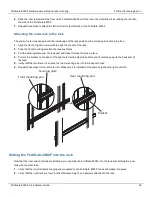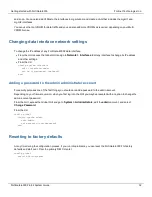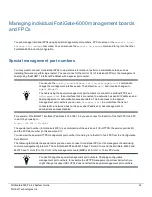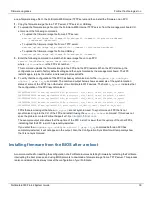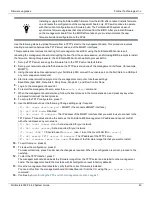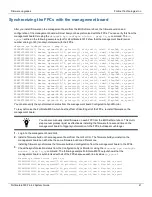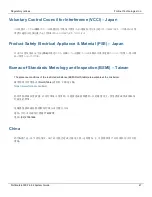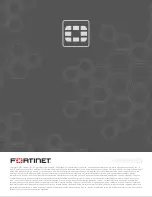Firmware upgrades
Fortinet Technologies Inc.
a new firmware image file to the FortiGate-6000 internal TFTP server and then install the firmware on an FPC.
1.
Copy the firmware image file to a TFTP server, FTP server, or USB key.
2.
To upload the firmware image file onto the FortiGate-6000 internal TFTP server, from the management board CLI,
enter one of the following commands.
l
To upload the firmware image file from an FTP server:
execute upload image ftp <image-file-and-path> <comment> <ftp-server-address>
<username> <password>
l
To upload the firmware image file from a TFTP server:
execute upload image tftp <image-file> <comment> <tftp-server-address>
l
To upload the firmware image file from a USB key:
execute upload image usb <image-file-and-path> <comment>
3.
Enter the following command to install the firmware image file on to an FPC:
execute load-balance update image <slot-number>
where
<slot-number>
is the FPC slot number.
This command uploads the firmware image to the FPC and the FPC restarts. When the FPC starts up, the
configuration is reset to factory default settings and then synchronized by the management board. The FPC
restarts again, rejoins the cluster, and is ready to process traffic.
4.
To verify that the configuration of the FPC has been synchronized, enter the
diagnose sys confsync
status | grep in_sy
command. The command output below shows an example of the synchronization
status of some of the FPCs in an HA cluster of two FortiGate-6301F devices. The field
in_sync=1
indicates that
the configuration of the FPC is synchronized.
FPC6KFT018901327, Slave, uptime=615368.33, priority=19, slot_id=1:1, idx=1, flag=0x4, in_sync=1
F6KF31T018900143, Master, uptime=615425.84, priority=1, slot_id=1:0, idx=0, flag=0x10, in_sync=1
FPC6KFT018901372, Slave, uptime=615319.63, priority=20, slot_id=1:2, idx=1, flag=0x4, in_sync=1
F6KF31T018900143, Master, uptime=615425.84, priority=1, slot_id=1:0, idx=0, flag=0x10, in_sync=1
FPC6KFT018901346, Slave, uptime=423.91, priority=21, slot_id=1:3, idx=1, flag=0x4, in_sync=1
FPCs that are missing or that show
in_sync=0
are not synchronized. To synchronize an FPC that is not
synchronized, log into the CLI of the FPC and restart it using the
execute reboot
command. If this does not
solve the problem, contact Fortinet Support at
.
The example output also shows that the uptime of the FPC in slot 3 is lower than the uptime of the other FPCs,
indicating that the FPC in slot 3 has recently restarted.
If you enter the
diagnose sys confsync status | grep in_sy
command before an FPC has
completely restarted, it will not appear in the output. Also, the Configuration Sync Monitor will temporarily show
that it is not synchronized.
Installing firmware from the BIOS after a reboot
A common method for resetting the configuration of a FortiGate involves installing firmware by restarting the FortiGate,
interrupting the boot process, and using BIOS prompts to download a firmware image from a TFTP server. This process
is also considered the best way to reset the configuration of your FortiGate.
FortiGate-6000F 6.4.2 System Guide
39