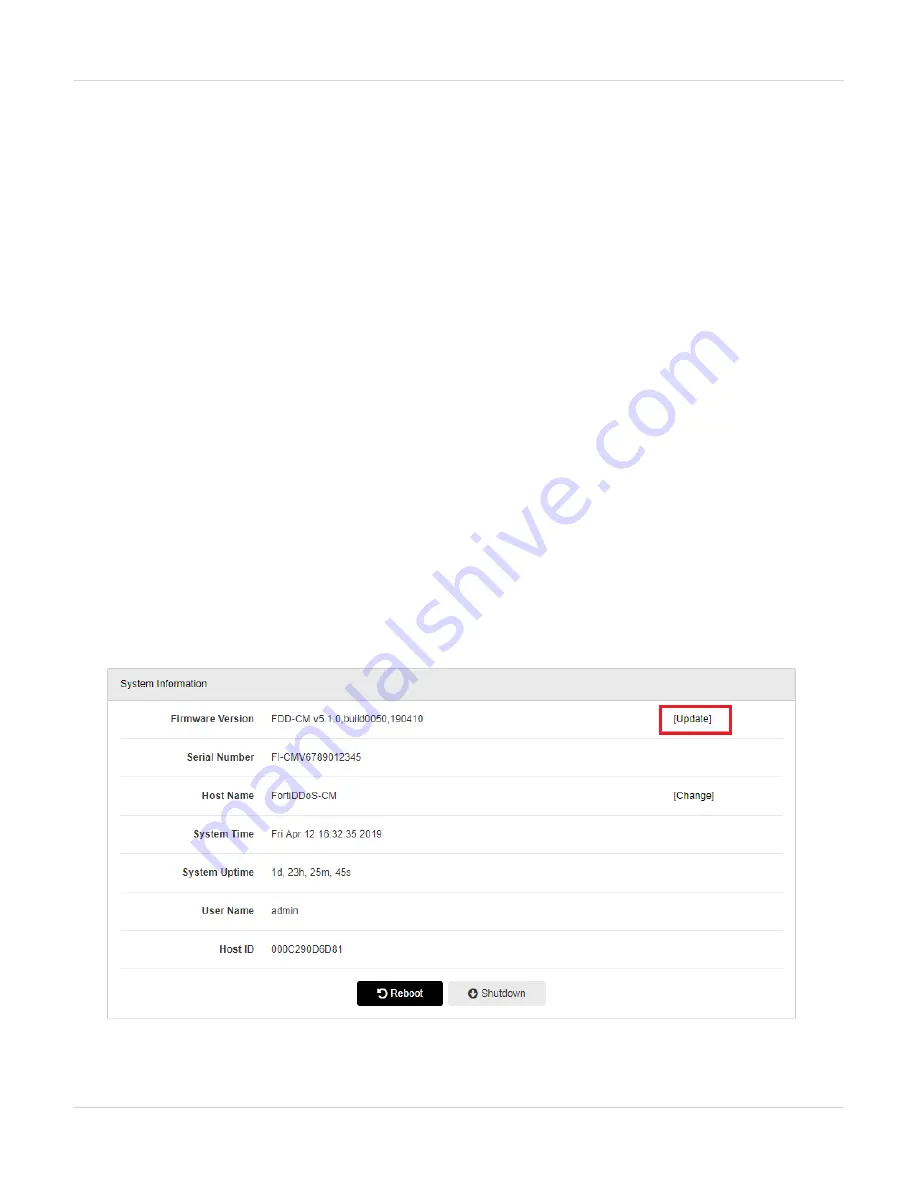
Downgrading FortiDDoS-CM
FortiDDoS-CM
Downgrading FortiDDoS-CM
Note the following:
l
Downgrading returns the system to factory default with no user configuration. If you do not have a
stored backup configuration of the earlier release and must downgrade, you will need to backup your
current configuration, edit the first line to the correct destination (downgraded) firmware release, build
number and date, and restore that configuration file. If you are unsure of this step, contact Fortinet
Support.
l
When downgrading there may be no default IP assigned to the Port 1. This will need to be set via VM console after
the downgrade is complete.
Downgrading using GUI
To downgrade using GUI:
1. Go to CM dashboard
2. In system information widget use the Update link next to Firmware version.
3. Use the upload file controls to select the firmware image file (.out file)
4. Click
Upload
to start the firmware downgrade.
5. Clear your browser cache to avoid potential issues that can be caused by caching.
During downgrade, the VM console will show progress information.
6. Login on the console and assign the IP address, default gateway and DNS.
7. Login to the GUI and verify the firmware version under system information.
FortiDDoS 5.3.0 Release Notes
Fortinet Technologies Inc.
39




















