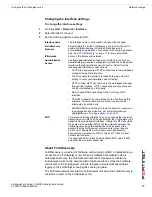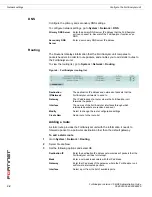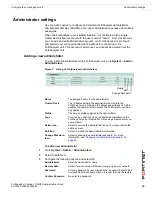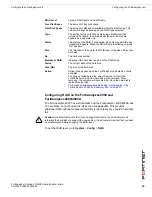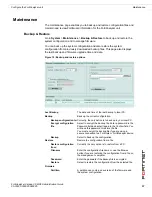Configure the FortiAnalyzer unit
Network sharing
FortiAnalyzer Version 3.0 MR3 Administration Guide
05-30003-0082-20060925
47
Figure 11: Viewing user access
To configure windows shares
1
Go to
System
>
Network Sharing
>
Windows Share
.
2
Select Enable Windows Network Sharing.
3
Enter a Workgroup name.
4
Select Apply.
Assigning user access
After configuring users and user groups, configure the files and folders the users
can access, and their read and read/write access privileges.
Figure 12: Windows sharing configuration
Local Path
The path the user has permission to connect to.
Share as
The name of the shared folder or file.
User/Group
A list of users or groups that have access to the folder or files.
Permissions
Permissions for the user or groups. This can be either Read Only
or Read Write.
Modify
Select Edit to change any of the options for file sharing.
Select Delete to remove the file sharing permissions.
Edit
Delete
Local Path
Button
Summary of Contents for FortiAnalyzer-100A
Page 1: ...www fortinet com FortiAnalyzer Version 3 0 MR3 A D M I N I S T R A T I O N G U I D E...
Page 10: ...FortiAnalyzer Version 3 0 MR3 Administration Guide 10 05 30003 0082 20060925 Contents...
Page 88: ...FortiAnalyzer Version 3 0 MR3 Administration Guide 88 05 30003 0082 20060925 Log rolling Logs...
Page 138: ...FortiAnalyzer Version 3 0 MR3 Administration Guide 138 05 30003 0082 20060925 Output Alerts...
Page 161: ...www fortinet com...
Page 162: ...www fortinet com...