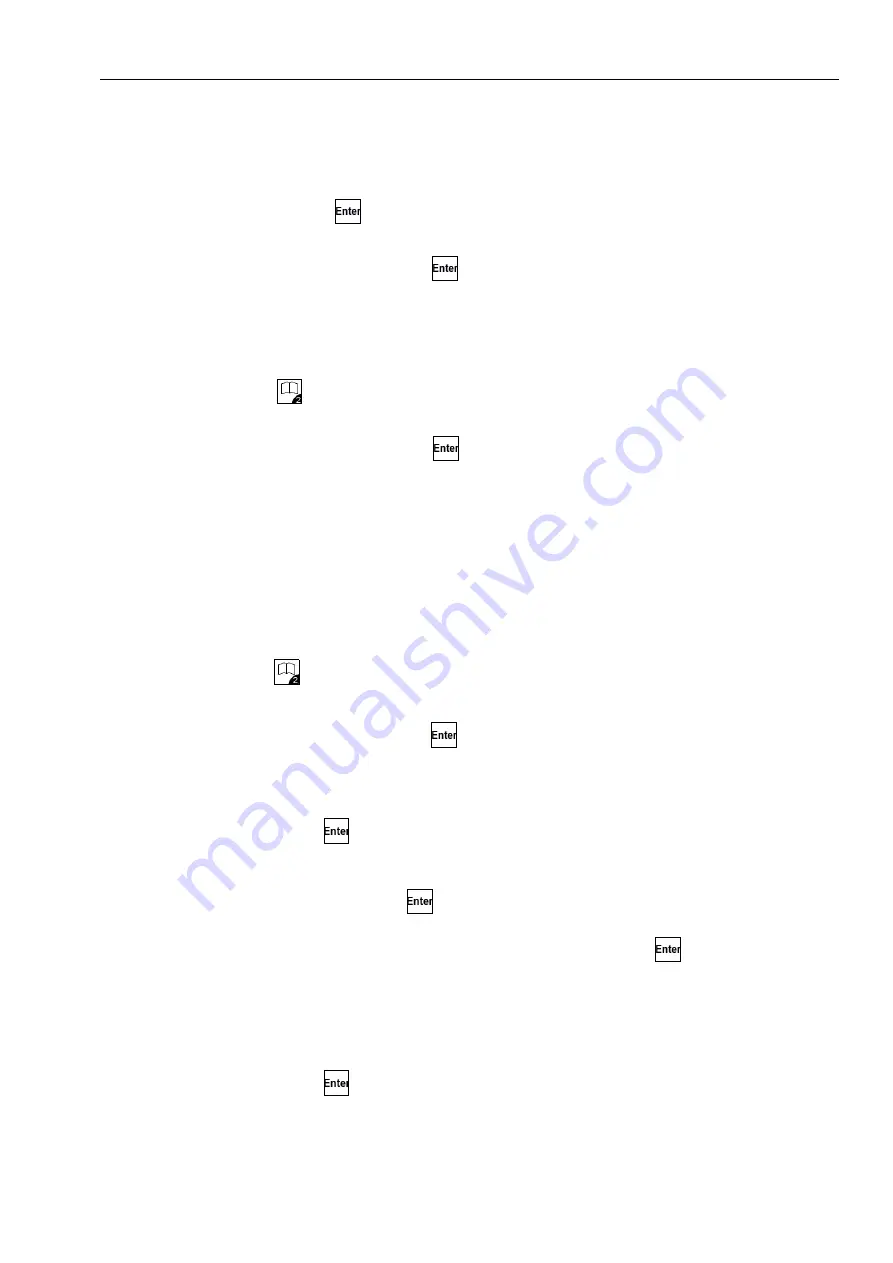
Programming and control
57
The device will start the update procedure automatically. Wait a few minutes, and press no
further keys during this time.
8. Once you see the message
update successful
on the display, the automatic feeder has
been updated. Press
, to continue.
9. Once you see the message
SDCard can be removed
,
press Enter to proceed
, remove
the SD card and once again press
.
Proceed as follows to perform an update of the ActivityBox and the MultiReader detec-
tor:
1. Insert the SD card carrying the update data into the slot in the hand terminal.
2. Navigate via
> Device Data > Software Update
to the
ActivityBox
or
MultiReader
sub-menu.
3. In
Start Software Update?
, press
, to start the update.
Once the update has been completed, the current program version is shown in the display.
4. Remove the SD card.
4.7.2
Software update via cloud
You can perform a software update via the CalfCloud. For this a connection to the Internet must
be available.
1. Before the update, perform an internal data backup (see 4.6.7.1 "Internal data backup" - 52).
2. Navigate via
> Device data > Software Update
to go to the
Cloud
sub-menu.
3. In
Release (official)
, update the automatic feeder to the current software version.
3.1.
Confirm
Start?
by choosing
. The automatic feeder will automatically seek out the
current version.
3.2.
If there is a version available for the
automatic feeder
, the message
Feeder update
available...
will appear
Press <Enter> to download and install the new firmware!
.
Confirm with
, to start the download.
3.3.
If there is a version available for the
peripheral devices
, the message
Peripherals
update available...
will appear
Press <Enter> to download and install the new
firmware!
. Confirm with
, to start the download.
3.4.
Once the download has been completed, the message
Download completed
will
appear.
Press <Enter> to start installation
. Confirm with
, to start the update.
4. In
Beta (test version)
, update the automatic feeder to the current test version.
4.1.
In
beta code
enter the code which you have received from Förster-Technik.
4.2.
If there is a version available for the
automatic feeder
, the message
Feeder update
available...
will appear
Press <Enter> to download and install the new firmware!
.
Confirm with
, to start the download.






























