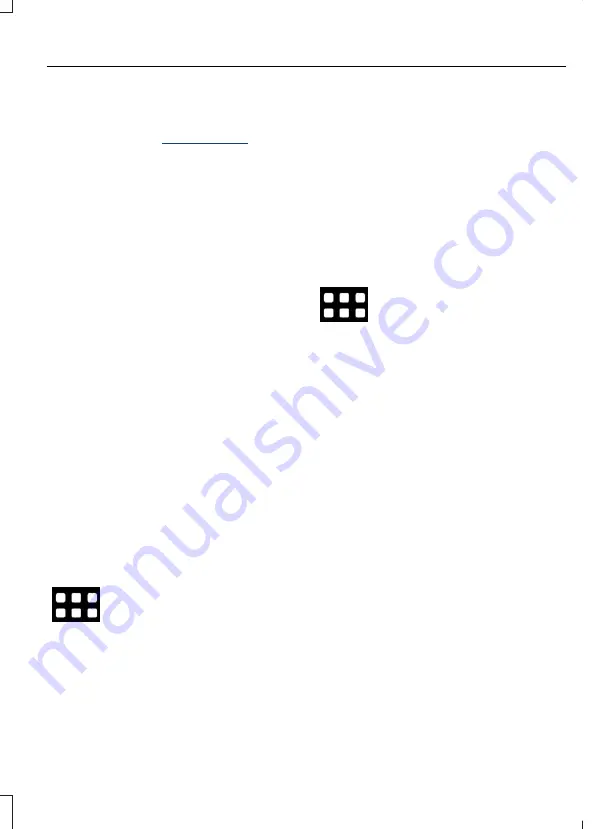
HERE is the digital map provider for the
navigation application. If you find map
data errors, you can report them directly
to HERE by visiting
. HERE
evaluates all reported map errors and
responds with the result of their
investigation by e-mail.
APPS
Note:
For more information about available
apps, supported devices and
troubleshooting, refer to our local website.
When you start an app through the system
for the first time, you could be asked to
grant certain permissions. You can review
and change the permissions that you have
granted at any time when your vehicle is
not moving. See
Note:
We recommend that you check your
data plan before using your apps through
the system. Using them could result in
additional charges.
Note:
We recommend that you check the
app provider's terms and conditions and
privacy policy before using their app.
Note:
Make sure that you have an active
account for apps that you want to use
through the system.
Note:
Some apps will work with no setup.
Others require you to configure some
personal settings before you can use them.
Using Apps on an iOS Device
Select the apps option on the
feature bar.
1.
If your device is connected via USB,
switch Apple CarPlay off. See
2. Connect your device to a USB port or
pair and connect using Bluetooth.
3. If prompted to enable CarPlay, select
Disable
.
4. Start the apps on your device that you
want to use through SYNC.
Note:
If you close the apps on your device,
you will not be able to use them through the
system.
5. Select the app that you want to use on
the touchscreen.
Note:
Connect your device to a USB port if
you want to use a navigation app. When
using a navigation app, keep your device
unlocked and the app open.
Using Apps on an Android Device
Select the apps option on the
feature bar.
1.
If your device is connected via USB,
switch Android Auto off. See
2. Switch on
Enable Mobile apps via USB
in the Mobile Apps Settings tile.
3. Pair your device. See
4. Start the apps on your device that you
want to use through SYNC.
Note:
If you close the apps on your device,
you will not be able to use them through the
system.
5. Select
Find mobile apps
.
Note:
The system searches and connects
to compatible apps that are running on your
device.
6. Select the app that you want to use on
the touchscreen.
Note:
Mobile Apps on your device use the
USB port to establish a connection with
SYNC. Some devices may lose the ability to
play music over USB when Mobile Apps are
enabled.
Using Mobile Navigation on an
Android Device
1.
Connect your device to a USB port.
253
Tourneo Courier/Transit Courier (C4A) Vehicles Built From: 16-09-2021, CG3822en enGBR, Edition date: 202106, First-Printing
SYNC™ 3 - Vehicles With: Touchscreen Display
Summary of Contents for TRANSIT COURIER
Page 1: ...FORD TOURNEO COURIER TRANSIT COURIER Owner s Manual...
Page 2: ......
Page 4: ......
Page 305: ......
Page 306: ...CG3822en Edition date 202106...






























