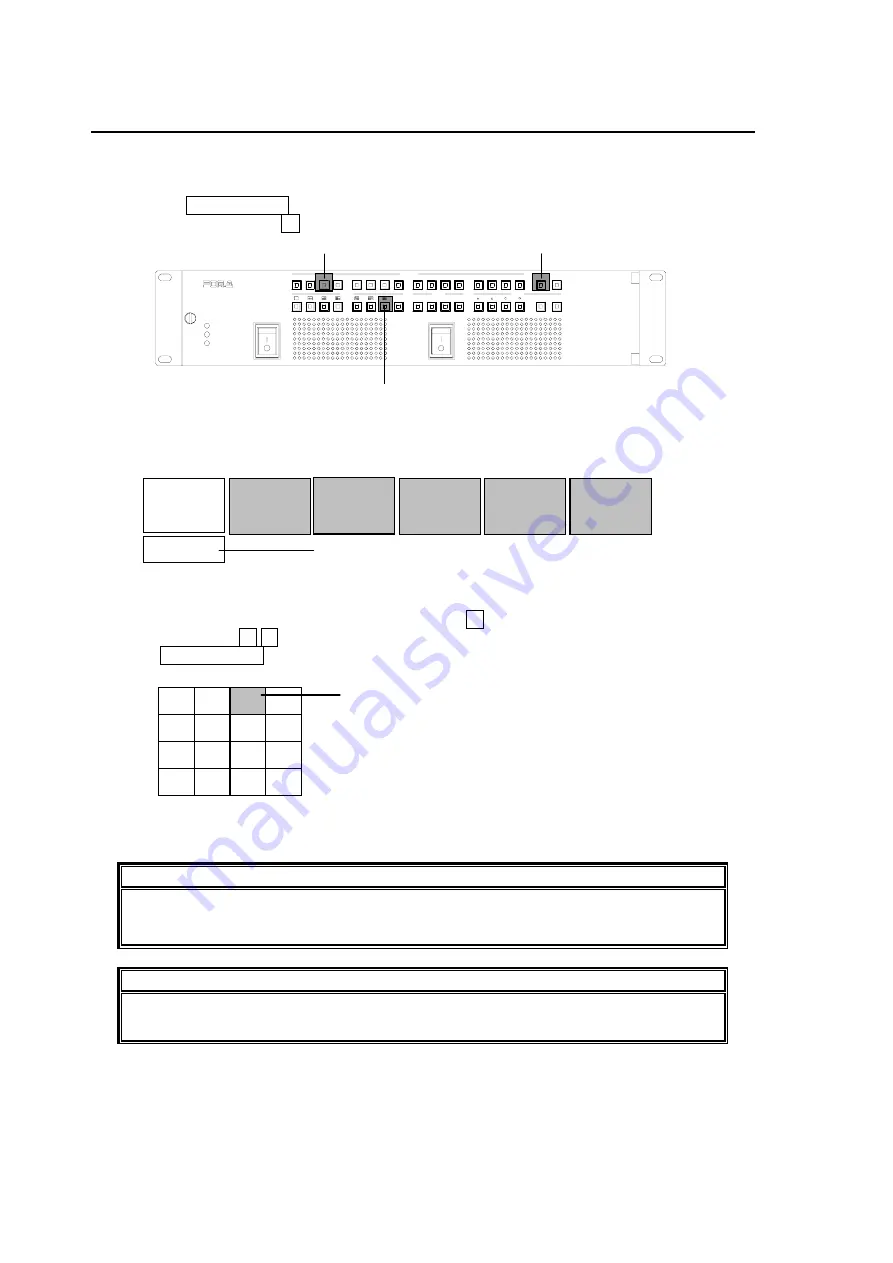
10
4-4. Assigning Input Video to Window
The following is the procedure to assign an input video to a window. This example is the
procedure to assign INPUT 5 to WINDOW 3 in 16 split screen mode.
1) Press the 16 split screen button among SPLIT buttons.
2) Press WINDOW button 3 .
3) WINDOW menu as below will be displayed on the output screen (HD/SD OUT 1 and 2).
4) Move the cursor to the box below INPUT by using
↓
button.
5) Select 5 by using
←
→
buttons.
6) Press MENU CLEAR button to close menu screen.
IMPORTANT
See section 6-1. "WINDOW Menu" for details on WINDOW menu.
Menu display is not available in full screen mode and/or on GROUP outputs.
NOTE
In quad screen mode, windows 1, 3, 9 and 11 are displayed. Assign input videos for
those four windows.
3
INPUT
TITLE SIGN FRAME
AUDIO COPY
2
)
1
)
POWER 1
WINDOW
SPLIT
MENU
O N
O FF
POWER 2
ON
O FF
USER
FAN AL AR M
PO W E R 1
1
1
5
STEP
MULTI VIEW ER
2
3
6
7
8
9
4
10
11
12
13
14
15
16
CLEAR
PO W E R 2
ENTER
2
MV-160H S
OPERATE
*LOCK/
MENU
GROUP SYSTEM
NUMBER
WINDOW
5
)
4) Put cursor here.
5) Select 5.
Output Screen
15
16
14
13
12
11
10
9
6
5
1
7
8
4
2
3
Image in window 3 is changed to INPUT 5.
Summary of Contents for MV-160HS Multi Viewer
Page 1: ...MV 160HS Multi Viewer 2nd Edition OPERATION MANUAL...
Page 2: ......
Page 6: ......
Page 45: ...MV 160HS Multi Viewer 4th Edition RS 232C COMMAND...
Page 46: ......
Page 48: ......
Page 64: ......






























