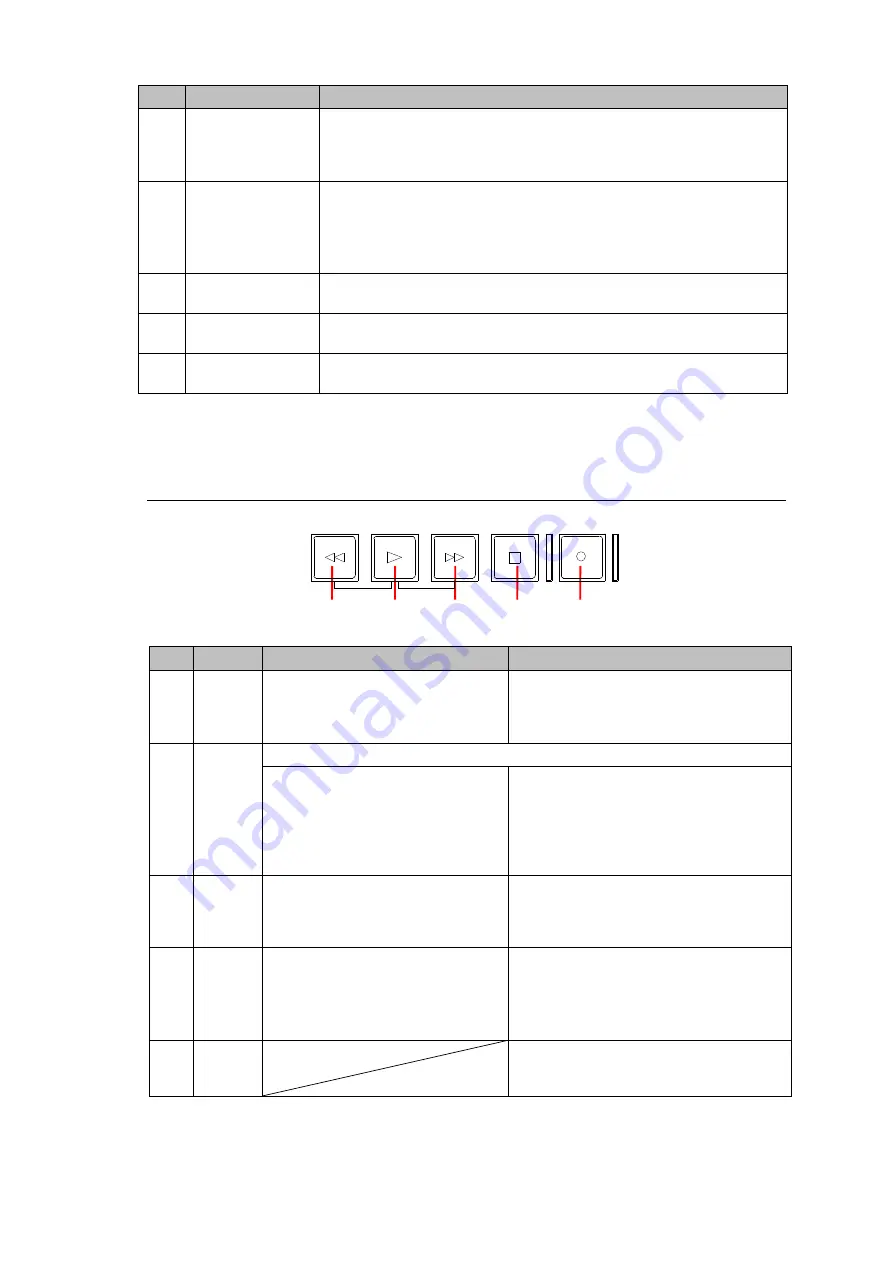
71
No.
Item
Description
(2)
DF/NDF display
Differentiation between drop frame mode and non-drop frame mode (*1)
de pends on the input signal when the setting calls for the ancillary TC to
be embedded. In the case of a fixed TC, the display depends on the
setting in the
Timecode (Rec)
screen.
(3)
Time code
display
When the
LTC source
in the Input Signal Settings screen is set to
SDI ancillary
, "
ATC
" is displayed if SDI input signal is present.
When the
LTC source
in the Input Signal Settings screen is set to
LTC IN
, "
LTC
" is displayed if LTC input signal is present. In either
case, no characters are displayed, if SDI or LTC input is not present,
(4)
IN point TC
(*2)
Displays the time code at which recording starts. The setting is changed
in the
Timecode (Rec)
screen.
(5)
OUT point TC
(*2)
Displays the time code at which recording stops. The setting is changed
in the
Timecode (Rec)
screen.
(6)
DURATION
Displays the recording duration. The setting is changed in the
Timecode (Rec)
screen.
*1 DF or NDF is displayed at 59.94i or 59.94p
*2 The time code fields should be left blank if recording in Manual mode.
5-1-4. Recording and Playback Control Area
No.
Button
In Playback mode
In Recording mode
(1)
REV
Reverses (fast rewinds) the file
being played back. The maximum
possible reverse speed is 4×. The
button is lit during reversing.
In the case of the “REM.1” setting,
instructs the VTR connected using
RS-422 to reverse.
(2)
PLAY
Instructs execution based on the item with [
PLAY
] in the menu screen.
Plays back the open MXF file at
normal speed. During playback,
the button is lit.
Pressing [
PLAY
] while holding down
[
REC
] starts recording. While recording,
the button is lit.
In the case of the “
REM.1
” setting,
instructs the VTR connected using
RS-422 to reverse.
(3)
FWD
Fast forwards the file being played
back. The maximum possible fast
forward speed is 4×. While fast
forwarding, the button is lit.
In the case o
f the “
REM.1
” setting,
instructs the VTR connected using
RS-422 to fast forward.
(4)
STOP
Temporarily stops playback. While
playback is stopped, the button is
lit.
Stops recording. While recording is
stopped, the button is lit.
In the case of the “
REM.1
” setting,
instructs the VTR connected using
RS-422 to stop.
(5)
REC
Pressing [
PLAY
] while holding down
[
REC
] starts recording. While recording,
the button is lit.
(1)
(2)
(3)
(4)
(5)
REC
STOP
FWD
PLAY
REV






























