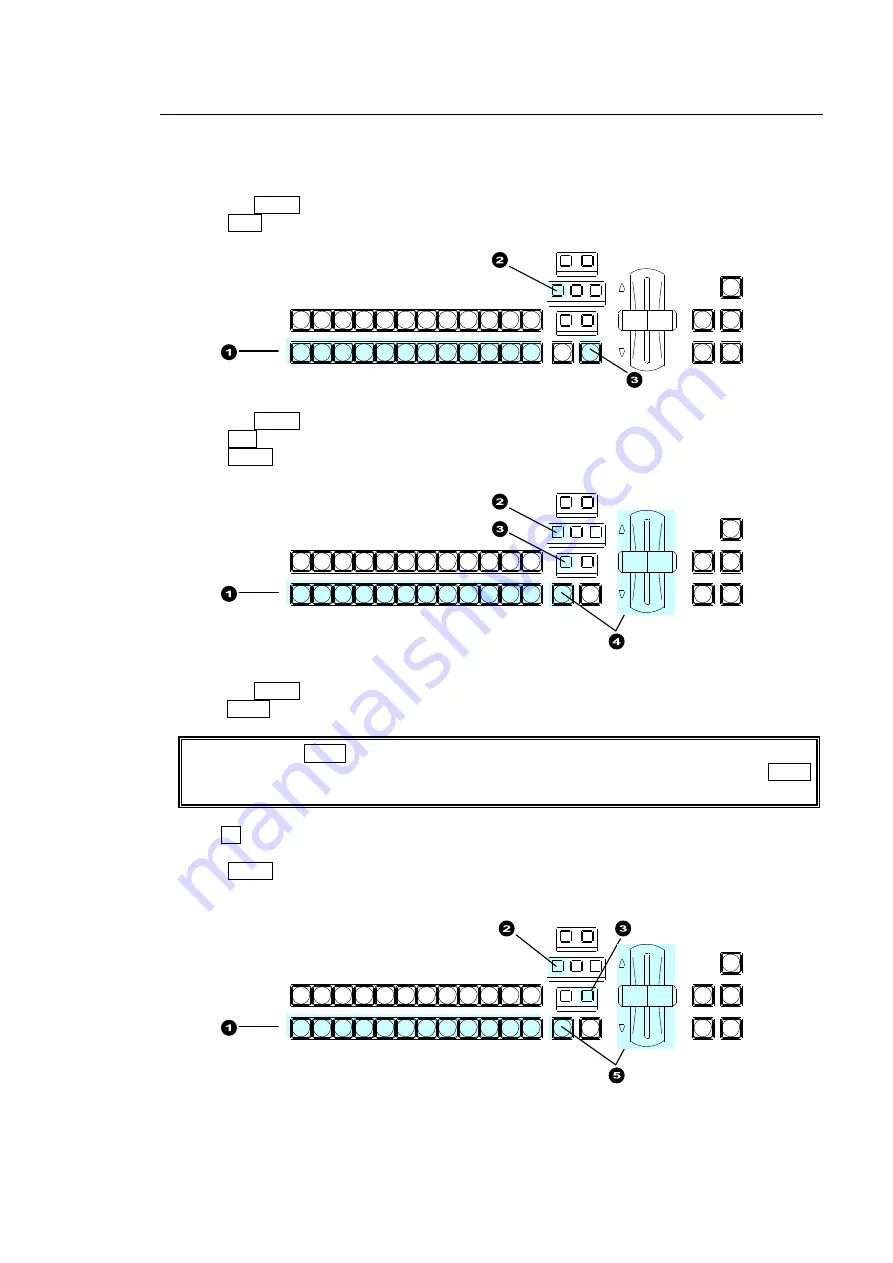
61
8-3. Background Transitions
This chapter explains how to perform background transitions.
CUT Transition
(1) Select a video source in the PST bus block.
(2) Press the BKGD button in the NEXT TRANSITION block.
(3) Press CUT to perform the background CUT transition.
MIX Transition
(1) Select a video source in the PST bus block.
(2) Press the BKGD button in the NEXT TRANSITION block.
(3) Press MIX in the TRANSITION TYPE block.
(4) Press AUTO or move the fader lever to perform the background MIX transition.
WIPE Transition
(1) Select a video source in the PST bus block.
(2) Press the BKGD button in the NEXT TRANSITION block.
(3) Press WIPE in the TRANSITION TYPE block. The [TRANS] (1/6) menu is displayed.
If the light of the WIPE button does not turn on, a WIPE channel is already being used for
KEY1 or KEY2. In such case, change the KEY1 or KEY2 type to MIX, then press the WIPE
button again for the BKGD bus.
(4)Turn F4 to select a desired pattern. (MIX, FAM and NAM transition types can be also
selected using Patterns 200 to 202.")
(5) Press AUTO or move the fader lever to perform the background WIPE transition.
REV
NOR/REV
DIRECTION
BLACK
TR ANS
BKGD
KEY1
KEY2
NEXT TR ANSITION
MIX
WIPE
KEY1
KEY2
TRANSIT ION TYPE
AUTO
C UT
DSK1
DSK2
PGM
PST
1
2
3
4
5
6
7
8
9
10
11
1 2
REV
NOR/REV
DIRECTION
BLACK
TR ANS
BKGD
KEY1
KEY2
NEXT TR ANSITION
MIX
WIPE
KEY1
KEY2
TRANSIT ION TYPE
AUTO
C UT
DSK1
DSK2
PGM
PST
1
2
3
4
5
6
7
8
9
10
11
1 2
REV
NOR/REV
DIRECTION
BLACK
TR ANS
BKGD
KEY1
KEY2
NEXT TR ANSITION
MIX
WIPE
KEY1
KEY2
TRANSIT ION TYPE
AUTO
C UT
DSK1
DSK2
PGM
PST
1
2
3
4
5
6
7
8
9
10
11
1 2






























