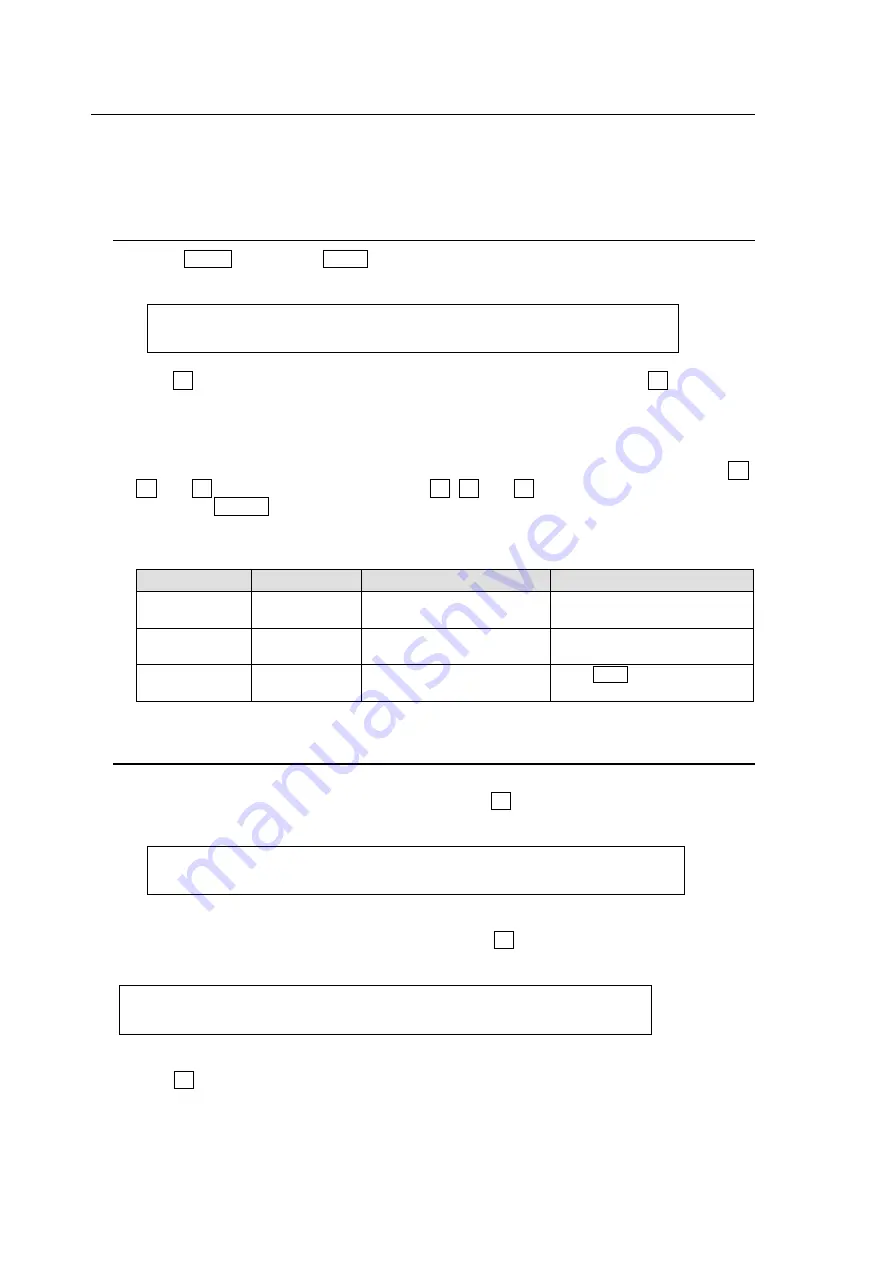
44
5-9. Bus Matte
Matte signals can be assigned to any bus buttons for PGM, PST and KEY/AUX. (Default
assignment: MAT1 to Button 12). Bus matte colors can be specified in the [MATT COLOR]
menu.
5-9-1. Setting the Matte Color
(1) Press MENU then press MATT in the SELECT/KEYPAD block to display the MATT
menu.
MATT1 : BUS MATT1 COLOR :RECALL : 1/4
COLOR :S=50.0 L=80.2 H=125.5: >GREEN:
(2) Turn F4 to select a color from the following 8 standard colors. Then press F4 to apply the
setting.
WHITE, YELLOW, CYAN, GREEN, MAGENTA, RED, BLUE and BLACK
If you want to adjust the selected color or set the color by entering its HSL values, turn F1,
F2 and F3 to enter these values or press F1, F2 and F3, enter a value from the keypad
then press ENTER (from the keypad). Users can also set these three parameters via the
JOYSTICK block.
See section 4-2-4. "Changing Settings or Values Using the Joystick."
Parameter
Setting Range Description
Joystick operation
S(Saturation)
0.0 to 100.0
Adjusts color saturation.
Moves Joystick horizontally
(X -axis)
L (Luminance)
0.0 to 100.0
Adjusts color luminance.
Moves Joystick vertically
(Y -axis)
H (Hue)
0.0 to 359.5
Adjusts color hue.
Turn SIZE cw or ccw.
(Z -axis)
5-9-2. Setting the Gradient Matte
(1) Display [BUS MATT 2 COLOR] menu PAGE 2.
(2) To select a start color for the gradient matte, turn F4 to select a color or enter the HSL
values to specify the color.
MATT2 : BUS MATT2 COLOR1 :RECALL : 2/4
COLOR1 :S=50.0 L=80.2 H=125.5: >GREEN:
(3) Press the page down button to go to [MATT COLOR] menu PAGE 3.
(4) To select an end color for the gradient matte, turn F4 to select a color or enter the HSL
values to specify the color.
MATT2 : BUS MATT2 COLOR2 :RECALL : 3/4
COLOR2 :S=50.0 L=80.2 H=125.5: >GREEN:
(5) Press the page down button to go to [MATT COLOR] menu PAGE 4.
(6) Turn F1 to select a pattern for the gradation matte. Set the position at
POS
and border
softness at
SOFT
.






























