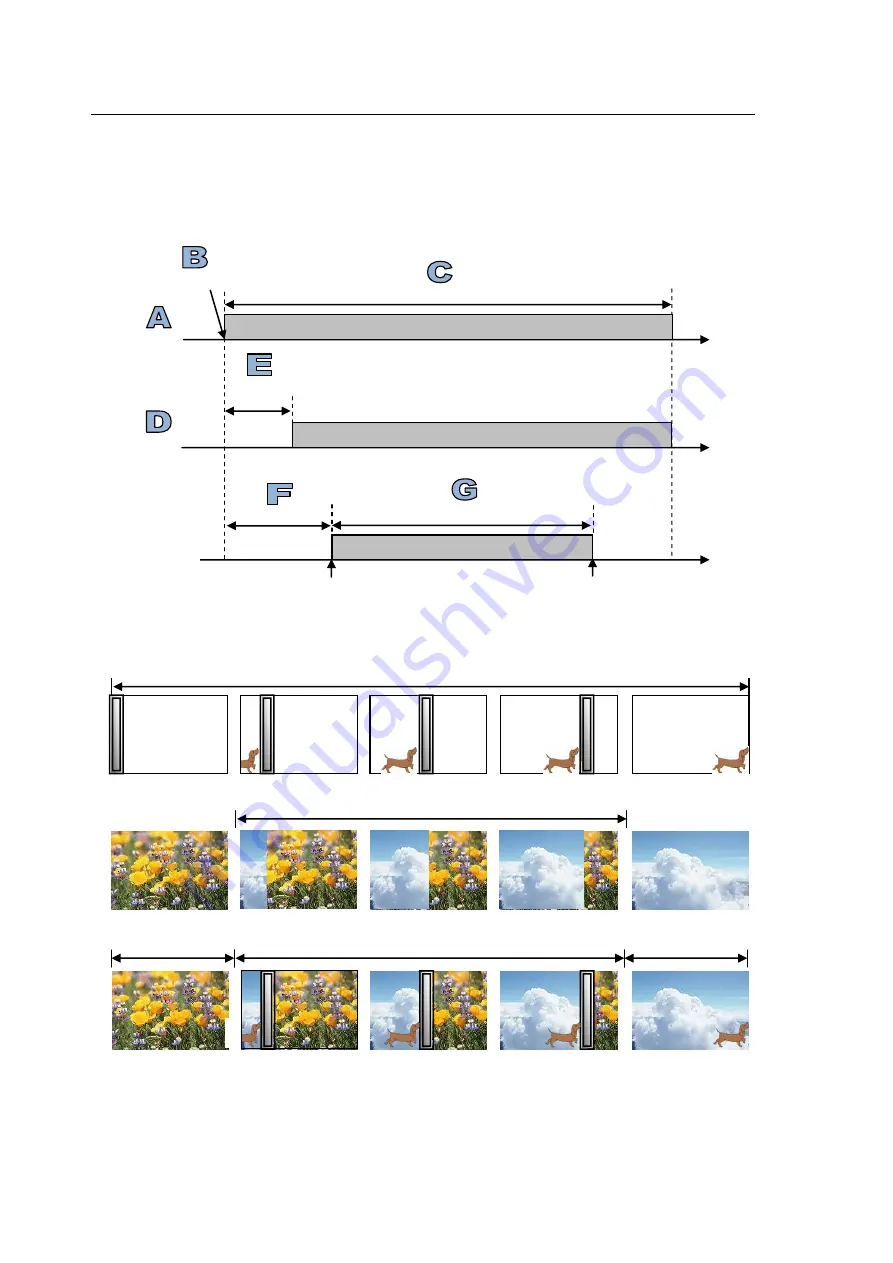
120
12-5. CG WIPE
CG WIPE allows you to create a sequence in which a CG video, which is displayed using a KEY,
moves in accordance with the motion of a WIPE or DVE pattern. CG WIPE patterns are usually
modified according to sequences. To play CG wipes, the CG WIPE clip must be saved to a still
buffer and a key channel is required for CG display.
Fig. 1: CG WIPE Sequence Diagram with CG, Key and Background
Fig. 2: Example of CG WIPE Video
CG (KEY) playback time
CG start point (IN point)
CG playback time
Delay time
ON
OFF
Transition rate
Transition start point
Transition end point
BKGD
CG
KEY
CG end point (OUT point)
Delay time
BKGD transition
CG WIPE
Delay






























