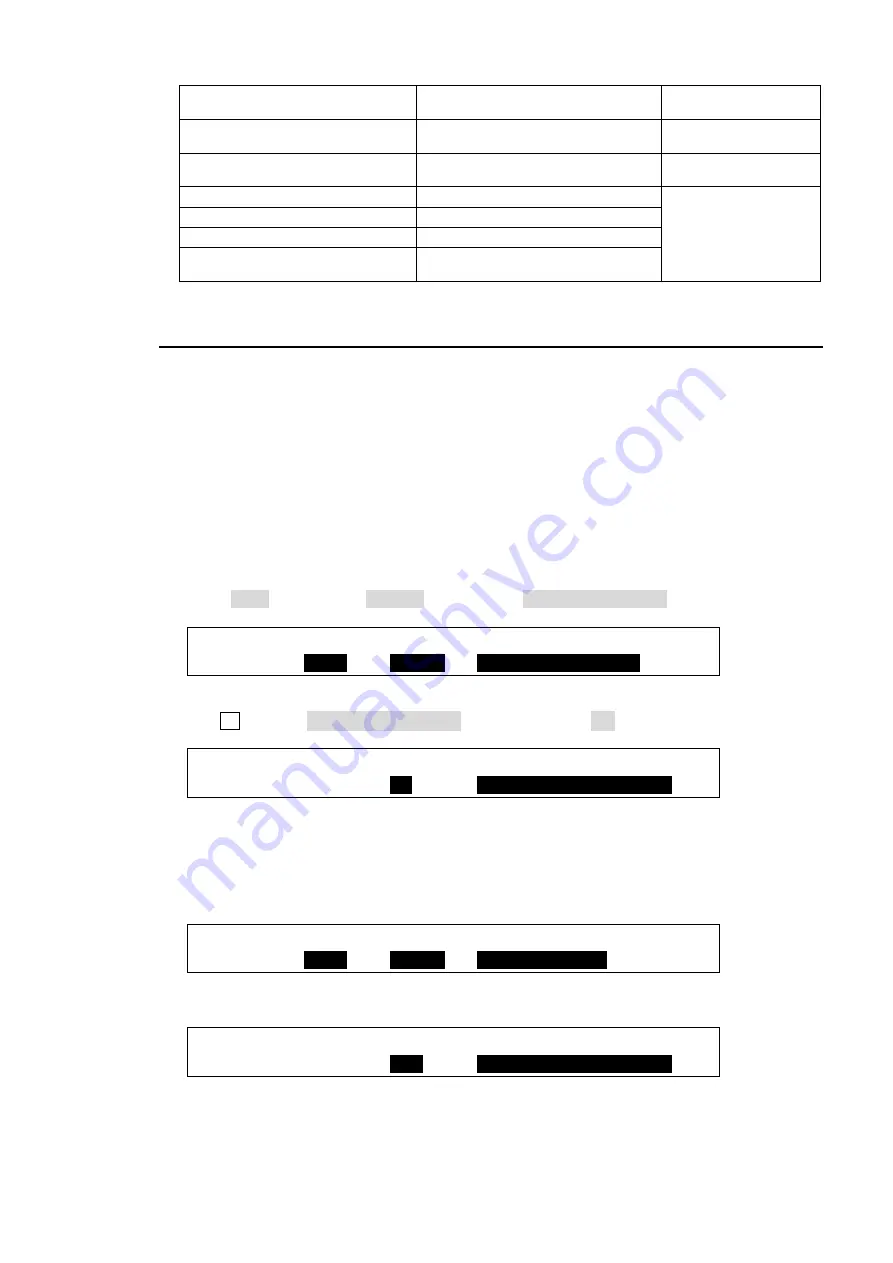
191
FS ENABLE
Enables/disables FS for each input.
ON: Lit orange
OFF: Unlit
EVENT NO0-9 RECALL
Loads an event.
Event stored: Lit
Event not stored: Unlit
AUX1-8 TRANS ENABLE
Sets AUX Crossfade transitions to On
or Off.
ON: Lit orange
OFF: Unlit
VIRTUAL ENABLE
Enables Virtual Link.
ON: Lit orange
OFF: Unlit
ROUTER ENABLE
Enables router control.
AUX LINK ENABLE
Enables AUX LINK.
MACRO BUS SELECT
Sets the KEY/AUX bus to Macro
mode.
22-3. Triggering User Buttons
User buttons can be triggered (activated) by state changes (ON/OFF) of tally or GPI function
items. This chapter shows how to set settings for these examples in the USER BUTTON menu.
Three typical examples are shown below:
Ex. 1:
Starts KEY1 SCALER transitions
when
IN01 is displayed on the M/E2 PGM
screen.
Ex. 2:
Starts KEY2 MIX transitions
when
IN01 is cleared from the M/E2 PGM
screen.
Ex. 3:
Plays video on VTR1
when
KEY1 is ON
.
<Ex. 1>
To execute the Ex. 1 procedure using USER Button 1, set the menu as shown below.
(1) Open PAGE 1 of the [USER BUTTON] menu.
(2) Select OU-1 for SELECT, USTRS for TYPE and ME1 KEY1 SCALER in the next field.
USER :SELECT : TYPE : FUNC(F3) : 1/2
BUTTON : =
OU-1
: =
USTRS
: =
ME1 KEY1 SCALER
(3) Press the page down button to go to PAGE 2.
(4) Turn F3 to select Out:RED TALLY-IN01. Set TRG EDG to ON.
USER :SELECT :TRG EDG: FUNCTION(F3) : 2/2
BUTTON : =OU-1 : =
ON
: =
Out:RED TALLY-IN01
<Ex. 2>
To execute the Ex. 2 procedure using USER Button 2, set the menu as shown below.
(1) Set PAGE 1 of the [USER BUTTON] menu as shown below.
USER :SELECT : TYPE : FUNC(F3) : 1/2
BUTTON : =
OU-2
: =
USTRS
: =
ME2 KEY2 MIX
(2) Set PAGE 2 as shown below. (See the table on the next page for details on TRG EDG.)
USER :SELECT :TRG EDG: FUNCTION(F3) : 2/2
BUTTON : =OU-2 : =
OFF
: =
Out:RED TALLY-IN01






























