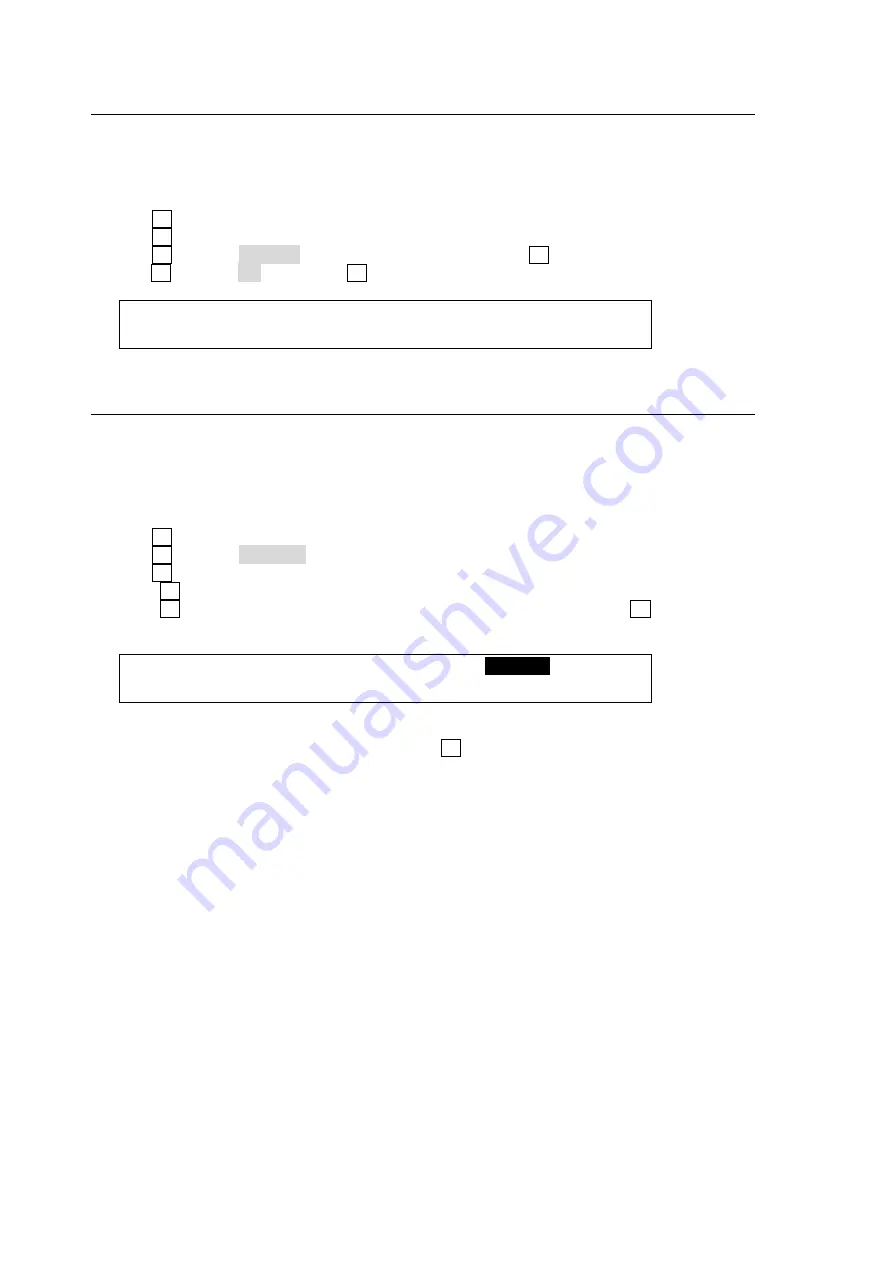
172
19-6. Deleting Files in USB Flash Memory
The user can delete files in USB flash memory using the FILE menu operation.
(1) Open the [FILE - LOAD] menu. If you are in the [FILE - SAVE] menu, press the page up
button to go to the FILE top menu and move to the [FILE - LOAD] menu.
(2) Press the page down buttonto go to the [FILE - LOAD - DATA] menu.
(3) Turn F1 to select the extension of the file you wish to delete from the flash memory.
(4) Turn F3 to select the file to be deleted.
(5) Turn F2 to select DELETE under the
CTRL
item and press F2.
(6) Turn F3 to select ON, then press F3. A "beep" sound will be heard when the data is deleted.
FILE : EXT : CTRL : <DIR>JPEG : 2/2
DATA : =JPG : =DELET: STILL1: 101MB
19-7. Renaming Files in USB Flash Memory
The user can input an identifying name of up to 16 alphanumeric characters for any file stored to
USB flash memory. Existing files can also be named / renamed using the following procedure.
(1) Open the [FILE - LOAD] menu. If you are in the [FILE - SAVE] menu, press the page up
button to go to the FILE top menu and move to the [FILE - LOAD] menu.
(2) Press the page down buttonto go to the [FILE - LOAD - DATA] menu.
(3) Turn F1 to select the extension of the file you wish to rename in the displayed file list.
(4) Turn F2 to select RENAME.
(5) Turn F3 to select which file you wish to rename in the displayed file list.
(6) Press F2 to start renaming
(7) Press F3 to select the character to be changed in the selected file. Turn F4 to change the
currently chosen character.
FILE : EXT : CTRL
STILL1
: 2/2
DATA : =JPG : =RENAM: SELECT: CHARA: 101MB
(8) Repeat steps (7) to change each character in the name of the selected file.
(9) When all needed characters are input, press F2. A "beep" sound will be heard when the
changed name is saved as the new file name.






























