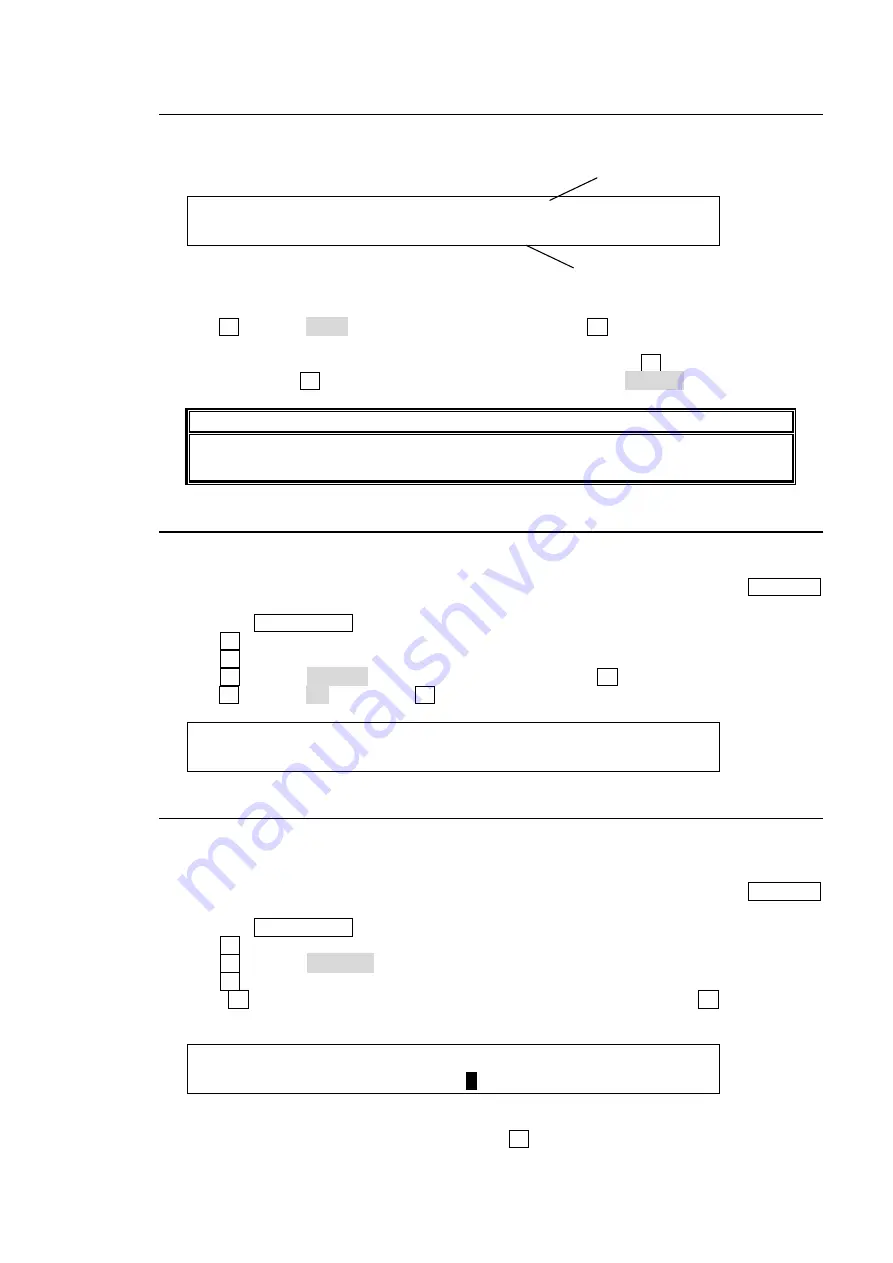
81
18-5. Moving between Directories in the USB Flash Memory
The directories in the USB flash memory are displayed after the word "<DIR>", <DIR>JPEG for
example, at the upper right-hand in the FILE menu as shown below.
FILE : EXT : LOAD : <DIR>JPEG 1/2
LOAD : =JPG : =STIL1:sample 101MB
In all FILE menus you can move to other directory in the USB flash memory in the following way.
(1) Turn F2 to select PATH in the FILE menu, and then press F2. The menu display changes to
the directory menu.
(2) If you want to go to a subdirectory of the current directory, turn F3 to select the directory
name and press F3. If you want to go to upper directory, select <DIR>...
NOTE
New directories cannot be made in the switcher. If you need a new directory, make it in
the PC previously.
18-6. Deleting Files in the USB Flash Memory
The user can delete files in the USB flash memory using the FILE menu operation.
(1) Open the [FILE - LOAD] menu. If you are in the [FILE-SAVE] menu, press the PAGE UP
button to go to the FILE top menu and move to the [FILE-LOAD] menu.
(2) Press the PAGE DOWN buttonto go to the [FILE-LOAD-DATA] menu.
(3) Turn F1 to select the extension of the file you wish to delete from the flash memory.
(4) Turn F3 to select the file to be deleted.
(5) Turn F2 to select DELETE under the
CTRL
item and press F2.
(6) Turn F3 to select ON, then press F3. A "beep" sound will be heard when the data is deleted.
FILE : EXT : CTRL : <DIR>JPEG 2/2
DATA : =JPG :=DELETE:STILL1 101MB
18-7. Renaming Files in the USB Flash Memory
The user can input an identifying name of up to 8 alphanumeric characters for any file stored to
USB flash memory. Existing files can also be named / renamed using the following procedure.
(1) Open the [FILE - LOAD] menu. If you are in the [FILE-SAVE] menu, press the PAGE UP
button to go to the FILE top menu and move to the [FILE-LOAD] menu.
(2) Press the PAGE DOWN buttonto go to the [FILE-LOAD-DATA] menu.
(3) Turn F1 to select the extension of the file you wish to rename in the displayed file list.
(4) Turn F2 to select RENAME.
(5) Turn F3 to select which file you wish to rename in the displayed file list.
(6) Press F3 to select the character to be changed in the selected file. Turn F4 to change the
currently chosen character.
FILE : EXT : CTRL : <DIR>JPEG 2/2
DATA : =JPG :=RENAME:
S
TILL1 101MB
(7) (Repeat steps
(6)
to change each character in the name of the selected file.
(8) When all needed characters are input, press F2. A "beep" sound will be heard when the
changed name is saved as the new file name.
Directory name
File name
Summary of Contents for HVS-300HS
Page 1: ...HVS 300HS Digital Video Switcher HVS 30OU Operation Unit 1st Edition Rev 1 OPERATION MANUAL...
Page 104: ......
Page 108: ......






























