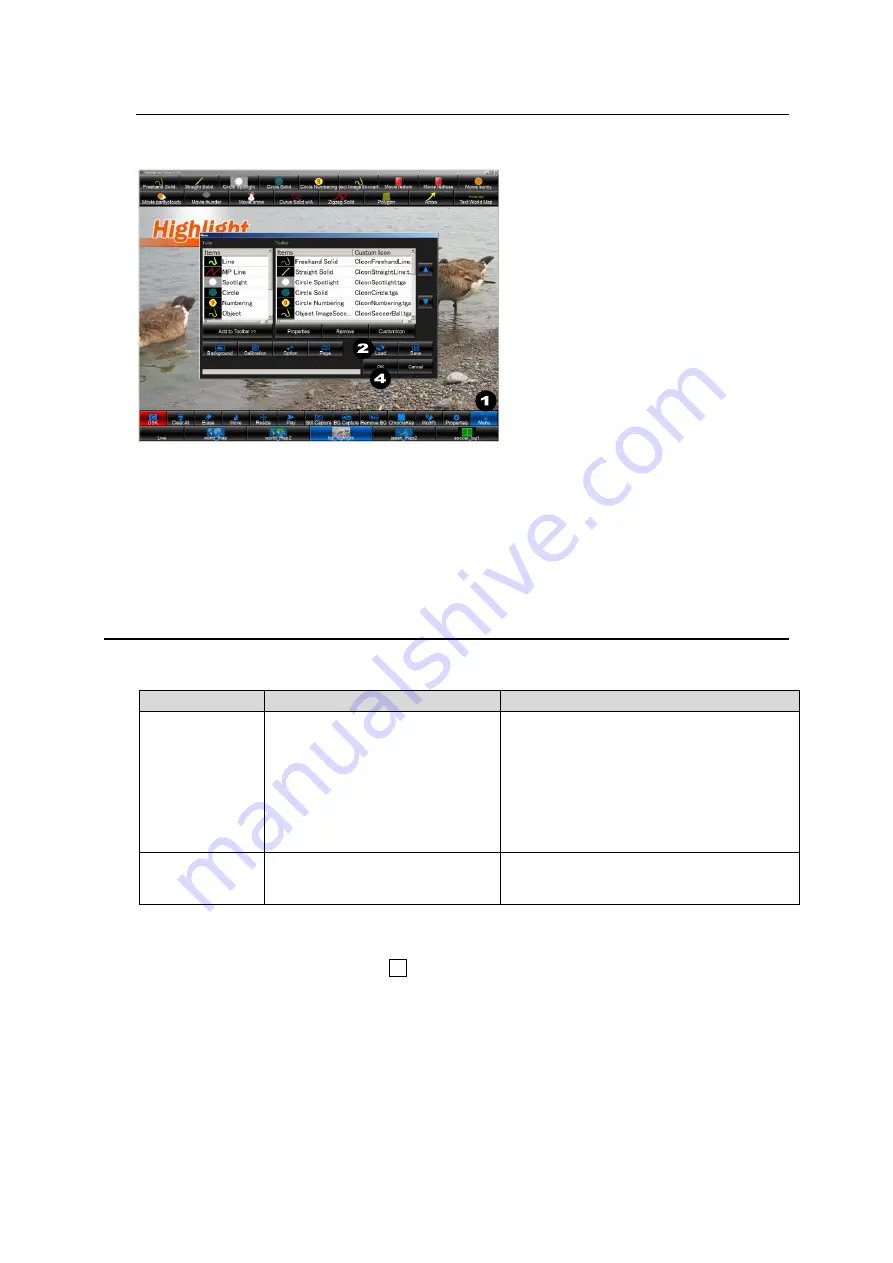
19
4-6. Loading Settings
This section describes how to load settings saved under Sec. 4-5
. “Saving Settings.”
1.
Click the
Menu
button in Video Writer main window.
2.
The
Menu
dialog box appears. Click
Load
.
3.
An
Open
dialog box appears. Select the file (.vwf) to load and click
OK
.
4.
Returns to the
Menu
dialog box. Clicking
OK
closes the dialog box and loads the selected
settings.
5. Resetting to Default
FVW-700 settings are saved as below.
File
Settings
How to Save and Load Settings
VideoWriter.ini
Properties settings of draw tools
Background button settings
Option settings
Safety area marker settings
Video format settings
External reference input settings
Click
OK
in the
Properties
dialog box.
Settings are kept until the next time the
application is started.
VideoWriter file
(vwf file)
Current on screen image
Property settings of draw tools
Background button settings
Save and load the .vwf files.
To reset the above settings to default, follow the below procedure.
1. In Video Writer software, click the
×
button in the upper right corner of the main window to
close the application.
2. To execute a batch file, double-click
default.bat
located in
C:\VideoWriter\
.
3. The command prompt is launched automatically. Once the command prompt finishes its
process, the settings have been reset.
4. The settings are reset to default the next time Video Writer is run.






























