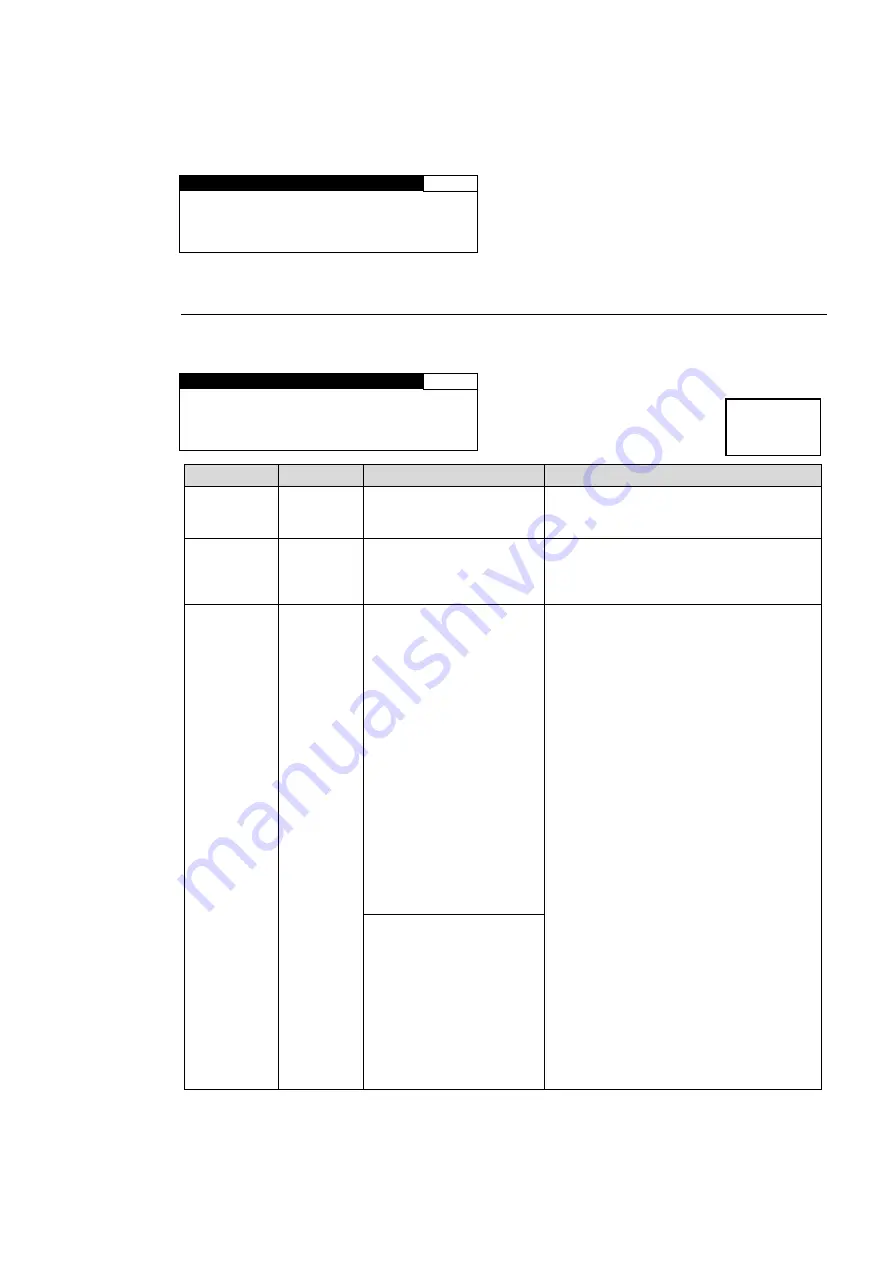
77
message. If the sign is displayed, ancillary data will not be properly embedded. The line
settings must be properly set. Usually the default value will properly embed the ancillary data.
Keep this in mind when changing the value to configure a system with other devices.
Error message example:
A N C E M B E D L I N E
1 0 9
A N C : * R P 1 8 6 V I
F O R M A T : 5 2 5 / 6 0
F I E L D 1 : * 1 2 L I N E
F I E L D 2 : * 2 7 5 L I N E
5-10-18. ANC LOSS SET
Allows you to select an operation mode when input AFD data is lost, or unsupported AFD
code is input.
A N C L O S S S E T
1 1 0
A N C
:
S 2 0 1 6 - 3 A F D
F O R M A T
:
S D
M O D E : R E M O V E
Parameter
Default
Setting range
Description
ANC
S2016-3
AFD
S2016-3 AFD
RP186 VI
BT1119 WSS
Selects an ancillary data type to insert
into the SDI signal.
FORMAT SD
SD
HD
*1
Selects a video format compatible with
the ancillary data selected under ANC.
Only compatible Video formats will be
displayed
MODE REMOVE
If FORMAT is set to SD
REMOVE
*2
HOLD
*2
4:3 L 16:9 T
*2
4:3 L14:9 T
*2
4:3 L>16:9
*2
4:3 F 4:3
*2
4:3 L16:9PRTD
*2
4:3 L 14:9
*2
4:3 F ALT14:9
*2
4:3 L ALT14:9
4:3 L ALT 4:3
16:9 L>16:9
16:9 F FRM
*2
16:9 P 4:3
16:9 F PRTD
16:9 P 14:9
16:9P ALT14:9
16:9F ALT14:9
16:9 F ALT4:3
MODE can be set for respective ANC
and FORMAT selections.
REMOVE:
Does not embed the
ancillary data to either CONV1, or 2.
HOLD:
Retains the last ancillary data
aspect ratio and outputs video signal in
the aspect ratio.
Other values operate according to the
selected AFD as an input AFD.
BT1119 WSS selected under ANC can
only select AFD codes indicated by
*2
.
If FORMAT is set to HD
REMOVE
HOLD
16:9 L>16:9
16:9 F 16:9
16:9 P 4:3
16:9 F PRTD
16:9 P 14:9
16:9P ALT14:9
16:9F ALT14:9
16:9F ALT4:3
*1 HD is selectable only when ANC is set to S2016-3.
Menu button
VIDEO SYS
AUDIO SYS
Summary of Contents for FA-10DCCRU
Page 15: ...xv 25 2 External Dimensions 276 Index 277 ...
Page 16: ......
Page 248: ...232 10 Systen Block Diagram Audio ...
Page 298: ......






























