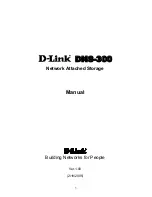84
B.
Troubleshooting
B Troubleshooting
Follow these instructions if one of them is off:
POWER light – Check that the AC Adapter is plugged.
INTERNET light – Check the connection of La Fonera’s only
Internet port.
WLAN light – Check your La Fonera.
B.6. La Fonera
B.6.1. What are the lights for and
why are they flickering?
B.6.2. How can I recuperate or change
La Fonera’s password?
From this screen you can modify the password you’ll be
using to make changes in the Management Console. Both
the username and the password are “admin” by default. If
you ever forget your password, you can access the Router
password section inside My FON Social Router>Configure
your FON Social Router to create a new one.
The Router password field allows you to set up your
La Fonera’s new password. You’ll need it to access the
Management Console. It must be between five and sixteen
characters long, and include only letters and numbers.
B.6.3. Where can I find La Fonera’s IP address?
To gain access to the Management Console you must first
be connected to the private signal (SSID) which is very
easy to recognize. You’ve got access to two networks: one
of them is named MyPlace and represents your private
network and the other one, prefixed with the “FON_” string
(FON_AP unless you’ve changed it), is the public one.
Summary of Contents for LA FONERA
Page 1: ...La Fonera User Manual ...
Page 6: ...What s FON 1 What s FON 1 1 ...
Page 8: ...2 Register in FON 2 Register in FON ...
Page 13: ...3 What s La Fonera 3 What s La Fonera ...
Page 16: ...4 Install La Fonera 4 Install La Fonera ...
Page 31: ...5 Your Fonero profile 5 Your Fonero profile ...
Page 37: ...37 5 Your Fonero profile 5 Your Fonero profile 5 5 Personalize your Access Portal ...
Page 43: ...A Configure La Fonera A Configure La Fonera ...
Page 58: ...B Troubleshooting B Troubleshooting ...
Page 87: ...C Glossary C Glossary ...
Page 102: ......