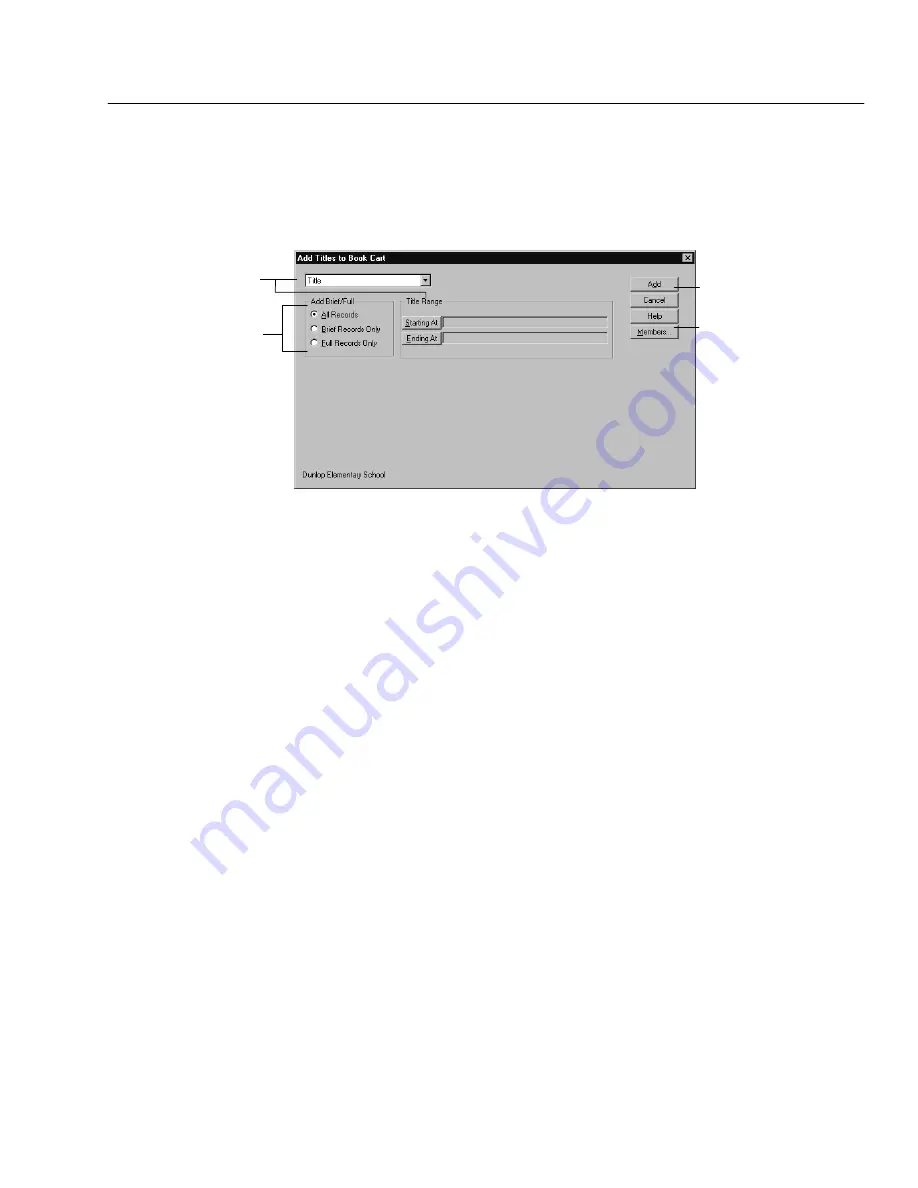
04/04
Chapter 27 Maintaining your collection
347
| Book Cart | Add Title from the menu. In the MARC Viewer, click the Add
to Book Cart button.
By range: To add a group of existing records to the Book Cart, select Tools |
Book Cart | Add to Book Cart. The Add Titles to Book Cart dialog appears:
Click to add
these records to
the Book Cart.
Choose the selection method
and the range of records.
Choose to include all records,
brief only, or full only.
Brief records do not contain tags
between 305 and 899 (unless you
changed the definition in System
Setup; see page 54).
Available only for
Union Catalog Plus
Select the method to search the database: Title, Author, Call Number,
standard number, Subject, Acquisition Date, Title Date Added/Updated,
Barcode, Category, or No Range (all records). Then select the range, or, if you
chose standard number, enter your list of numbers. Choose to include brief,
full, or both types of records.
For Union Catalog Plus:
The Category selection method is not available.
Note:
The MARC records added to the Book Cart include
all
the copy records
attached to a title, even if you choose a copy field call number,
acquisition date, barcode, or category and select just one copy.
The total number of titles in the Book Cart appears in the lower left corner of the
window. Titles remain in the Book Cart until you close Cataloging or manually
remove them, or until automatically removed by the recon or transfer process.
Reconning titles in the Book Cart
Using the Book Cart to recon records provides two advantages over running an
Alliance Plus autorecon: You can select a subset of your collection to process; and
the titles do not need to have any copies attached to them. The Book Cart does
not distinguish between full and brief records; it recons all the titles on its list.
Once you have placed your titles into the Book Cart, open the Book Cart by
clicking the Book Cart button, or by selecting Tools | Book Cart | View from the
menu. To start the recon, click the Recon button and choose the data source
against which you wish to recon. Click Recon to begin.
Once the recon is complete, records that have been replaced or updated are
removed automatically from the Book Cart. Those remaining either have no
standard number or have no matching record in the data source. Double-click the
record or highlight a record and click the Edit button to enhance these records in
Summary of Contents for VERSION 6.00
Page 8: ...8 04 04 Notes...
Page 60: ...04 04 60 System Setup Notes...
Page 68: ...04 04 68 System Setup Notes...
Page 114: ...04 04 114 System Setup Notes...
Page 146: ...04 04 146 Circulation Desk Notes...
Page 216: ...04 04 216 Inventory Notes...
Page 254: ...04 04 254 Cataloging Notes...
Page 322: ...04 04 322 Cataloging Notes...
Page 370: ...04 04 370 Cataloging Notes...
Page 394: ...04 04 394 Alliance Plus Notes...
Page 402: ...04 04 402 Alliance Plus Notes...
Page 430: ...04 04 430 Search Stations Notes...
Page 498: ...04 04 498 Reports Notes...
Page 590: ...04 04 590 Reports Notes...
Page 642: ...04 04 642 Appendices Notes...
Page 698: ...04 04 698 Appendices Notes...
Page 726: ...04 04 726 Index...
Page 728: ......
Page 729: ......






























