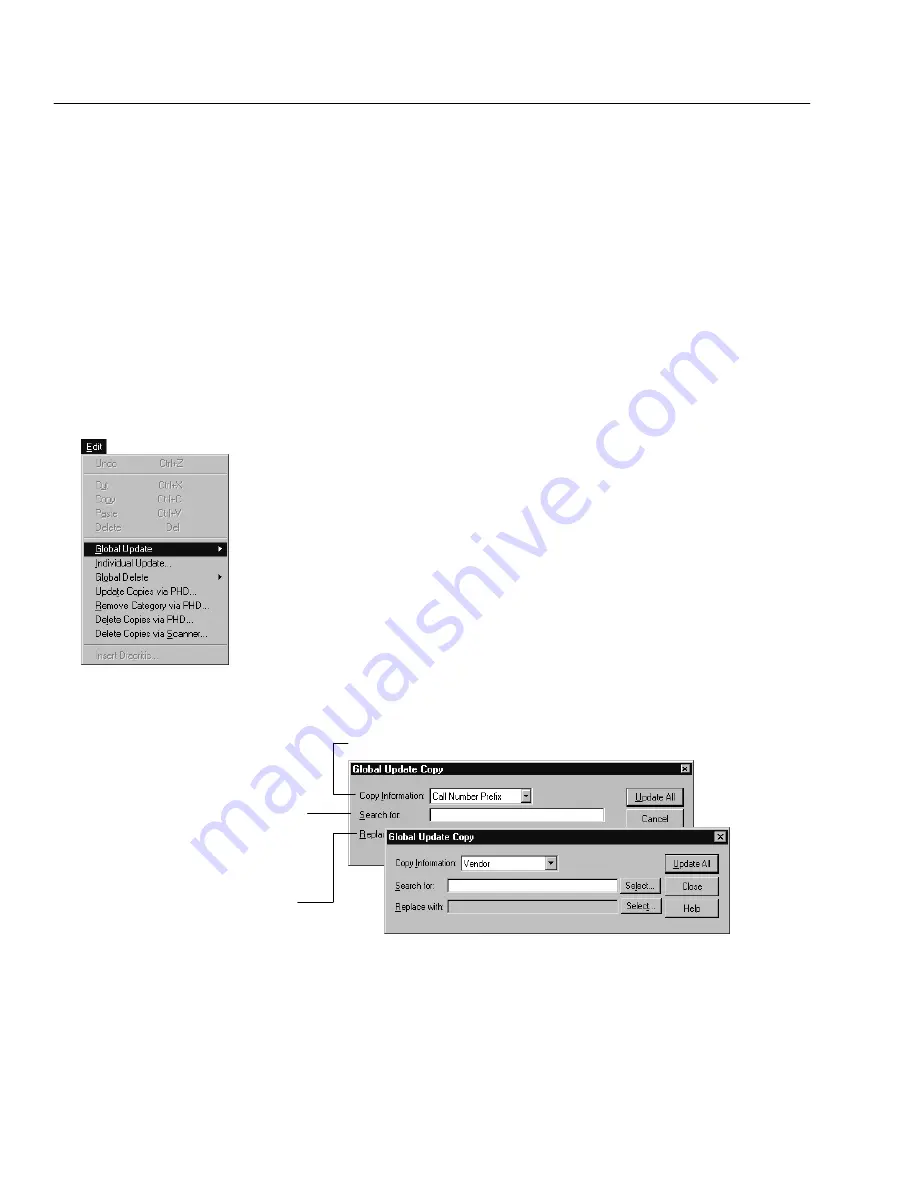
04/04
326
Cataloging
3. After reviewing the information, indicate how you want to proceed with the
update. Unless you click Cancel, a progress dialog appears while the record
is updated (or skipped) and Cataloging searches for the next match.
Note:
Cataloging won't apply changes that would invalidate the tag. Even if
you choose Update, a message appears instructing you to skip the tag.
If you select Update All, once processing is complete, the application
generates an exception report. This report identifies each record and tag that
was updated without being reviewed, as well as the changes made.
Warning:
All changes made to your records are immediate. You cannot
reverse changes that have been made by canceling the process.
Updating copy information globally
Global Update Copy lets you quickly search your entire collection for specific
copy information and replace it. Using this feature, you can update the call
number prefix, circulation type, sub location, vendor, funding source, or
enumeration description for all the copies in your collection.
For example, to make the call numbers of your general fiction titles consistent,
you might want to change all instances of the prefix [Fic] to FIC.
Note:
In the context of this application, a call number prefix is the nonDewey
data to the left of the first blank space or period in the copy record's call
number field (see page 286). When the application updates a prefix, the
remainder of the call number is unchanged.
From the Cataloging menu, choose Edit | Global Update | Copy.
For Union Catalog Plus:
You'll need to select all members or a single member.
The Global Update Copy dialog appears:
Select the copy information field you want to update.
Enter the text you want to
change.
Please note that the search
is case sensitive.
For example, a search on
[Fic] does not find the prefix
[fic]. You'll need to run a
second update with [fic] as
your search term.
Enter the replacement
text for that field.
Tip:
If you are updating Sub Location, you can add information to blank fields or
delete data by leaving either text box empty. To update vendor or funding
source, click Select to choose from your list.
You can globally update circulation type by call number prefix, category, and
even circulation type in much the same way as the other global updates.
Summary of Contents for VERSION 6.00
Page 8: ...8 04 04 Notes...
Page 60: ...04 04 60 System Setup Notes...
Page 68: ...04 04 68 System Setup Notes...
Page 114: ...04 04 114 System Setup Notes...
Page 146: ...04 04 146 Circulation Desk Notes...
Page 216: ...04 04 216 Inventory Notes...
Page 254: ...04 04 254 Cataloging Notes...
Page 322: ...04 04 322 Cataloging Notes...
Page 370: ...04 04 370 Cataloging Notes...
Page 394: ...04 04 394 Alliance Plus Notes...
Page 402: ...04 04 402 Alliance Plus Notes...
Page 430: ...04 04 430 Search Stations Notes...
Page 498: ...04 04 498 Reports Notes...
Page 590: ...04 04 590 Reports Notes...
Page 642: ...04 04 642 Appendices Notes...
Page 698: ...04 04 698 Appendices Notes...
Page 726: ...04 04 726 Index...
Page 728: ......
Page 729: ......






























