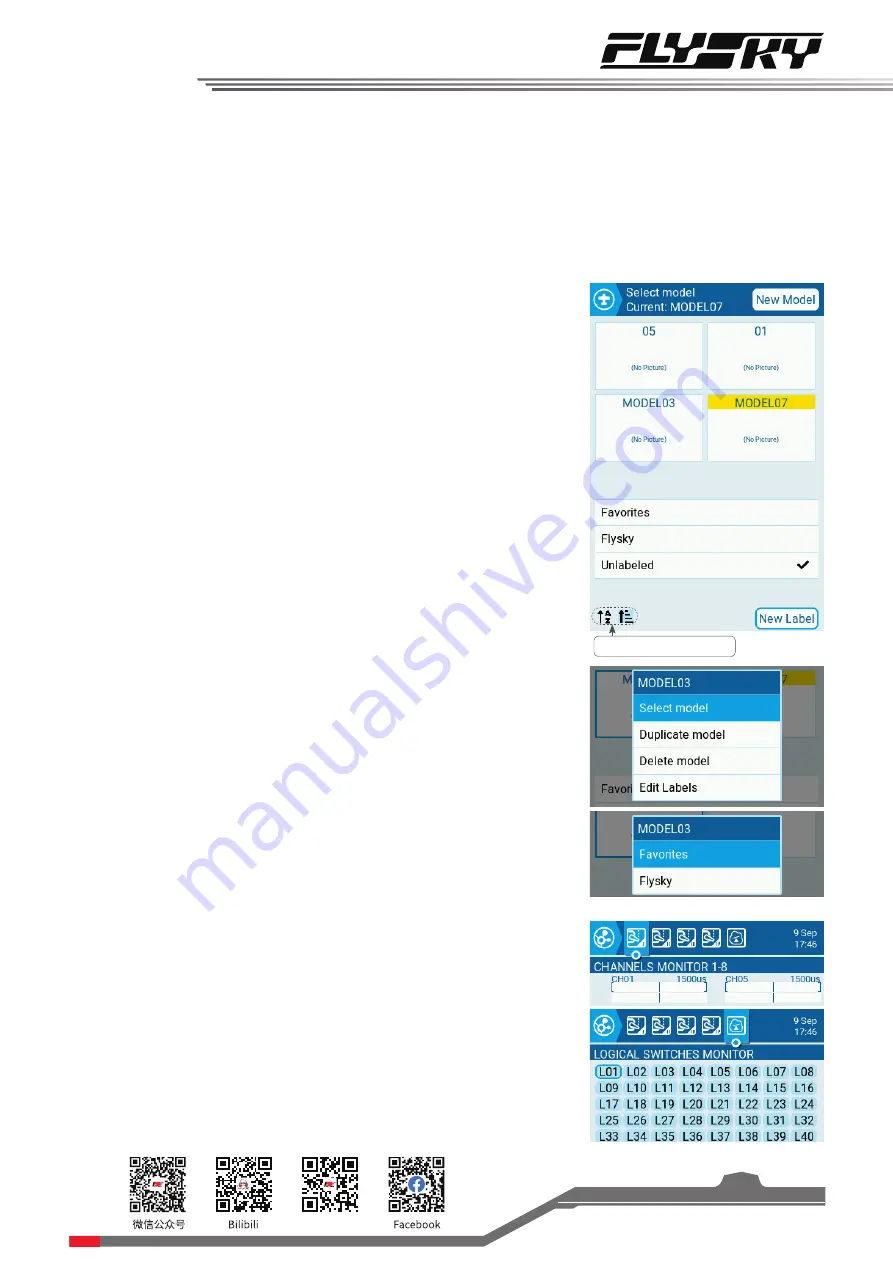
Website
21
7.1 Select Model
Used to create, duplicate, delete or select model, as well as creating new
label. Manage the existing models by labels function.
7.1.1 Create A Model
Create a new model.
Click "New Model" to create a model.
You can select, duplicate, delete model or edit labels.
Select Model
Select the model that is controlled by the current transmitter.
Dulicate Model
With the duplicate function, you can create a new model by using the data
of the currently selected model. You can use this function to copy the
existing model data when setup up a new model, and then modify different
contents. The repeated setup can be avoided.
Delete Model
Delete the selected model. The current model in use cannot be deleted.
7.1.2 Create New Label
You can rename the model label, as well as labeling the established
models.
Click "New Label" to create a label.
Edit Label
Click model →“Edit labels" → Select a label
7.2 Channel Monitor
By using this function, you can view the output of each channel and the
status of the logic switch.
Channel Monitor
View the output of each channel. EdgeTX can output up to 32 channels
.
Each channel displays two travel bars in total. One is "Output view",
indicating the actual output of the channel, and the other is "Mixes view",
indicating the output calculated by superimposing various setup functions
such as curve, mixes, etc. The output of "Mixes view" is not the same as
"Output view".
7. Function Settings
This chapter introduces the related settings of functions.
Sort the built model.






























