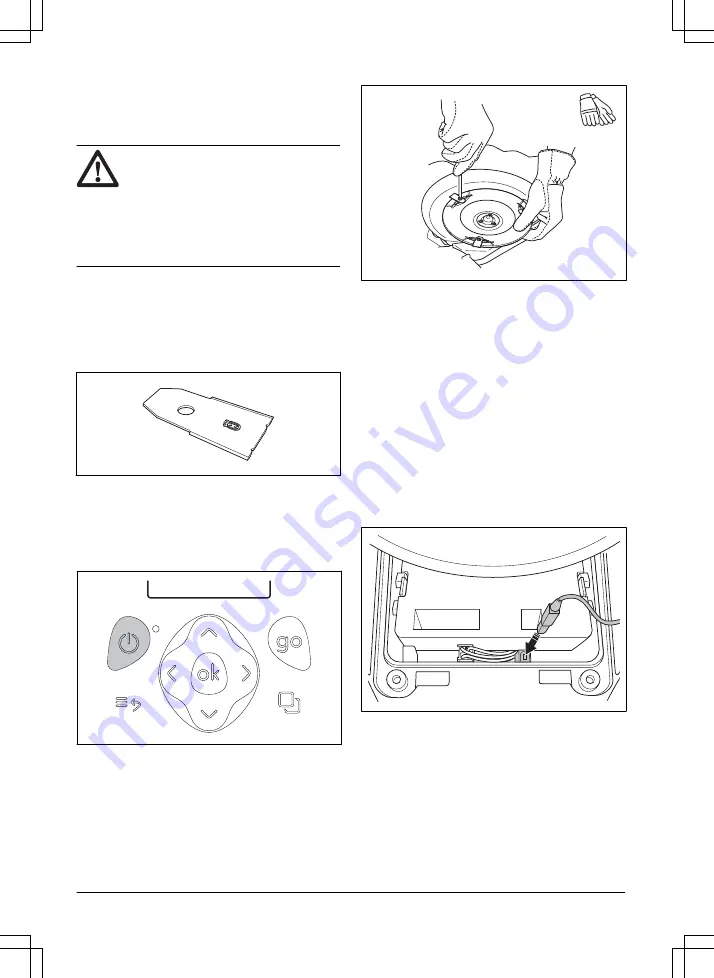
•
Remove grass, twigs and other objects from the
charging station.
5.3 Replace the blades
WARNING:
Use blades and screws of
the right type. Flymo can only guarantee
safety when using original blades. Only
replacing the blades and reusing the screw
can result in a screw wearing during
mowing. The blades can then be propelled
from under the body and cause serious
injury.
Replace worn or damaged parts for safety reasons.
Even if the blades are intact, they should be replaced
on a regular basis for the best mowing result and low
energy usage. All 3 blades and screws must be replaced
at the same time to obtain a balanced cutting system.
Use Flymo original blades embossed with the crowned
H-mark logotype, refer to
Warranty on page 48
.
5.3.1 To replace the blades
1.
Push the STOP button.
2.
Open the hatch.
3.
Push the ON/OFF button for 3 seconds to switch
off the product.
4.
Check that the indicator lamp on the keypad is not
lit.
5.
Turn the product upside down. Place the product
on a soft and clean surface to avoid scratching the
body and the hatch.
6.
Remove the 3 screws. Use a straight slot or cross-
tip screwdriver.
7.
Remove each blade and screw.
8.
Fasten new blades and screws.
9.
Check that the blades can pivot freely.
5.4 Firmware update
If service is done by Flymo service, available firmware
updates are downloaded to the product by the service
technician. Owners of Flymo products can update the
firmware if this is initiated by Flymo. Registered users
are in that case notified.
5.4.1 To update the firmware
1.
Open the battery hatch. Refer to
battery on page 33
.
2.
Plug in a USB printer cable (USB A and USB B
contacts) in the product and your computer. The
USB printer cable is available as an accessory.
3.
Go to www.flymo.com/uk, search for and
download the firmware update tool and follow the
instructions.
4.
Remove the USB printer cable and close the
battery hatch.
32 - Maintenance
1392 - 007 -






























