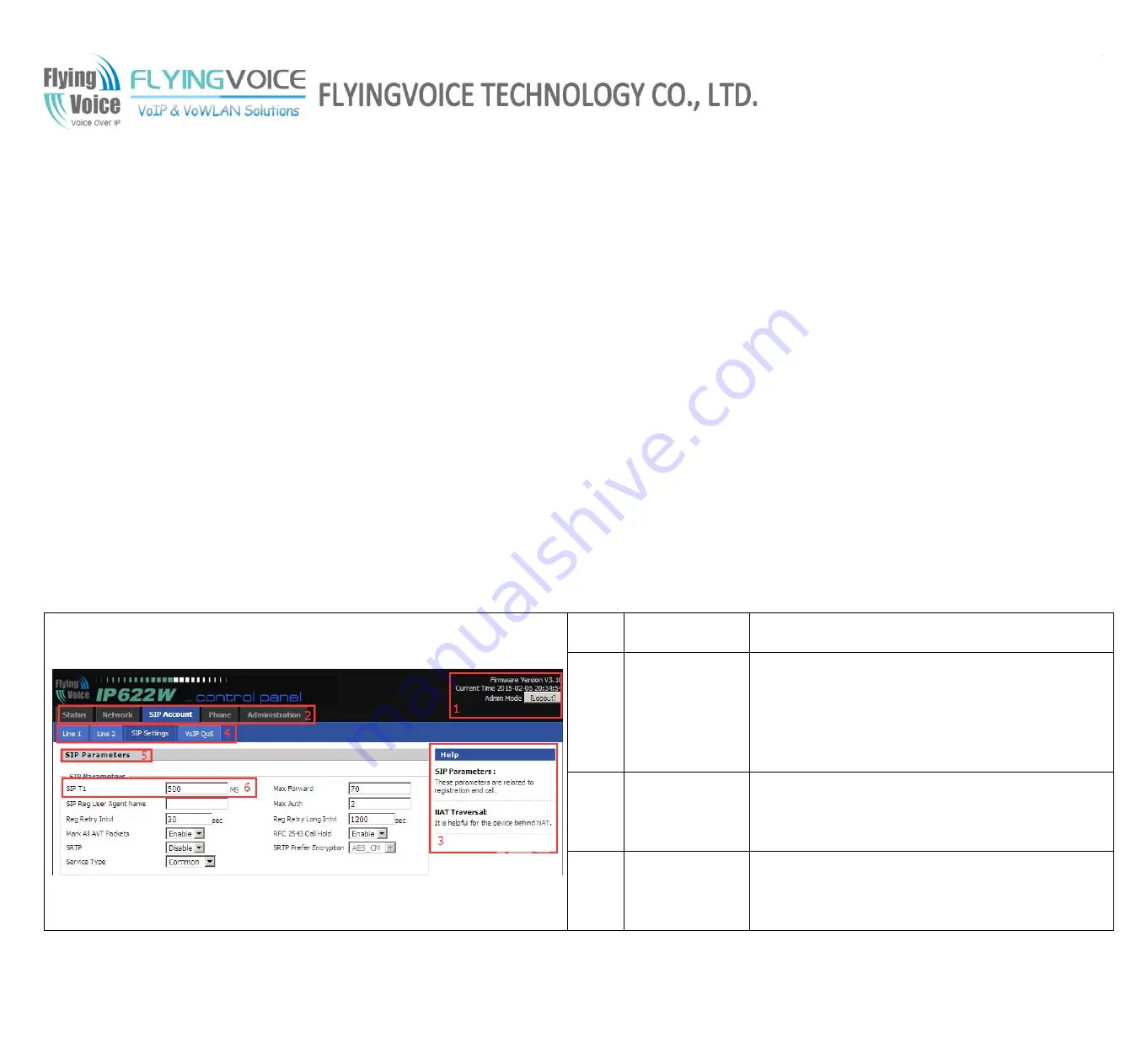
FLYINGVOICE
Page 42 of 86
Web Idle Timeout:
5 min
7.2 Login
To access the phone through a web browser
Step 1.Setup FIP11/FIP11W/FIP11WL correctly
Step 2.Lookup the Internet IP Address in the left side of LCD
Step 3.Enter
“http://Internet IP Address:8080”
in the address field of the browser.
Step 4.Type “
admin
” or
“user”
for the User Name, click on the
Login
button to access the configuration page
There are two levels of web configuration: one “user” ID level that can view just some portion in the web, and the other “admin” ID
level that can view and configure all settings in the web-based configuration interface. To use “admin” ID for login, please contact
your administrator, supplier or service provider.
7.3 Webpage
No.
Name
Description
1
main
information
Display the firmware version, DSP version,
Current Time, and administration mode.
Press
Logout
button to logout.
2
navigation bar
Click navigation bar, many sub-navigation bar
will appear in the place 4.
3
Help
Display the main information for configuration;
user can get help from it directly.






























