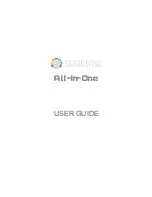3-11
Measurement - Route
Info
The following information is displayed for the highlighted
element
- Path in the OMNITREND database
- Hierarchy type (e.g. train)
- ID (identification number in the database)
- Sequence number = order of the elements in the route list view
- Task statistics (measured, skipped, not measured)
- VIBCODE code number and code ring pattern (‘Show VIBCODE’).
List (Tree)
Toggle route display mode: List view / Tree view.
*Expand / (Hierarchy)
If the hierarchies are not all displayed in the tree view, they can
be displayed with this function.
*Find > Criteria
Search function; The route can be searched according to name or
ID number of an element. Enter the search item in the text editor.
*Pool / Route
Display optional measurement tasks to be measured as required /
switch over to route mode.
Multimode > Start / Results
Change to ‘Multimode’ mode to perform measurements which
are not programmed in the route. After the measurement, press
the ESC key to return to route mode. The 'Multimode' results are
automatically allocated to the element in the route from which
the operating mode was changed.
To display the results, select Multimode > Results and click on
the saved measurement result.
*Device Setup - Route:
Change the basic settings for route mode. The changes then also
apply for all other subsequent route measurements (see page
2-14, ‘Basic settings’).
*Device Setup - Display:
Change the display settings (see page 2-13, ‘Basic settings’).
Runtime Setup - Route:
Change the following parameters for the active route:
- Standard sensor for vibration measurement; a change is only
possible when this option is disabled in the Device Setup.
- Measurement channel = A, B or Auto; must be set to ‘Auto’ for
‘Near locations’ and triaxial sensors.
- RPM entry: Manual entry of the RPM value (yes/no).
Print
Print out measurement tasks and results (characteristic values
only) (see p. 4-24).
* The 'Menu' function is only available
in the Tree view
Summary of Contents for VIB 5.310
Page 1: ...Data Collector Vibration Analyzer VIBXPERT II Users Manual ...
Page 9: ...1 8 Empty page ...
Page 51: ...2 38 Empty page ...