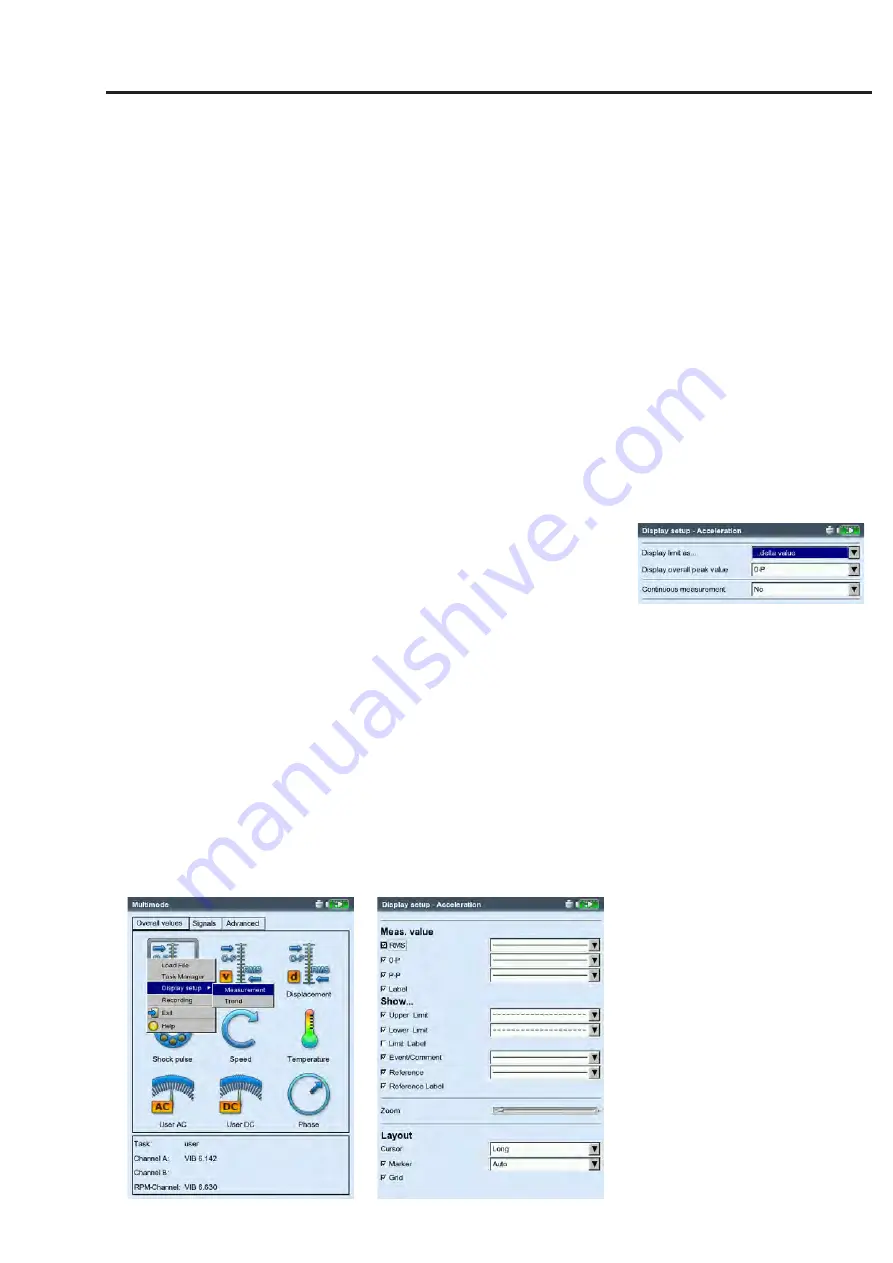
4-17
Configuring the result display (Display Setup)
In the Results display, after a measurement:
• Press the MENU key and click on 'Display Setup'.
In the selection field of the measurement tasks (Multimode):
• Highlight the measurement task symbol.
• Press the MENU key and highlight the 'Display Setup' entry.
• Press the navigation key right and click on 'Measurement' or
'Trend' respectively (s. below).
X. Continuous measurement (‘live mode’)
In ‘Live mode’, you can check the signal quality before beginning
with data collection (see p. 3-4).
A1. Display Setup for measurement: Overall values
Display limit as...: The limit values can be displayed as an absolute
value or as a difference ('Delta value') to the measurement value.
Display overall peak value: Select the characteristic vibration value
that is to be displayed by default with the 'RMS value'. After the
measurement, press the navigation key up repeatedly to display
the overall values of the series that were not displayed. If the
threshold value is exceeded, the RMS values and the overall
value that exceeded the threshold value by the largest amount
are displayed.
A2. Display-Setup for Trend: Overall values
Meas. value: Selection of
overall values
. The
line type
can be
selected and the
labeling
can be shown for each trend curve.
Show...:
Limits, event markers, references
and the associated
labeling
can be displayed in the chart. The
line type
can be
selected.
Zoom: Speed or step size when zooming
Layout: The values on the trend curve can be identified with
markers
. A
grid
can be displayed for easier evaluation of the
data and the cursor can be displayed as a cross (
short
) or line
cursor (
long
).
Left:
Opening the Display Setup
before a multimode measurement
Right:
Display Setup for Overall Trend
Display setup
Display Setup
for overall values with more than two
quantities.
Summary of Contents for VIB 5.310
Page 1: ...Data Collector Vibration Analyzer VIBXPERT II Users Manual ...
Page 9: ...1 8 Empty page ...
Page 51: ...2 38 Empty page ...






























