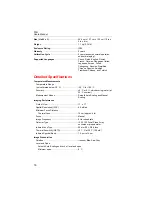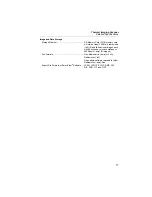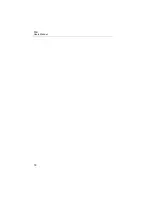Thermal Imaging Scanner
Changing the SD Card
13
Changing the SD Card
To eject an SD card from the Imager, press in on the exposed edge of the SD
card and then release. The card should pop partially out after releasing it.
Carefully pull the card out of the slot.
Note
The SD Card can be inserted and removed while the Imager is in
operation.
To insert an SD card into the Imager, carefully slip the card into the slot with
the card’s label facing toward the LCD display. Push the card in until it
catches.
Setting the Backlight
The backlight can be set to Auto-sensing or Full-Bright. To set the backlight:
1.
Press
until
Backlight
appears over
.
2.
Press the softkey labeled
Backlight
.
3.
Press the softkey labeled
Auto
or
Full-Bright
.
Note
To extend battery life, Auto-Sensing automatically adjusts backlight
brightness based on ambient light levels.
Summary of Contents for TiS
Page 4: ...TiS Users Manual ii...
Page 6: ...TiS Users Manual iv...
Page 24: ...TiS Users Manual 18...