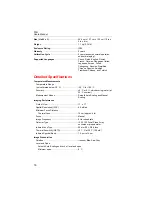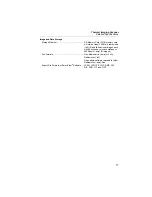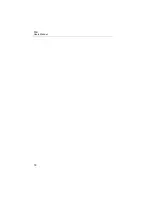TiS
Users Manual
8
Focusing and Capturing an Image
Point the Imager at the object or area of interest, focus by turning the focus
control until the image displayed on the LCD is as clear as possible, and then
press and release the trigger. The Imager displays the captured image and a
menu. To cancel image storage and return to live viewing, press and release
the trigger.
Note
Minimum focus distance for thermal (IR) camera is 15 cm (approx.
6 inches). IR-Fusion
and visible light images are unavailable on the
TiS Thermal Imager.
Note
The Imager can save the image as a simple picture or as a
radiometric image that allows further temperature analysis. To
change the saved image format, see the “Setting File Format” section
later in this manual.
Pressing the softkey labeled
Settings
allows modification of image
characteristics such as palette, picture-in-picture, and range. Refer to the
appropriate setting section for operational details.
Saving Imager Data
The Imager saves displayed data on an SD card placed into the camera. See the
“Changing the SD Card” section for inserting and ejecting an SD card. The file
format set on the Imager determines how the measured information is stored
on the SD card. To store Imager data:
1.
Point camera at the area of interest and pull the trigger to capture an
image. This will freeze the image in the display and bring up the Image
Capture menu.
2.
Press the softkey labeled
Store
. If the SD card is in the Imager and there
is enough room left on the card, the information is stored.
Summary of Contents for TiS
Page 4: ...TiS Users Manual ii...
Page 6: ...TiS Users Manual iv...
Page 24: ...TiS Users Manual 18...