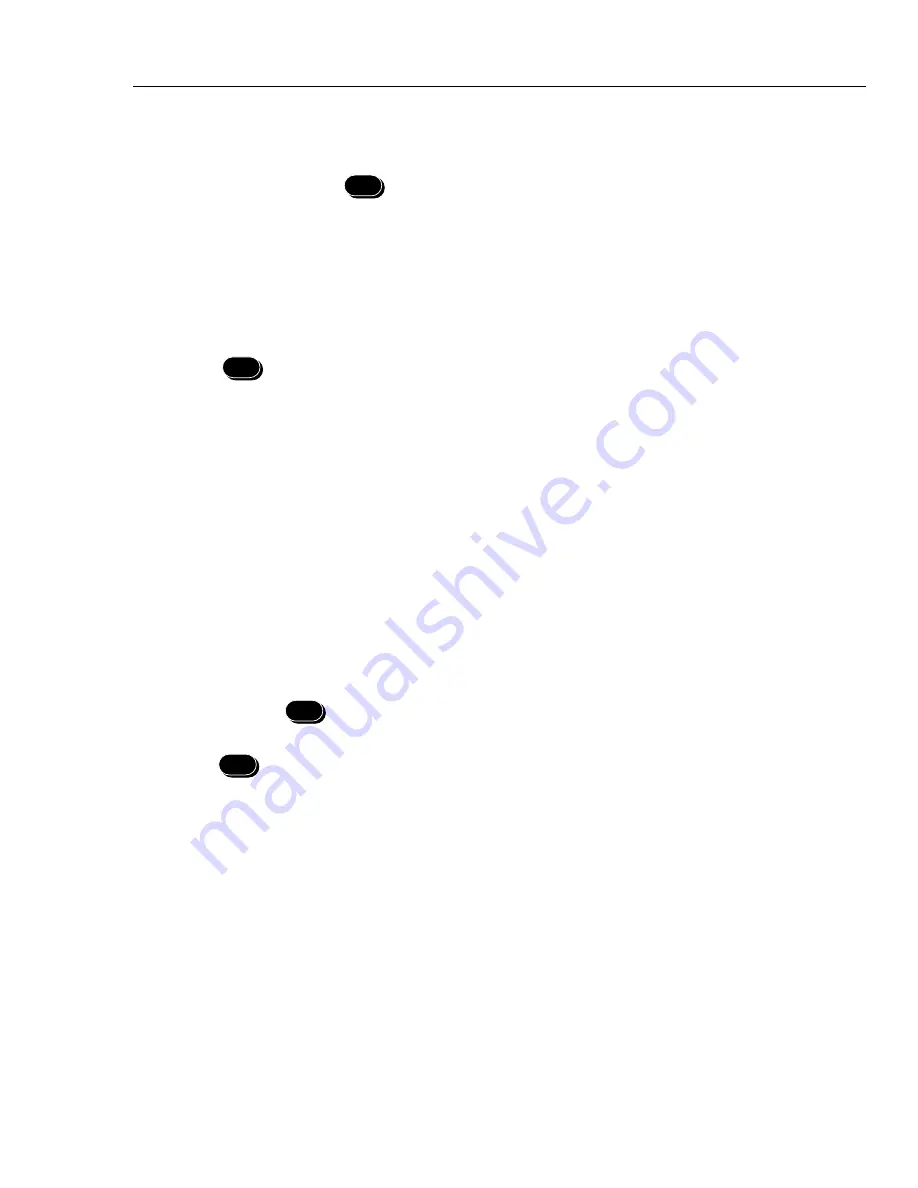
Diagnostic Testing and Troubleshooting
Selecting the Diagnostic Tools
5
5-7
Complete the following procedure to select the diagnostic tools.
1.
Power the instrument and allow it to complete the normal power-on sequence.
2.
Press and hold the
DIO
key for 3 seconds until “tool” appears in the secondary
display.
3.
Use the up/down arrow keys to sequence you through the three diagnostic selections:
•
dio (used to set any of the instrument rear-panel dio7 to dio0 digital i/o lines)
•
idS (used to display the various firmware versions active within the instrument)
•
conF (used to configure the reading rate, and channel functions and ranges)
4.
Select the desired diagnostic tool using the up/down arrow keys; then press the
ENTER
key.
Other diagnostic tools include the display test and COMM parameter reset.
Diagnostic Tool dio
5-10.
The dio diagnostic tool allows you to change the status of any eight dio lines dio7 to dio0
located on the instrument rear-panel DIGITAL I/O connector.
Complete the following procedure to change the status of any dio line.
1.
Select the dio diagnostic tool using the procedure “Selecting the Diagnostic Tool
Menu.”
2.
Use the left/right arrows to select the desired dio line dio7 to dio0. The format is
nnnn-nnnn, representing dio lines dio7 to dio0, respectively. The secondary display
shows the selected line, for example, dio:7.
3.
Use the up/down arrow keys to select the desired dio line status, 0 or 1.
4.
In a similar manner, select the desired dio status for each line dio7 to dio0; then
press the
ENTER
key to return to the diagnostic tool menu.
5.
Select another diagnostic tool using the up/down arrow key, or exit by pressing the
DIO
key. The dio lines remain set after exiting this procedure.
Diagnostic Tool idS
5-11.
The idS diagnostic tool allows you to view the firmware versions installed in your
instrument.
Complete the following procedure to view the firmware versions in your instrument.
1.
Select the idS diagnostic tool using the procedure “Selecting the Diagnostic Tool
Menu.”
2.
With inStr shown in the secondary display, and the instrument model number shown
in the primary display, press the up/down arrow keys to sequence through the
firmware selections shown in Table 5-4.
Summary of Contents for NetDAQ 2640A
Page 14: ...NetDAQ Service Manual x...
Page 46: ...NetDAQ Service Manual 2 4...
Page 106: ...NetDAQ Service Manual 2 64...
Page 108: ...NetDAQ Service Manual 3 2...
Page 164: ...NetDAQ Service Manual 4 42...
Page 206: ...NetDAQ Service Manual 6 2...
Page 218: ...NetDAQ Service Manual 6 14 2645A 1601 Figure 6 2 A1 Main PCA Assembly...
Page 220: ...NetDAQ Service Manual 6 16 2620A 1601 Figure 6 3 A2 Display PCA Assembly...
Page 230: ...NetDAQ Service Manual 6 26 2645A 1603 Figure 6 5 2645A A3 A D Converter PCA Assembly...
Page 234: ...NetDAQ Service Manual 7 2...
Page 242: ...2640A 2645A Service Manual 7 10 Figure 7 2 A2 Display PCA Assembly 2620A 1602...
Page 243: ...Schematic Diagrams 7 7 11 Figure 7 2 A2 Display PCA Assembly cont 2620A 1002...
Page 251: ...Schematic Diagrams 7 7 19 2645A 1603 Figure 7 4 2645A A3 A D Converter PCA Assembly 2645A 1603...
Page 258: ...2640A 2645A Service Manual 7 26 Figure 7 5 A4 Analog Input PCA Assembly 2620A 1604...
Page 260: ...2640A 2645A Service Manual 7 28...






























