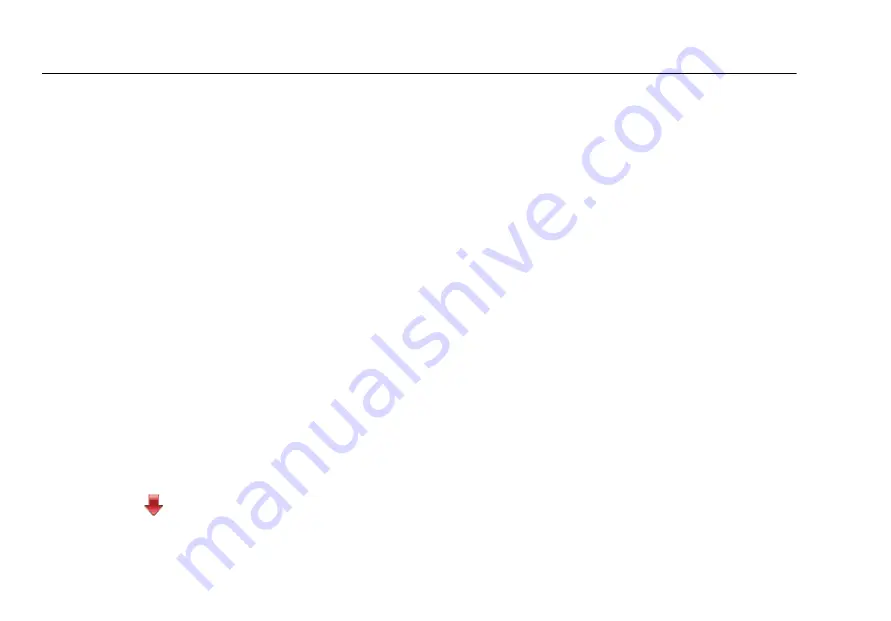
MultiFiber Pro Optical Power Meter and Fiber Test Kits
Users Manual
28
To use LinkWare PC software to delete all the records in
memory
1
Install the latest version of LinkWare PC software on
your PC. You can download LinkWare PC from the Fluke
Networks website.
2
Turn on the meter.
3
Connect the meter to the PC with the USB cable
provided, as shown in Figure 12.
4
Start LinkWare PC software on the PC.
5
On the LinkWare PC toolbar, select
Utilities
>
MultiFiber
Pro
>
Delete All Tests in Memory
.
Upload Records to a PC
1
Install the latest version of LinkWare PC software on
your PC. You can download LinkWare PC from the Fluke
Networks website.
2
Turn on the meter.
3
Connect the meter to the PC with the USB cable
provided, as shown in Figure 12.
4
Start LinkWare PC software on the PC.
5
Click
Import
on the LinkWare PC tool bar, then
select
MultiFiber Pro
.
6
Enter project information, then click
OK
.
7
Import all records from the meter or select records to
import.
Note
The record numbers from the meter are in the
Cable ID column in LinkWare PC. LinkWarePCuses
the cable number you entered as the first character
in the IDs.
Summary of Contents for MultiFiber Pro
Page 6: ...MultiFiber Pro Optical Power Meter and Fiber Test Kits Users Manual iv ...
Page 10: ...MultiFiber Pro Optical Power Meter and Fiber Test Kits Users Manual viii ...
Page 50: ...MultiFiber Pro Optical Power Meter and Fiber Test Kits Users Manual 40 ...
Page 68: ...MultiFiber Pro Optical Power Meter and Fiber Test Kits Users Manual 58 ...






























