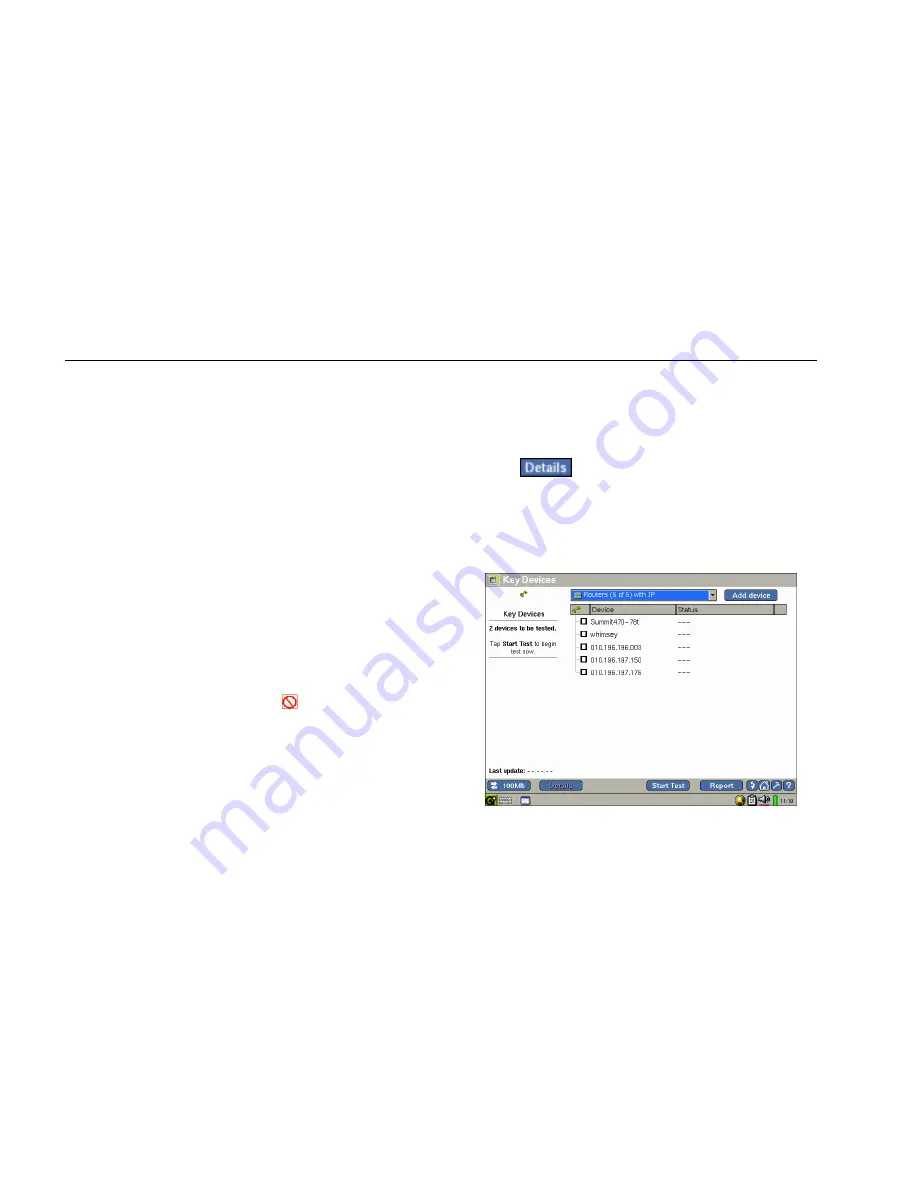
EtherScope™ Series II
Getting Started Guide
62
Key Devices Test
The Key Devices test checks the availability of critical or
“key” devices on your network. You can use this test to
verify connectivity between certain network devices and
critical network services (for example, print or email
servers).
For the Key Devices test to operate properly, you need to
specify which devices you want EtherScope Network
Assistant to track. Devices you might include in this
category are servers, switches, and routers because these
are the devices that you most likely want to monitor on a
regular basis.
When you define a network device as "key", the
instrument periodically checks its status (up or down) to
determine its availability. An occasional intermittent
non-response is ignored, but if no response is received
from a key device after several consecutive attempts, the
instrument reports its status as Fail
...In addition, the
instrument always generates a message when the status
of a key device changes so that you are always made
aware of any problems it is experiencing.
Defining Key Devices
To define a key device, do the following:
1.
On the Test Results screen, select Key Devices.
2.
Tap
to display the
Key Devices
screen:
Note
If EtherScope Network Assistant is operating in
WLAN mode, the screen is slightly different
from the one shown in Figure 17.
epi41s.bmp
Figure 17. Key Devices Screen






























