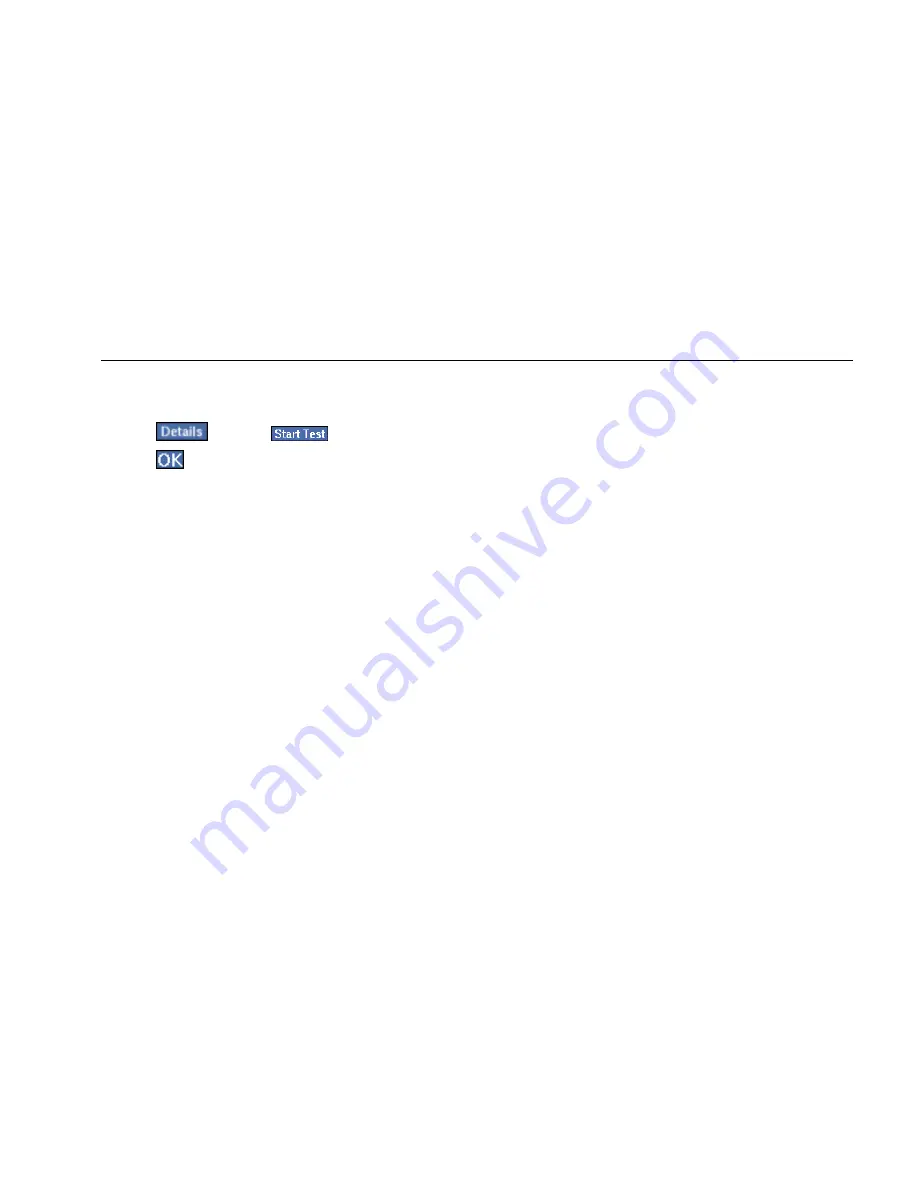
Network Assistant
Monitoring and Troubleshooting a Wired LAN
45
To run the full suite of signal verification tests, do the
following;
1.
Tap
. Then tap
.
2.
Tap
to disconnect the instrument from the
network.
Notes
To run these tests, the EtherScope Network
Assistant must disconnect from the network,
which causes other tests that are running to
stop. If you are operating the instrument
remotely, the connection is lost, preventing you
from viewing the test results or regaining
remote control of the instrument until it is
manually reset.
The
Solicit for 802.3af Power over Ethernet
check box enables soliciting for PoE voltage
information through a PoE (802.3af standard
only, non-standard is not supported)
connection. Press the Start Test button after
checking this box to initiate this test.
The main pane (see Figure 9) displays results from the
four Signal Verification tests. The tests are designed to
provide visibility into possible link quality and
configuration issues that could be contributing to
connectivity or performance problems.
•
DC Voltage Scan: cable line voltages are scanned for
DC-level content and over-voltage conditions. In this
section, voltage levels are reported.
Note
The presence of high voltages may indicate
telephone connections, early versions of applied
hard-wired power-over-Ethernet (PoE), or
802.3ae or 802.3af probe voltages.
A green checkmark indicates that either no DC
voltage is being detected or no significant DC
voltage is being detected. If some other DC voltage
is detected (for example, 802.ae), a red check mark is
displayed.






























