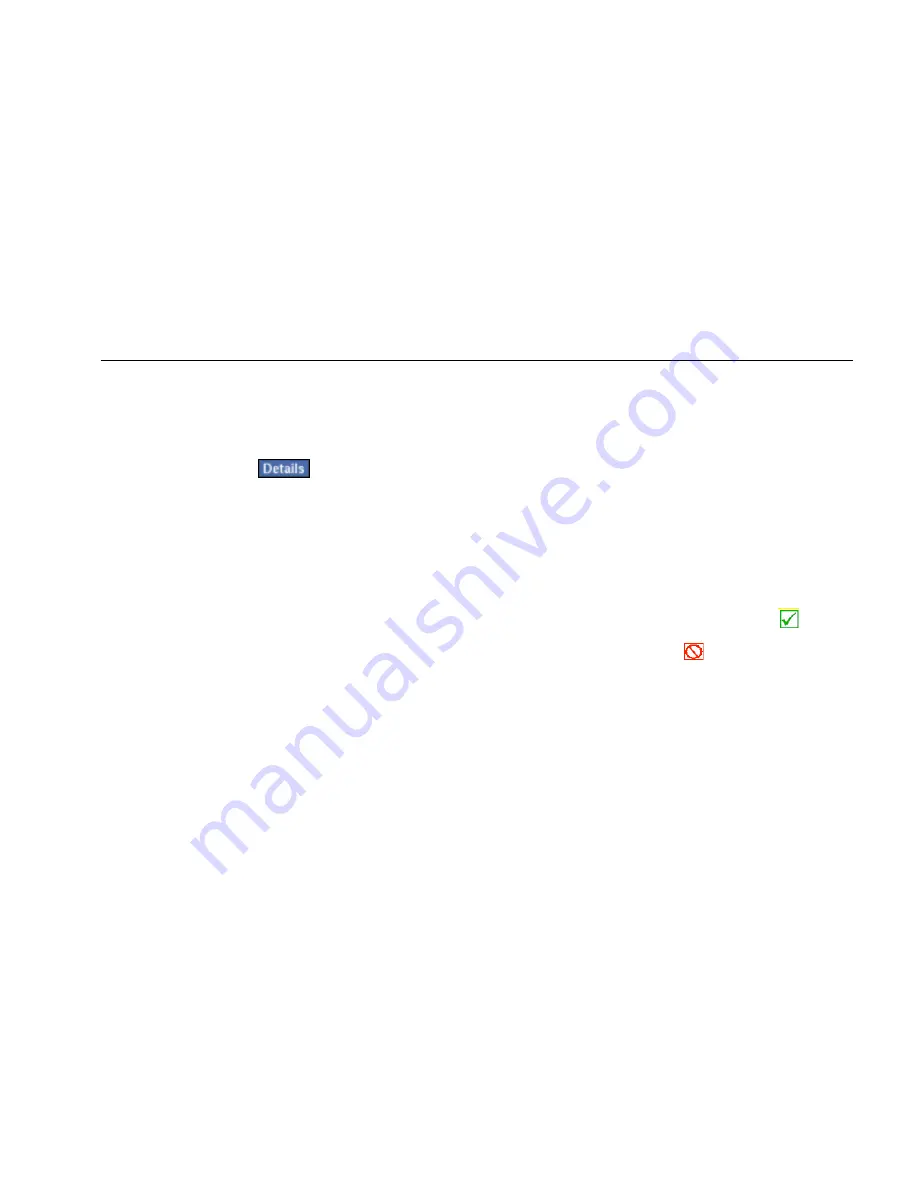
Network Assistant
Monitoring and Troubleshooting a Wired LAN
39
You can get quick idea of the overall health of your
network and see what devices and services are running
by tapping each test in the main pane and then viewing
a summary of its findings in the preview pane. To view
in-depth results for any test, select the test from the list in
the main pane. Then, tap
.
The individual tests that comprise the autotest are
described in this section.
Connection Test
The Connection test checks your network’s performance
at the physical layer. Results from higher layer tests are
misleading if the equipment or cabling is faulty or
installed incorrectly. Therefore, before you investigate
higher layers of the network as the source of any
problems, you should first identify and eliminate any
problems occurring at the physical or link layer of your
network.
Results from the Connection test can help you isolate the
source of network problems due to malfunctioning
cabling or equipment.
Figure 7 illustrates various cabling test configurations.
After you connect and power on the instrument, it
automatically detects the type of connection (for
example, to a patch cable, an Ethernet network, NIC, or a
wiremap adapter) and then determines the appropriate
cable tests to run.
Note
You do not have to disconnect the far end of a
cable for length to be measured. Length can be
measured while a cable is connected to a
wiremap adapter, active hub, switch or NIC, or a
cable that is not terminated.
If no problems are found, a green checkmark
indicates that the Connection test passed. If problems are
detected, a test failed symbol
is displayed.






























