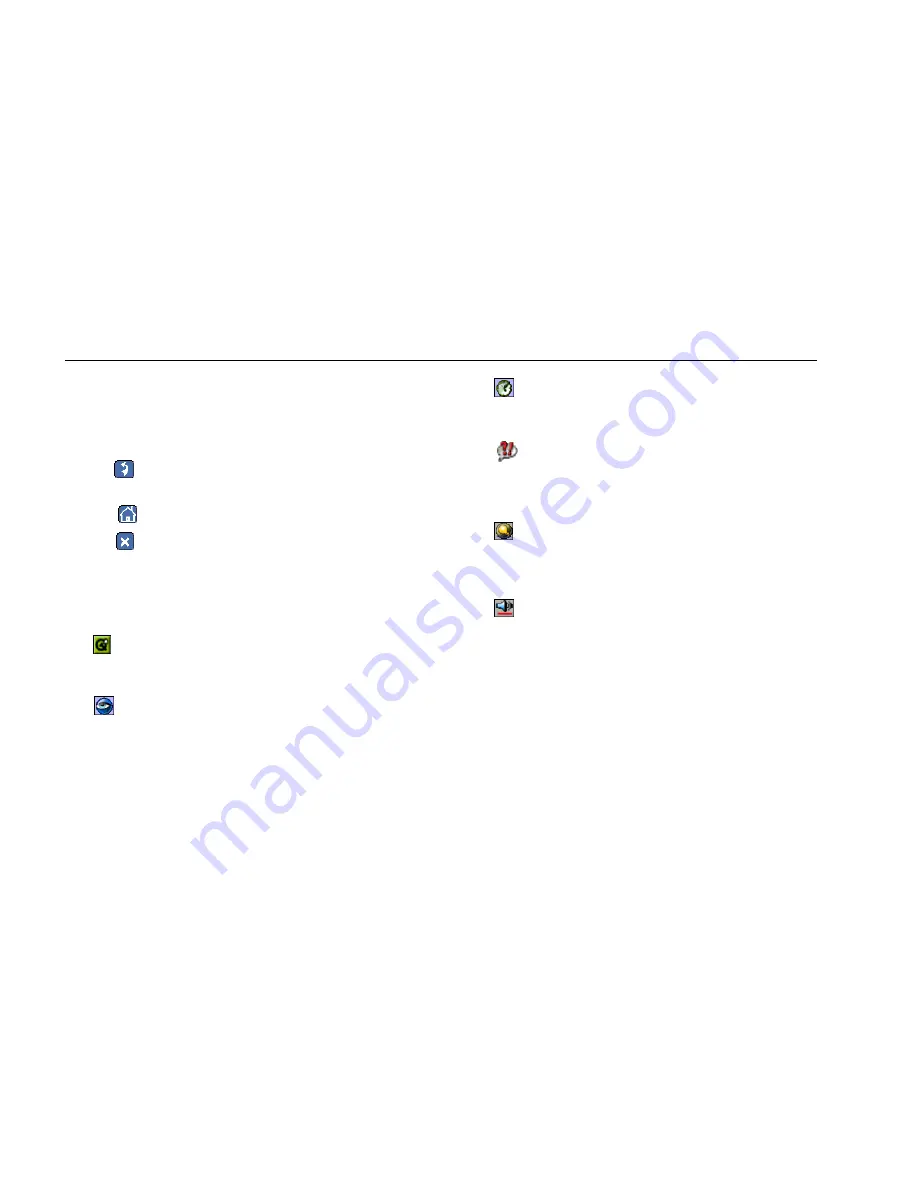
EtherScope™ Series II
Getting Started Guide
34
•
To sort data in a table, tap the desired column
heading. A directional arrow indicates the column
you are sorting on and the direction (ascending
U
or
descending
V
) of the sort.
•
Tap
(Back) to return to the previously displayed
screen.
•
Tap
(Home) to return to the Test Results screen.
•
Tap
to close a screen.
Personalizing Your EtherScope Network Assistant
You can customize your instrument so that it suits your
particular operating style and work preferences.
Tap
and then tap Settings to display the Settings
screen. On this screen, you can make the following
changes to your instrument:
•
Appearance
Changes the style and background color of the
screen and the visual appearance of the buttons.
•
Date/Time
Sets the date and time and changes the date/time
formats.
•
Language
Changes the default Help language from English to
one of the following: French, German, Japanese,
Portuguese, Simplified Chinese, or Spanish.
•
Light & Power
Adjusts the brightness of the screen (see “Adjusting
the Brightness of the Screen” on page 16) and
identifies the power source.
•
Sound
Adjusts the volume of system sounds (taps on the
touch screen and clock alarm).
Test Equipment Depot - 800.517.8431 - 99 Washington Street Melrose, MA 02176
FAX 781.665.0780 - TestEquipmentDepot.com






























