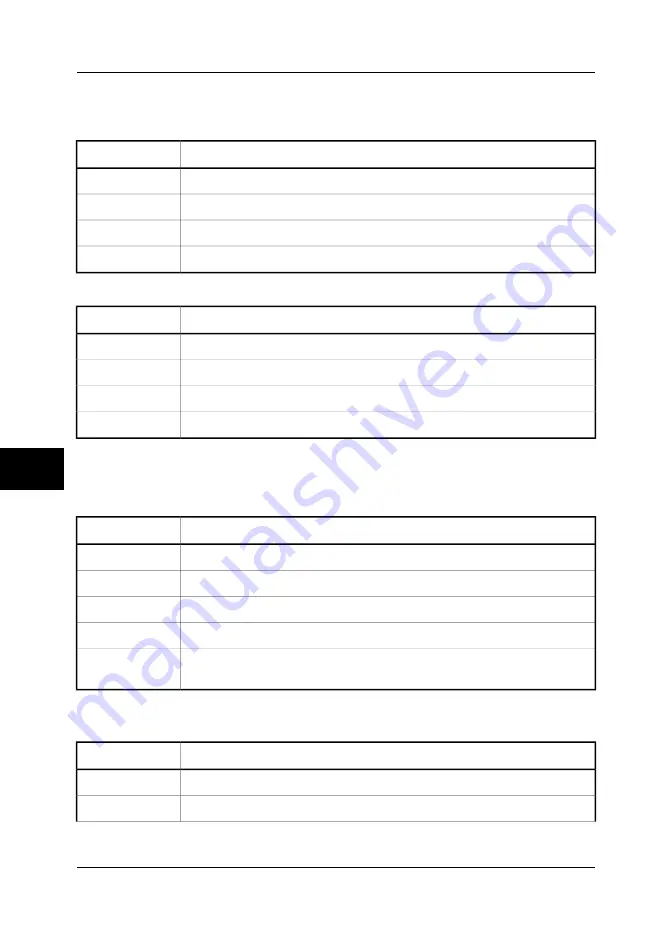
8.2
Working with images & folders
8.2.1
Acquiring an image
Action
Step
Briefly press the green ON/OFF button to switch on the camera.
1
Point the camera at a warm object, like a face or a hand.
2
Press and hold down the
A
button for one second to adjust the focus.
3
Briefly press the
A
button to autoadjust the camera.
4
8.2.2
Opening an image
Action
Step
Press the joystick to display the horizontal menu bar.
1
Point to
Images
on the
File
menu and press the joystick.
2
Select the image you want to open by moving the joystick up/down or left/right.
3
To recall a selected image, press the joystick.
4
For more information about opening images, see section 10.2.2.1 – Images on page
87.
8.2.3
Deleting one or several images
Action
Step
Press the joystick to display the horizontal menu bar.
1
Point to
Images
on the
File
menu and press the joystick.
2
Move the joystick up/down or left/right to select the image you want to delete.
3
Press and hold down the joystick for two seconds to display a shortcut menu.
4
On the shortcut menu, select
Delete
or
Delete all images
to delete one or several
images.
5
8.2.4
Navigating between the internal camera memory and external
CompactFlash™ card
Action
Step
Press the joystick to display the horizontal menu bar.
1
Point to
Images
on the
File
menu and press the joystick.
2
8
46
Publ. No. 1557954 Rev. a155 – ENGLISH (EN) – February 7, 2006
8 – Tutorials
Summary of Contents for ThermaCAM P65
Page 2: ......
Page 4: ......
Page 6: ......
Page 7: ...ThermaCAM P65 User s manual Publ No 1557954 Rev a155 ENGLISH EN February 7 2006...
Page 16: ...xvi Publ No 1557954 Rev a155 ENGLISH EN February 7 2006...
Page 80: ...INTENTIONALLY LEFT BLANK 8 64 Publ No 1557954 Rev a155 ENGLISH EN February 7 2006 8 Tutorials...
Page 245: ......






























