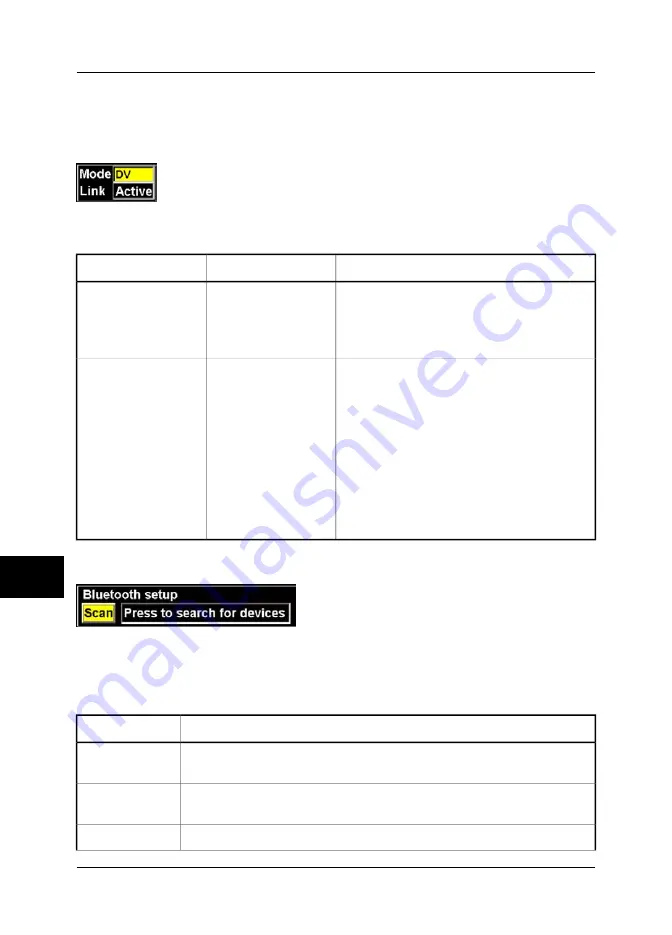
10.2.5.5
Digital video
➲
Depending on your camera configuration, one of the digital video modes (
DV
or
DCAM
) may be an extra option.
10402903;a2
Figure 10.56
Digital video
dialog box
Figure 10.57 Explanations of the
Digital video
dialog box
Comments
Value
Label
➲
Disconnect the FireWire cable from the camera
before carrying out this procedure.
Move the joystick left/right to select digital video
mode (
DV
or
DCAM
).
■
DCAM
■
DV
Mode
➲
Link status settings should only be changed
when
DV
mode is selected above.
■
When establishing a connection between the
camera and a passive digital video unit – such
as a DV recorder – the image transmission
needs to be activated from the camera. To do
this, move the joystick left/right to select
Active
.
■
When establishing a connection between the
camera and an active digital video unit – such
as a PC – the unit itself will activate and deacti-
vate the image transmission.
■
Active
■
Idle
Link
10.2.5.6
Bluetooth®
10567603;a2
Figure 10.58
Bluetooth®
dialog box
➲
Depending on your camera configuration, this feature may be an extra option.
Follow this procedure to connect a Bluetooth® headset to the camera:
Action
Step
On your headset, set up the Bluetooth® bond. For information about how to do
this, consult the documentation for the headset.
1
In the dialog box above, click
Scan
. The camera will now scan for devices enabled
for Bluetooth® and list these in the dialog box.
2
Select the headset by moving the joystick up/down.
3
10
120
Publ. No. 1558240 Rev. a156 – ENGLISH (EN) – March 1, 2006
10 – Camera program
Test Equipment Depot - 800.517.8431 - 99 Washington Street Melrose, MA 02176
FAX 781.665.0780 - TestEquipmentDepot.com






























