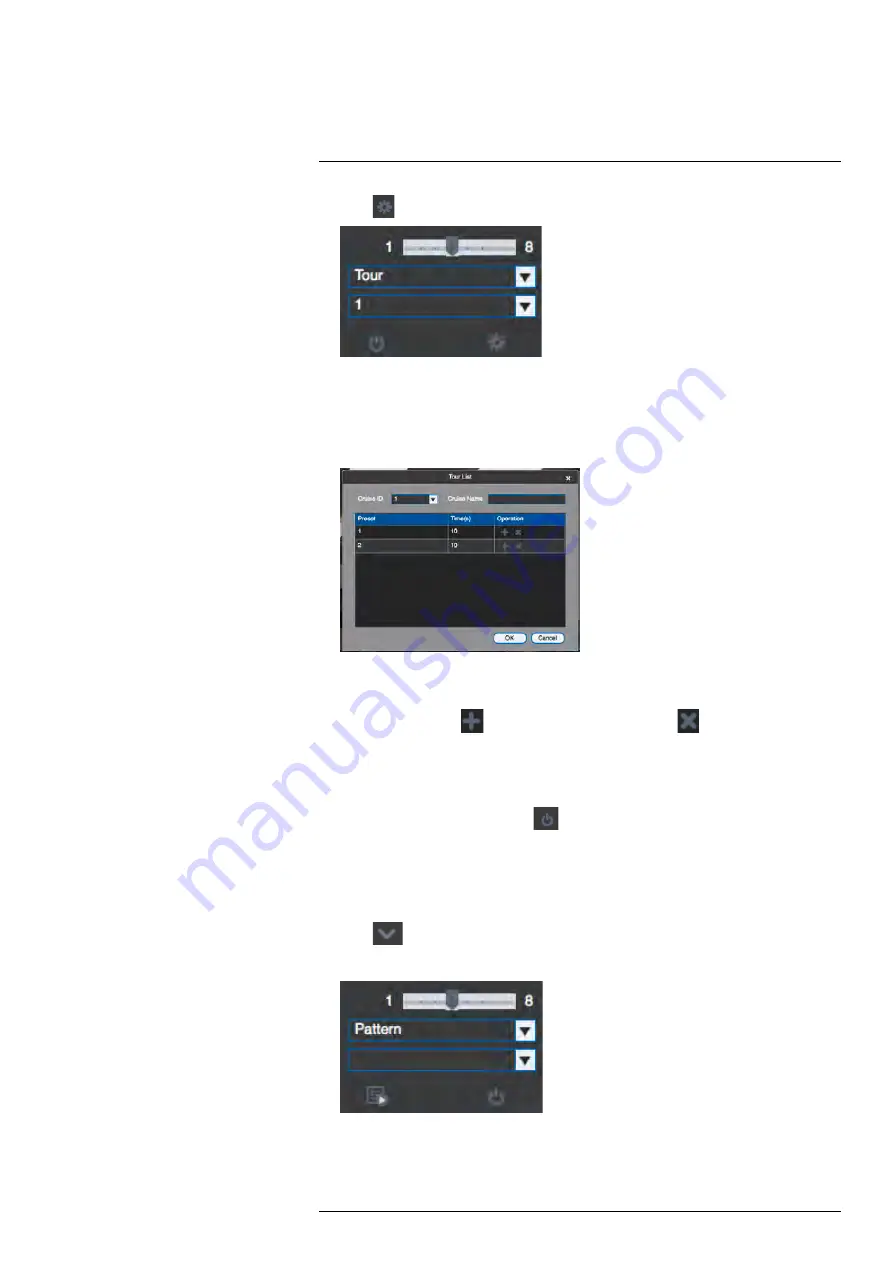
Using FLIR Cloud™ Client for PC or Mac
2. Click
.
3. Under
Cruise ID
, select the number of the tour you would like to configure.
4. (Optional) Under
Cruise Name
, enter a name for the tour.
5. Use the chart to select which presets you would like to include in the tour and the or-
der of presets.
•
Preset
: Select the preset number.
•
Time(s)
: Enter the time in seconds the camera will remain on the selected preset.
•
Operation
: Click
to add a preset to the tour. Click
to delete a preset from
the tour.
6. Click
OK
to save changes.
To run a PTZ tour:
1. Select the tour number and click
.
10.3.3
PTZ Pattern
Patterns automatically cycle the camera between two positions.
To create a pattern:
1. Click
to open the Advanced controls. Select
Pattern
.
2. Select the number of the pattern you would like to set up.
3. Move the camera into the desired start position.
#LX400062; r.30885/35920; en-US
77
Summary of Contents for TCX series
Page 1: ...Instruction Manual FLIR TCX Thermal Cameras...
Page 2: ......
Page 3: ...Instruction Manual FLIR TCX Thermal Cameras LX400062 r 30885 35920 en US iii...
Page 4: ......
Page 8: ......
Page 148: ......
Page 149: ......






























