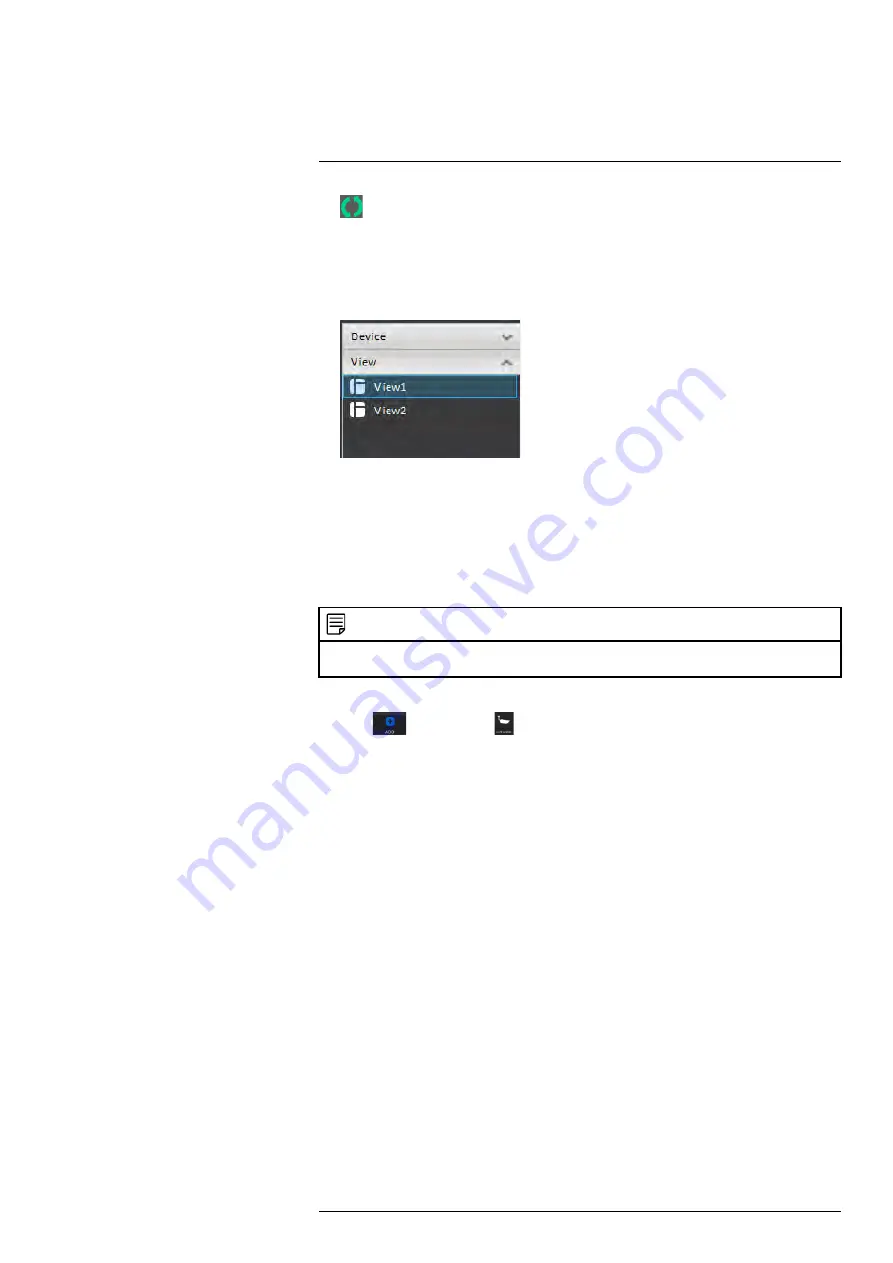
Using FLIR Cloud™ Client for PC or Mac
5.
Start/stop tour
: Click to start the tour. During the tour the client will cycle
through all saved views every few seconds. Click again to stop the tour.
6.
PTZ Controls
: Controls for PTZ cameras (not included). See 10.3
, page 75 for details.
7.
View
: Click
View
to access view menu. Then double-click on a view to open it in the
display area.
8.
Devices
: Shows a list of groups, cameras, and systems connected to the client. Drag
items to the display area to open live video. Right-click to view additional options.
10.2.2
Opening Live View in Multiple Monitors
If your computer has multiple monitors, you can open more than one Live View tab and
move them to secondary monitors. This allows you to monitor cameras on multiple moni-
tors at the same time.
NOTE
Using multiple monitors significantly increases the amount of computing resources necessary to run the
application and may affect performance.
To open Live View in multiple monitors:
1. Click
and then click
to create a Live View tab.
#LX400062; r.30885/35920; en-US
74
Summary of Contents for TCX series
Page 1: ...Instruction Manual FLIR TCX Thermal Cameras...
Page 2: ......
Page 3: ...Instruction Manual FLIR TCX Thermal Cameras LX400062 r 30885 35920 en US iii...
Page 4: ......
Page 8: ......
Page 148: ......
Page 149: ......






























