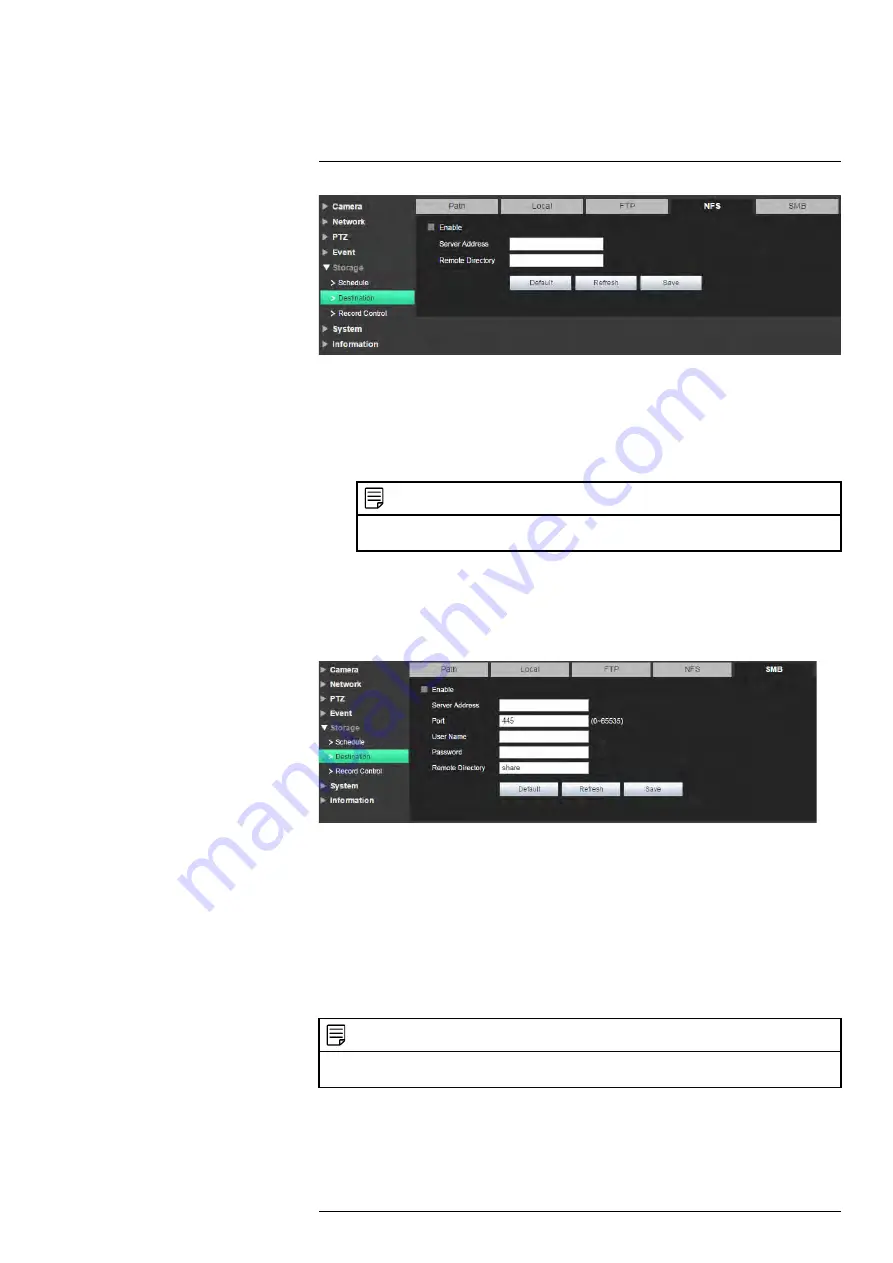
To set up NFS settings:
1. Check
Enable
to enable recording to NFS.
2. Configure the following:
•
Server Address:
Enter the IP address or DNS address of the NFS.
•
Remote directory:
Enter the recording directory on the NFS (e.g. share).
NOTE
The recording directory must be located one level below the root directory. For example, share
is acceptable, but not share/recordings.
3. Click
Save
to save changes.
6.5.8
SMB
The SMB tab allows you to configure settings for recording using a server message
block.
To set up SMB settings:
1. Check
Enable
to enable recording using SMB.
2. Configure the following:
•
Server Address
: Enter the IP address or DNS address of the SMB server.
•
Port
: Enter the SMB server port number.
•
User Name
: Enter the user name for the SMB server.
•
Password
: Enter the password for the SMB server.
•
Remote directory
: Enter the recording directory on the SMB server (e.g. share).
3. Click
Save
to save changes.
NOTE
The recording directory must be located one level below the root directory. For example, share is ac-
ceptable but not share/recordings.
6.5.9
Record Control
The Record Control menu allows you to configure recording parameters for the camera.
#LX400062; r.30885/35920; en-US
50
Summary of Contents for TCX series
Page 1: ...Instruction Manual FLIR TCX Thermal Cameras...
Page 2: ......
Page 3: ...Instruction Manual FLIR TCX Thermal Cameras LX400062 r 30885 35920 en US iii...
Page 4: ......
Page 8: ......
Page 148: ......
Page 149: ......






























