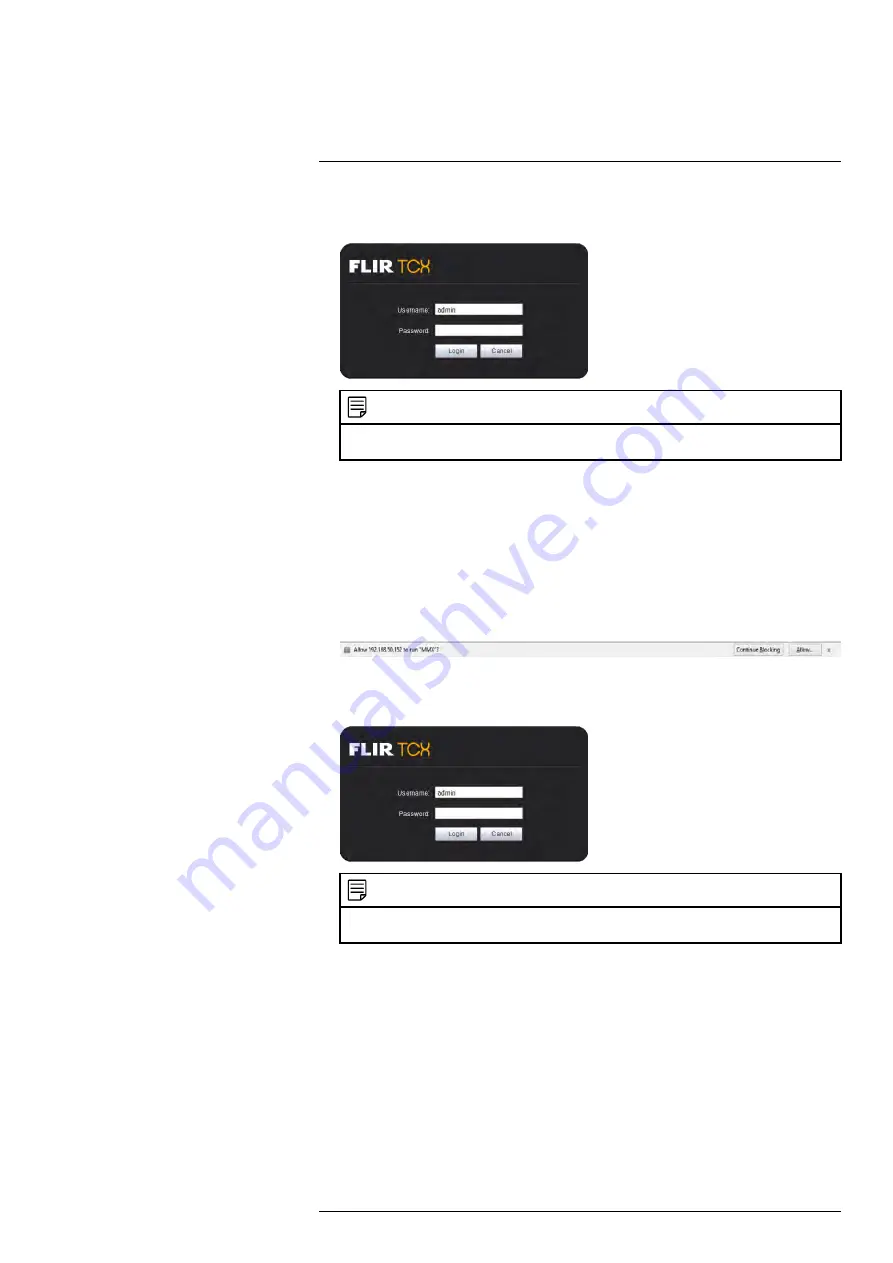
3. Enter the camera user name (default:
admin
) and password (default:
admin
) and
click
Login
.
NOTE
If video from the camera does not appear after installation, quit Safari® by right-clicking on the Sa-
fari® icon in the dock and then selecting
Quit
. Then restart Safari® and log back into your camera.
4.4
Firefox Setup
1. Open Firefox® and enter the camera’s IP address in the address bar in the following
format:
http://IP address:HTTP Port
.
• For example:
http://192.168.0.100:80
• The IP address can be found using the FLIR Cloud CMS. See 9.3
era over the Local Network (LAN)
, page 68 for details.
2. A notification appears asking if you want to use the MMX plug-in. Click
Allow...
to
use the plug-in.
3. Enter the camera user name (default:
admin
) and password (default:
admin
) and
click
Login
.
NOTE
If video from the camera does not appear after installation, quit Firefox® by closing the browser
window. Then restart Firefox® and log back into your camera.
4.5
Google Chrome Setup
1. Open Chrome™ and enter the camera’s IP address in the address bar in the follow-
ing format:
http://IP address:HTTP Port
.
• For example:
http://192.168.0.100:80
• The IP address can be found using the FLIR Cloud CMS. See 9.3
era over the Local Network (LAN)
, page 68 for details.
#LX400062; r.30885/35920; en-US
6
Summary of Contents for TCX series
Page 1: ...Instruction Manual FLIR TCX Thermal Cameras...
Page 2: ......
Page 3: ...Instruction Manual FLIR TCX Thermal Cameras LX400062 r 30885 35920 en US iii...
Page 4: ......
Page 8: ......
Page 148: ......
Page 149: ......





























