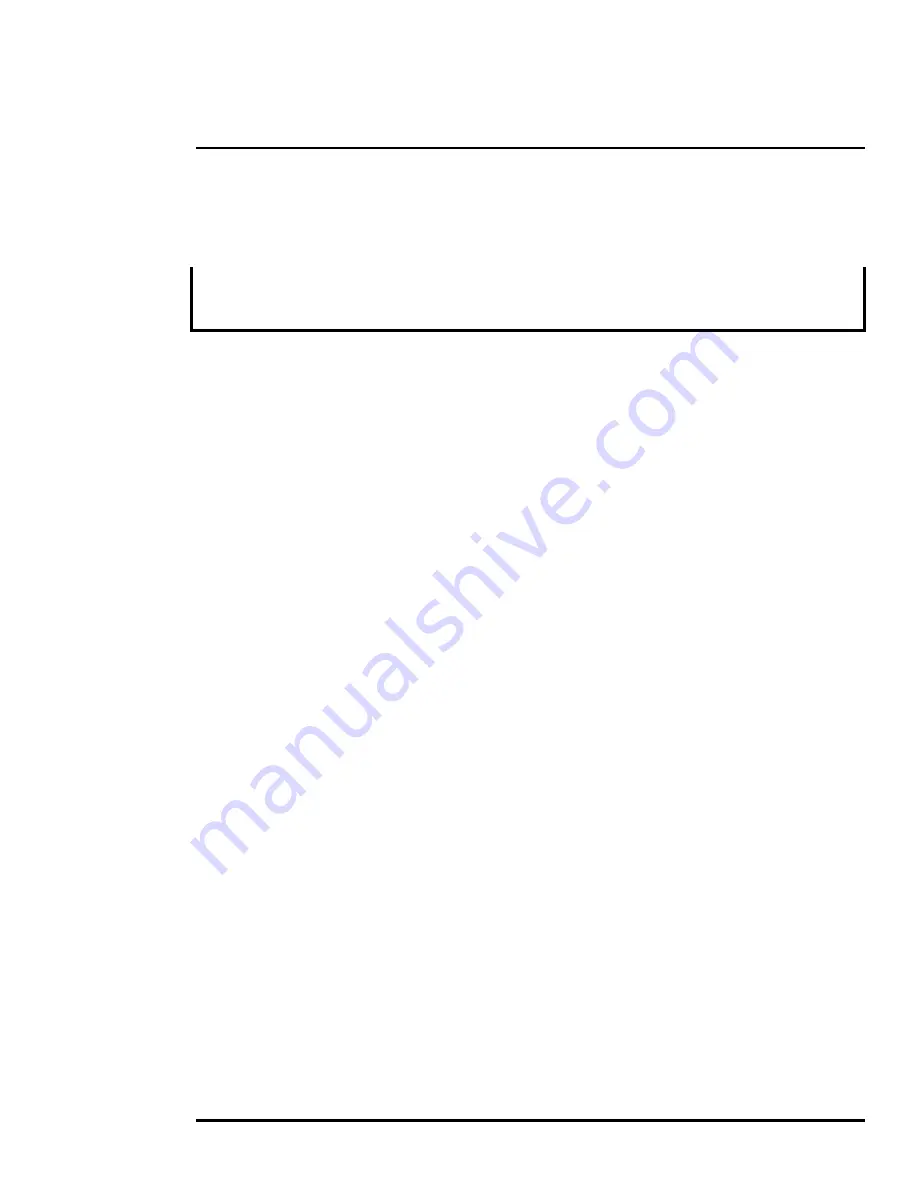
427-0100-00-12 Version 100
December 2018
35
The information contained herein does not contain technology as defined by EAR,15 CFR772, is publicly available, and therefore not subject to EAR.
Configuration
environment and have a coating for durability and anti-reflection, but may require cleaning
occasionally. FLIR Systems, Inc. suggests that you clean the lens when image quality degradation is
noticed or excessive contaminant build-up is seen on the lens.
Note
Do not disturb or move camera during cleaning. The detection analytics on the Saros Dome camera
are set and calibrated based on the exact position and camera angle. Inadvertent realignment may
require relocation and recalibration of detection regions.
Rinse the camera housing and optics with low pressure fresh water to remove any salt deposits and
to keep it clean. If the front window of the camera gets water spots, wipe it with a clean soft cotton
cloth dampened with fresh water.
Do not use abrasive materials, such as paper or scrub brushes as this will possibly damage the lens
by scratching it. Only wipe the lens clean when you can visually see contamination on the surface.
Use the following procedure and solvents, as required:
•
Acetone – removal of grease
•
Ethanol – removal of fingerprints and other contaminants
•
Alcohol – final cleaning (before use)
Step 1
Immerse lens tissue (optical grade) in Alcohol, Acetone, or Ethanol (reagent grade).
Step 2
With a new tissue each time, wipe the lens in an “S” motion
(so that each area of the lens will not be wiped more than once).
Step 3
Repeat until the lens is clean. Use a new tissue each time.
3.2.2
Troubleshooting
No video
If the camera will not produce an image, check the connections at the camera and at the display. If
the connectors appear to be properly connected but the camera still does not produce an image,
ensure that power has been properly applied to the camera and the circuit breaker is set properly. If
a fuse was used, be sure the fuse is not blown.
If the camera still does not produce an image, contact the FLIR dealer or reseller who provided the
camera, or contact FLIR directly.
Performance of thermal sensor varies with time of day
There may be differences in the way the thermal sensor performs at different times of the day, due to
the diurnal cycle of the sun. Recall that the thermal sensor produces an image based on
temperature differences.
At certain times of the day, such as just before dawn, the objects in the scene may all be roughly the
same temperature. Compare this to imagery right after sunset, when objects in the scene may be
radiating heat energy that has been absorbed during the day due to solar loading. Greater
temperature differences in the scene will allow the thermal sensor to produce high-contrast imagery.
Performance may also be affected when objects in the scene are wet rather than dry, such as on a
foggy day or in the early morning when everything may be coated with dew. Under these conditions,


































