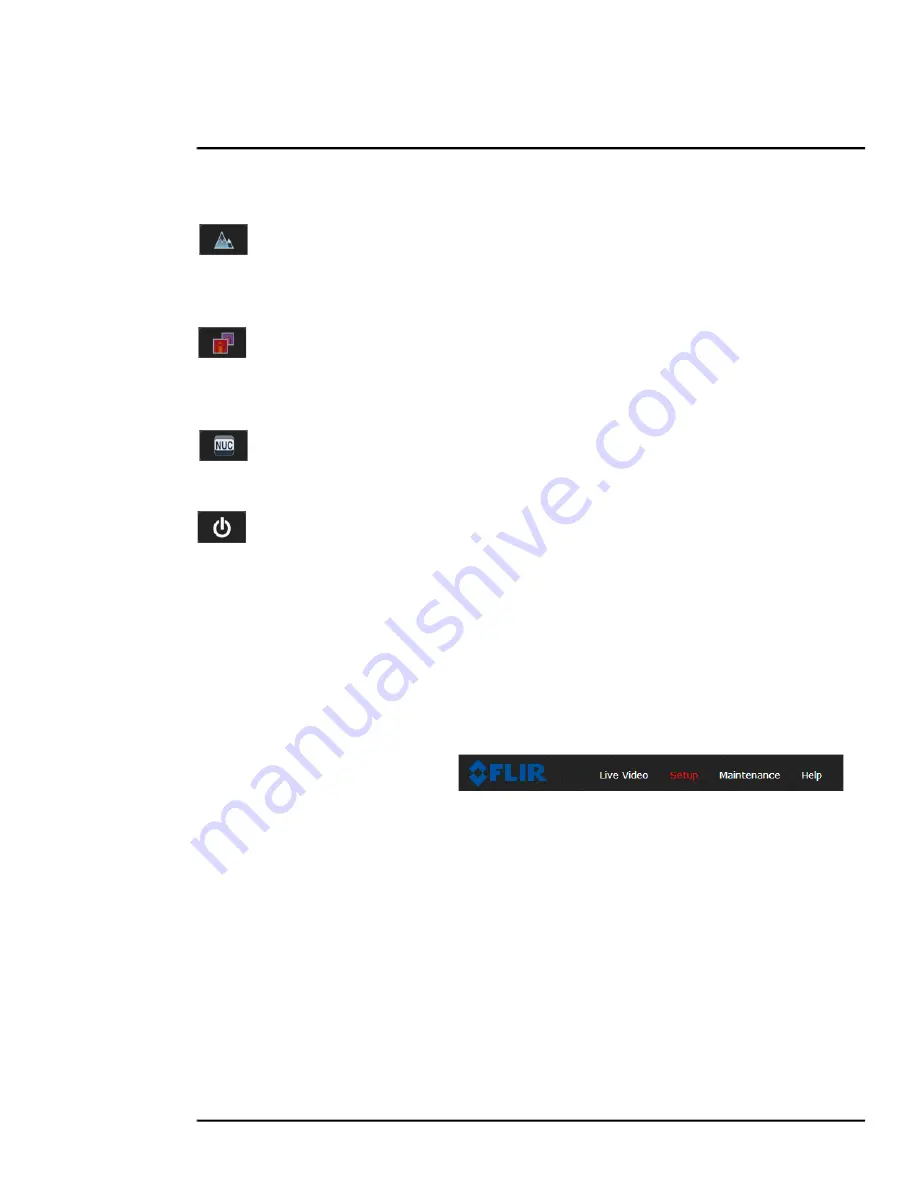
427-1065-00-12 Revision 130
November 2019
18
This document does not contain any export-controlled information.
Basic Operation and Configuration
The following buttons appear for FB-Series cameras:
Toggle Polarity
This button changes the polarity of the assigned colors to the different temperatures in a
scene. In the black and white palette for example, hot objects are displayed as white and cold
objects as black, or vice versa.
Toggle Palette
This button causes the camera to cycle through six different look up table (LUT) color
palettes. Depending on the subjects viewed, one color palette may be preferable to the others. The
Toggle Polarity button allows access to six more palettes (refer to
).
Perform IR NUC Calibration
This button causes the camera to perform a Non-Uniformity Correction operation (refer to
Image freezes momentarily, pg. 28
).
Analytics On/Off—FB-Series ID Only
The FB-Series ID camera Intrusion Detection analytics can be enabled or disabled from the
Live Video page. Detection area and tripwire alarms must be setup prior to use.
Video Analytics Setup—FB-Series ID Only, pg. 37
2.4
Basic Camera Configuration
The following procedures describe how to do the most common bench test camera configuration
steps, such as setting the camera IP address and hostname and changing the user password. To
make these changes, it is necessary to login using the
expert
user account. Additional setup and
configuration options required after the camera has been installed in its final location are described
after the basic steps are given, refer to
Advanced Configuration, pg. 32
2.4.1
Setup Menu
The
Setup
menu is used for GEO Settings (Latitude and Longitude location),
Video setup,
thermal
(IR) camera setup, and defining Video Analytics motion detection zones for the FB-Series ID
camera. For additional details, refer to
Adjustments to the IR settings should only be made by someone who has expertise with thermal
cameras and a thorough understanding of how the various settings affect the image. In most
installations, the only camera settings needed are available from the Web Control panel on the Live
Video page (Palettes and Polarity). Haphazard changes can lead to image problems including a
complete loss of video. Additional information is provided in
Thermal Image Setup - IR Page, pg. 35
When making configuration changes using the
Setup
page, most of the changes take effect
immediately, and it is not necessary to start and stop the server. However it is necessary to save the
changes (with the Save Settings button at the bottom of the page) if it is desirable to use the new
settings as a default when the camera is powered on.
When a user logs in as
admin
, a complete
Maintenance
). The
Maintenance
menu also provides access to other configuration options.






























