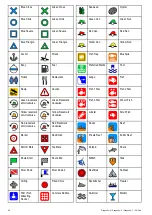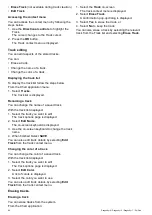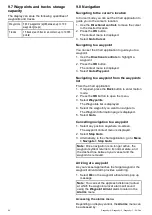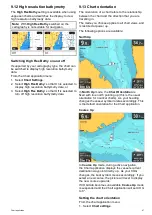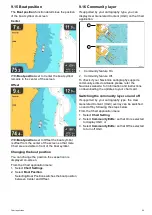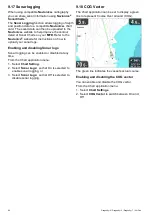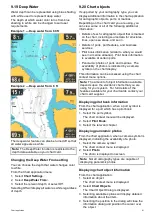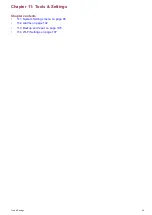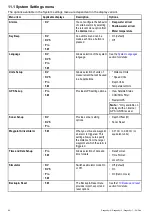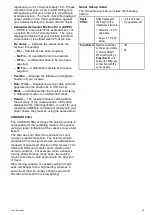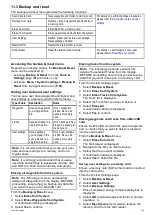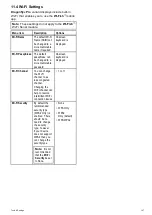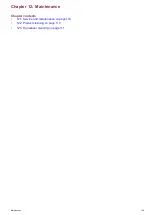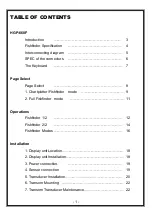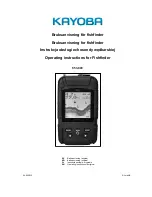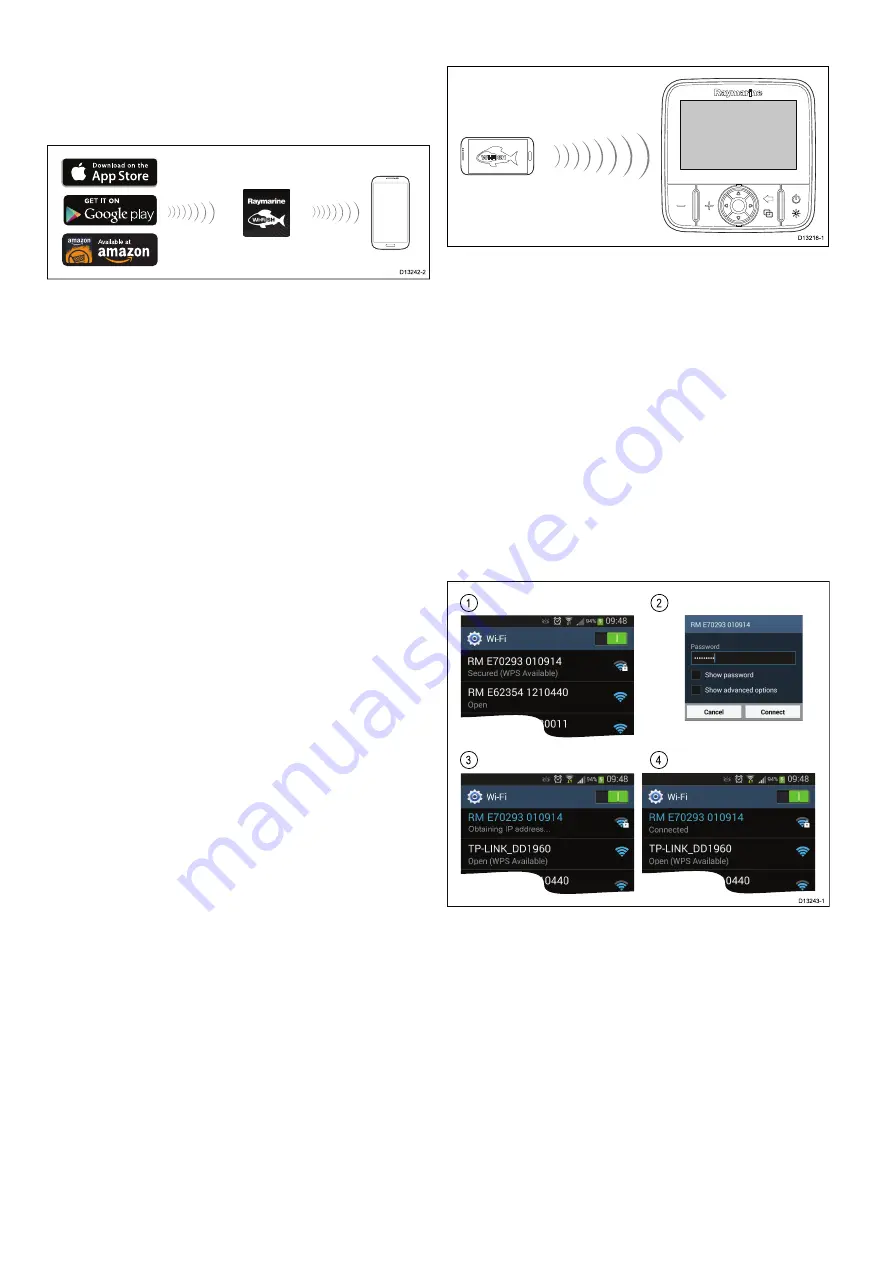
10.1 Wi-Fish
™
mobile app
Raymarine’s
Wi-Fish
™
mobile app is available on
iOS 7 or greater and Android 4 or greater which
enables control of the
Pro
variant displays using a
smart device such as a tablet or smartphone.
The
Wi-Fish
™
app can be downloaded from the
relevant app stores.
10.2 Connecting Wi-Fi — Pro displays
1. Install the
Wi-Fish
™
app from the relevant app
store.
2. Connect your smart device’s Wi-Fi to the display.
The product’s network name, known as the SSID
(Service Set Identiier) and Passphrase for your
product can be found In the Wi-Fi settings menu
and can be changed if desired:
Tools & Settings
> WiFi Settings
.
3. Open the
Wi-Fish
™
app.
Connecting your smart device
Your smart device’s Wi-Fi connection must be
connected to the product to enable use of the mobile
Wi-Fish
™
app.
With the
Wi-Fish
™
mobile app installed on your
smart device:
1. Open the Wi-Fi settings on your smart device
and select your product’s SSID from the list of
available devices.
Your product’s SSID can be found on the product
label located on the bottom of the unit.
2. Enter your product passphrase.
Your product’s passphrase can also be found on
the product label located on the bottom of the
unit.
3. Your device will now connect to the unit and
obtain an IP address.
4. Once your device is connected you can open the
Wi-Fish
™
app.
94
Dragonly–4 / Dragonly–5 / Dragonly–7 / Wi–Fish
Summary of Contents for E70290
Page 2: ......
Page 4: ......
Page 12: ...12 Dragonly 4 Dragonly 5 Dragonly 7 Wi Fish ...
Page 18: ...18 Dragonly 4 Dragonly 5 Dragonly 7 Wi Fish ...
Page 34: ...34 Dragonly 4 Dragonly 5 Dragonly 7 Wi Fish ...
Page 42: ...42 Dragonly 4 Dragonly 5 Dragonly 7 Wi Fish ...
Page 108: ...108 Dragonly 4 Dragonly 5 Dragonly 7 Wi Fish ...
Page 112: ...112 Dragonly 4 Dragonly 5 Dragonly 7 Wi Fish ...
Page 122: ...122 Dragonly 4 Dragonly 5 Dragonly 7 Wi Fish ...
Page 126: ...126 Dragonly 4 Dragonly 5 Dragonly 7 Wi Fish ...
Page 132: ...132 Dragonly 4 Dragonly 5 Dragonly 7 Wi Fish ...
Page 135: ......