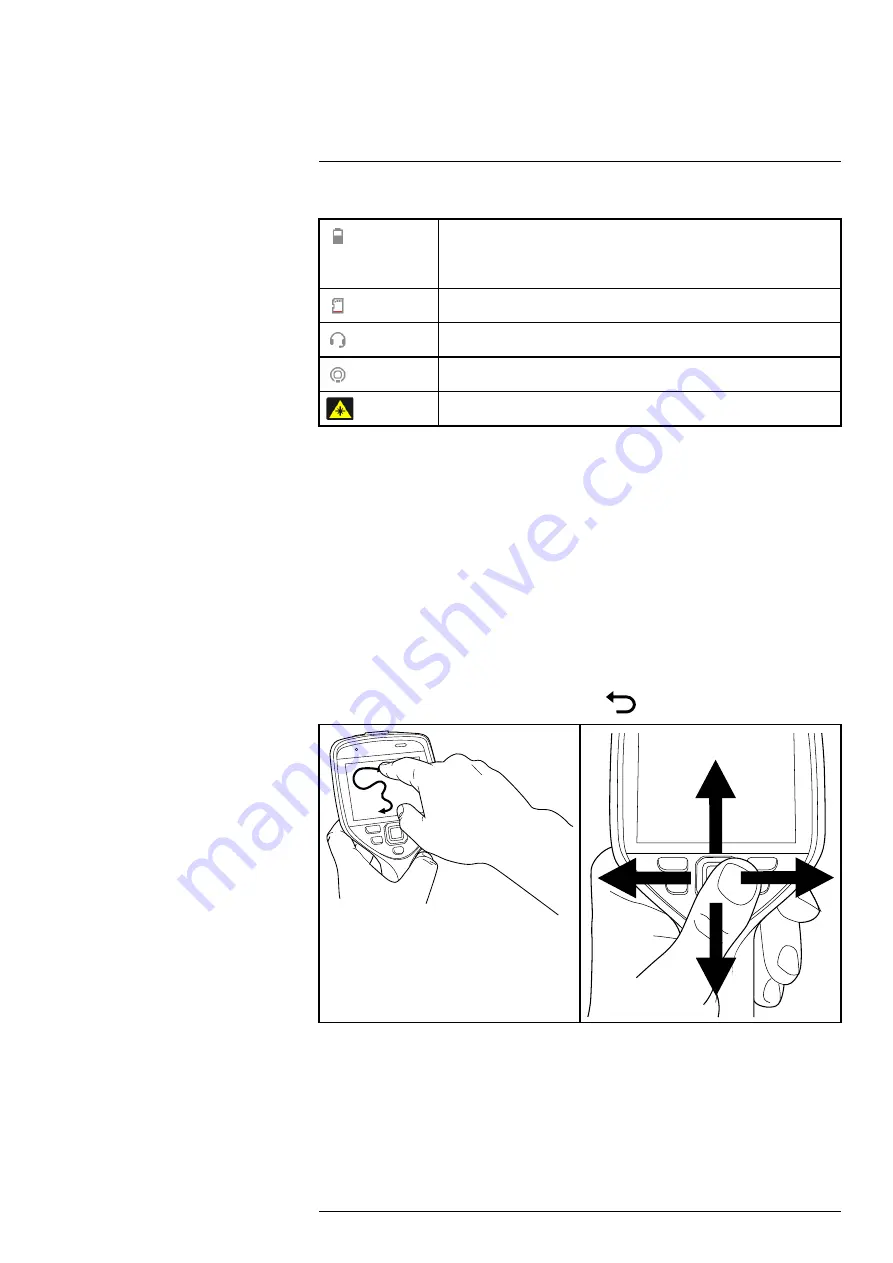
6.3.4
Status icons and indicators
Battery status indicator.
•
When the battery status is 20–100%, the indicator is white.
•
When the battery is charging, the indicator is green.
•
When the battery status is below 20%, the indicator is red.
The remaining storage capacity is below 100 MB.
A Bluetooth headset is connected.
External infrared window compensation is enabled.
The laser is on.
6.3.5
Camera overlay
The camera overlay consists of overlay graphics and image overlay information. The
overlay graphics include items such as measurement tool symbols, result tables, and
status icons. The image overlay information provides additional information such as the
date, emissivity, and atmospheric temperature.
The image information is activated on the
Settings
menu, see section 15.5
.
6.4
Navigating the menu system
You can navigate the menu system in two ways:
• Using your finger or a stylus pen specially designed for capacitive touch usage.
• Using the navigation pad and the back button
.
6.4.1
Navigating using the navigation pad
You navigate the menu system by using the navigation pad and the back button:
• To display the menu system, push the center of the navigation pad.
• To navigate in menus, submenus, and dialog boxes, and to change values in dialog
boxes, push the navigation pad up/down or left/right.
• To confirm changes and settings in menus and dialog boxes, push the center of the
navigation pad.
#T810583; r. AA/75420/75423; en-US
13
















































