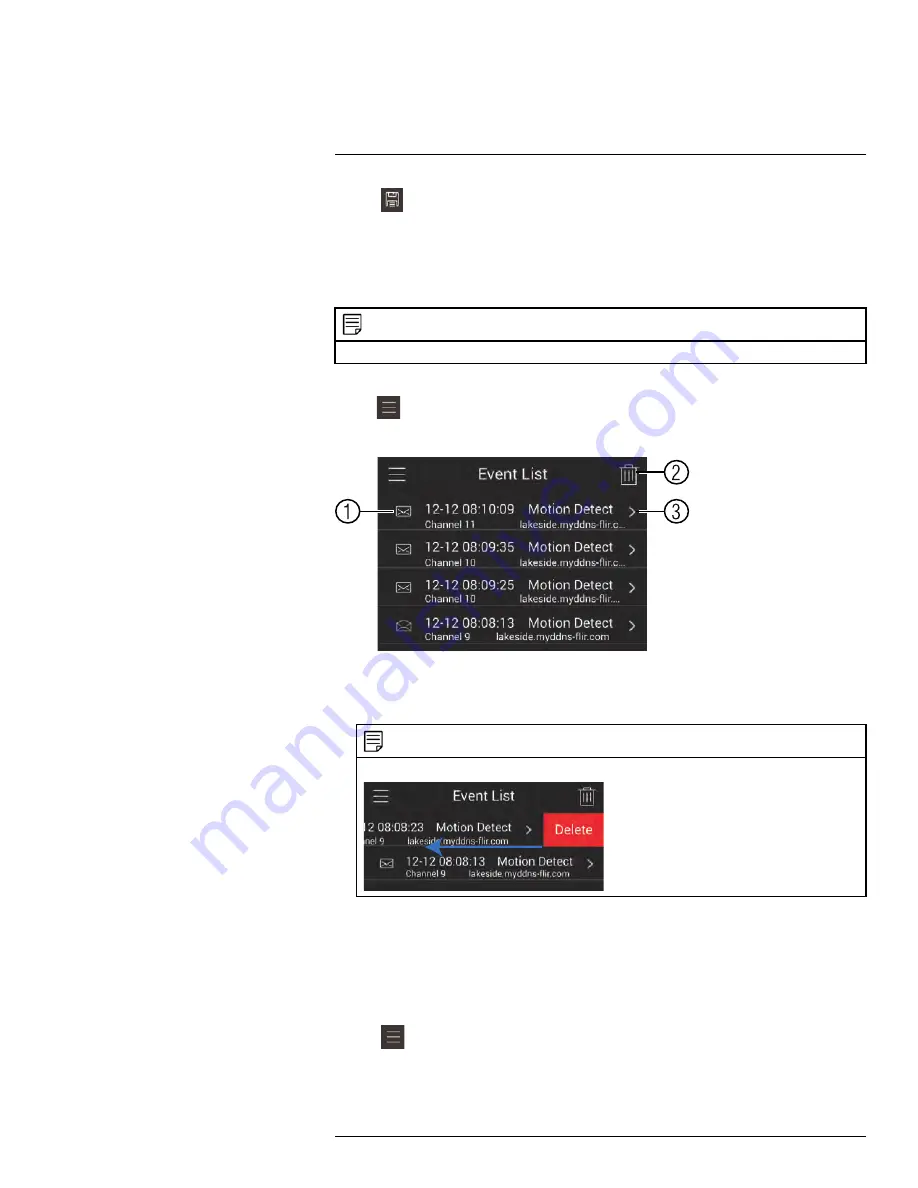
Connecting to your System Using Smartphone or Tablet Apps
4. Tap
to save changes. You will now receive a notification when one of the selected
cameras detect motion.
16.1.8
Using the Event List
The Event List menu shows a list of events that were sent to your device via push
notifications.
NOTE
You must configure push notifications before you can use the Event List.
To access the Event List:
• Tap
to access the Menu, and then tap
Event List
.
Event List Overview
1.
Events
: Shows the details of each motion detection event. Tap the event to view the
video or snapshot.
2.
Delete All
: Tap to delete all events in the Event List.
NOTE
To delete a single event, swipe it to the left and then tap
Delete
.
3.
View
: Tap to view the video or snapshot for the selected event.
16.1.9
Using Favorites
Favorites allows you to select a group of cameras as a favorite. You can then quickly bring
up the group of cameras in Live View without having to individually select each camera.
To use Favorites:
1. Tap
to access the Menu, and then tap
Favorites
.
#LX400094; r.43927/43955; en-US
147
Summary of Contents for DNR214
Page 1: ...Instruction Manual DNR210 Series...
Page 2: ......
Page 3: ...Instruction Manual DNR210 Series LX400094 r 43927 43955 en US iii...
Page 10: ......
Page 37: ...Setting The Time 8 7 Click Apply to save changes LX400094 r 43927 43955 en US 27...
Page 58: ...Managing Passwords and User Accounts 12 4 Click Add Group LX400094 r 43927 43955 en US 48...
Page 145: ...Using FLIR Cloud Client for PC or Mac 15 LX400094 r 43927 43955 en US 135...
Page 219: ......






























