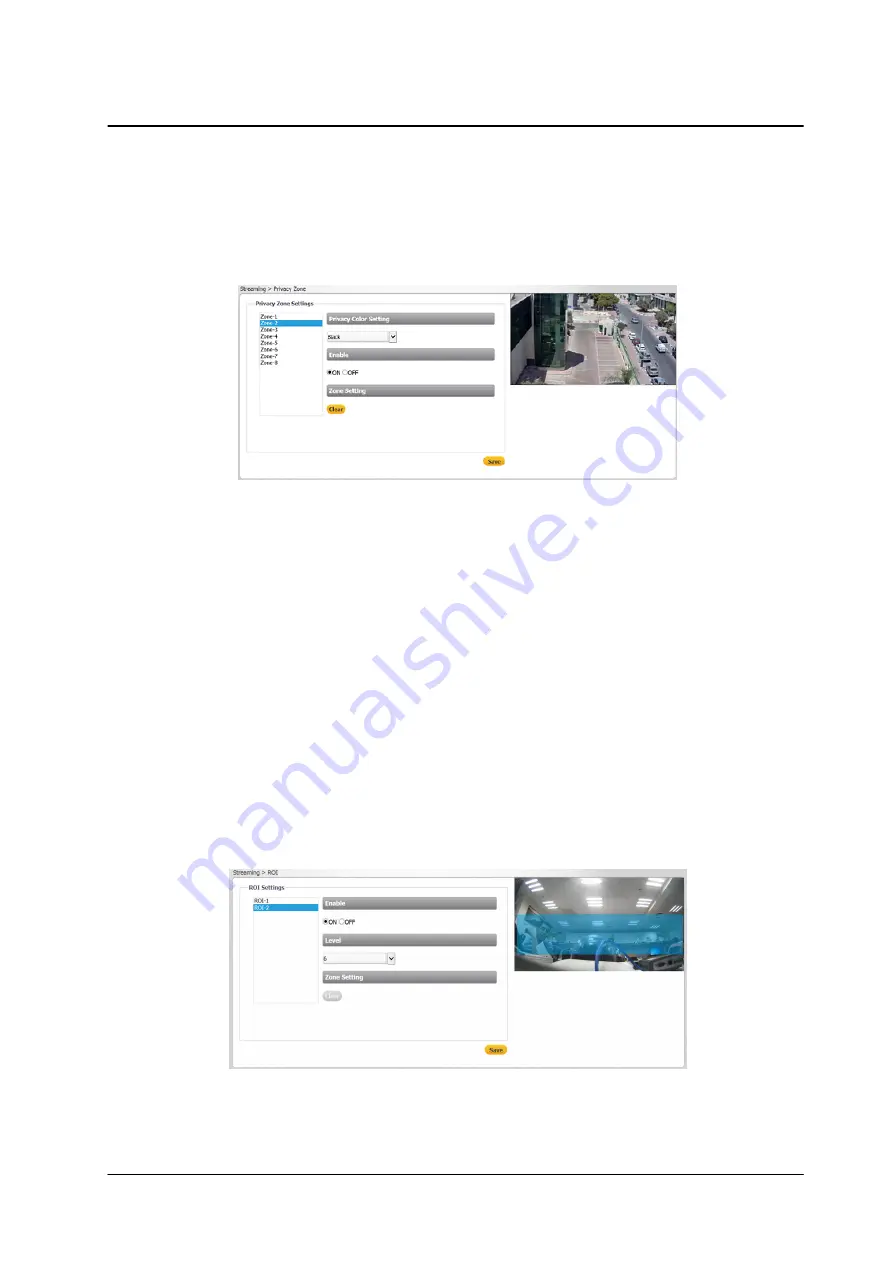
85
September 4, 2017
Configuration and Operation
CM-3304/CM-3308 User and Installation Guide
9.3.2.2
Privacy Zone
A privacy zone enables users to cover a specific portion of the screen for privacy reasons. Users can define
up to 8 privacy zones. After setting up a privacy zone, in the live view screen a frame is displayed whose
color, size and position can be customized according to users’ preference.
Privacy Zone Screen
To set a privacy zone
1.
Select a privacy zone number from the list of
Zone-1
through
Zone-8
.
2.
From the
Privacy Color Setting
drop-down list, select
Black , Grey,
or
White
. The default setting is
Black .
3.
In the
Enable
section, select
ON
. The default setting is
OFF
.
4.
Use your mouse to draw a region of interest on the screen.
5.
Click
Save
. The privacy zone is displayed on the screen. Repeat the above steps for each privacy
zone.
To delete a privacy zone
1.
Select the privacy zone.
2.
Click
Clear
. The privacy zone is deleted.
3.
Repeat the above steps for each privacy zone.
9.3.2.3
ROI
The
ROI
(Region of Interest) screen is used for configuring regions of interest on the
Live View
window.
ROI Screen
Summary of Contents for Ariel Gen III CM-3304-11-I
Page 1: ...Ariel Gen III User and Installation Guide CM 3304 CM 3308 Ver 1 September 4 2017 i ...
Page 4: ...September 4 2017 CM 3304 CM 3308 User and Installation Guide iv ...
Page 18: ...September 4 2017 CM 3304 CM 3308 User and Installation Guide 12 ...
Page 24: ...September 4 2017 CM 3304 CM 3308 User and Installation Guide 18 ...
Page 32: ...September 4 2017 CM 3304 CM 3308 User and Installation Guide 26 ...
Page 38: ...September 4 2017 CM 3304 CM 3308 User and Installation Guide 32 ...
Page 127: ...CM 3304 CM 3308 User and Installation Guide September 4 2017 121 ...






























