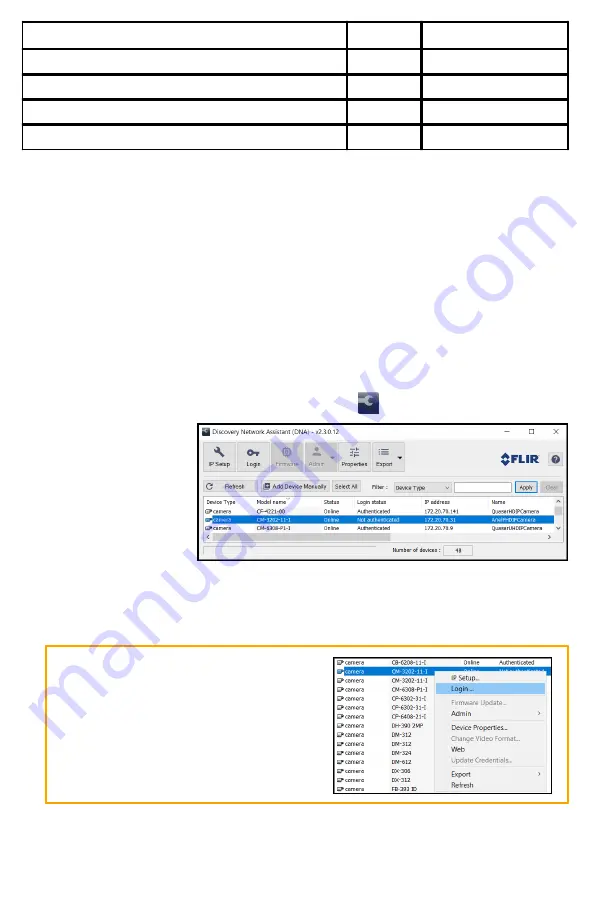
CM-3202-11-I QIG Rev 100
June 2020
This document does not contain any export-controlled information.
DNA tool
Camera's web page
Configure DNS settings, MTU, and Ethernet speed
•
Change user credentials
•
•
Change video format
•
•
Configure more than one camera at the same time
•
For information about using a VMS to configure the camera, see the VMS
documentation.
4.1 Configure for Networking
By default, DHCP is enabled on the camera and a DHCP server on the network
assigns the camera an IP address. For example, if the camera is managed by
FLIR's Horizon or Meridian VMS and the VMS is configured as a DHCP server, the
VMS automatically assigns the camera an IP address.
If the camera is managed by FLIR’s Latitude VMS or is on a network with static IP
addressing, you can manually specify the camera’s IP address using the DNA tool
or the camera's web page. The camera's default IP address is 192.168.0.250.
To manually specify the camera's IP address using the DNA tool:
a. Make sure the camera and the PC are on the same LAN segment.
b. Run the DNA tool (DNA.exe) by double-clicking
.
The Discover List
appears, showing
compatible
devices on the
LAN segment and
their current IP
addresses.
In the DNA Discover List, verify that the camera's status is
Online
.
If this is the first time you are configuring the camera or if it is the first time after
resetting the camera to its factory defaults, DNA automatically authenticates the
camera with the default password for the camera's admin user (
admin
).
If the admin user password has been
changed, you need to authenticate the
camera.
In the DNA Discover List, right-click the
camera and select
Login
.








