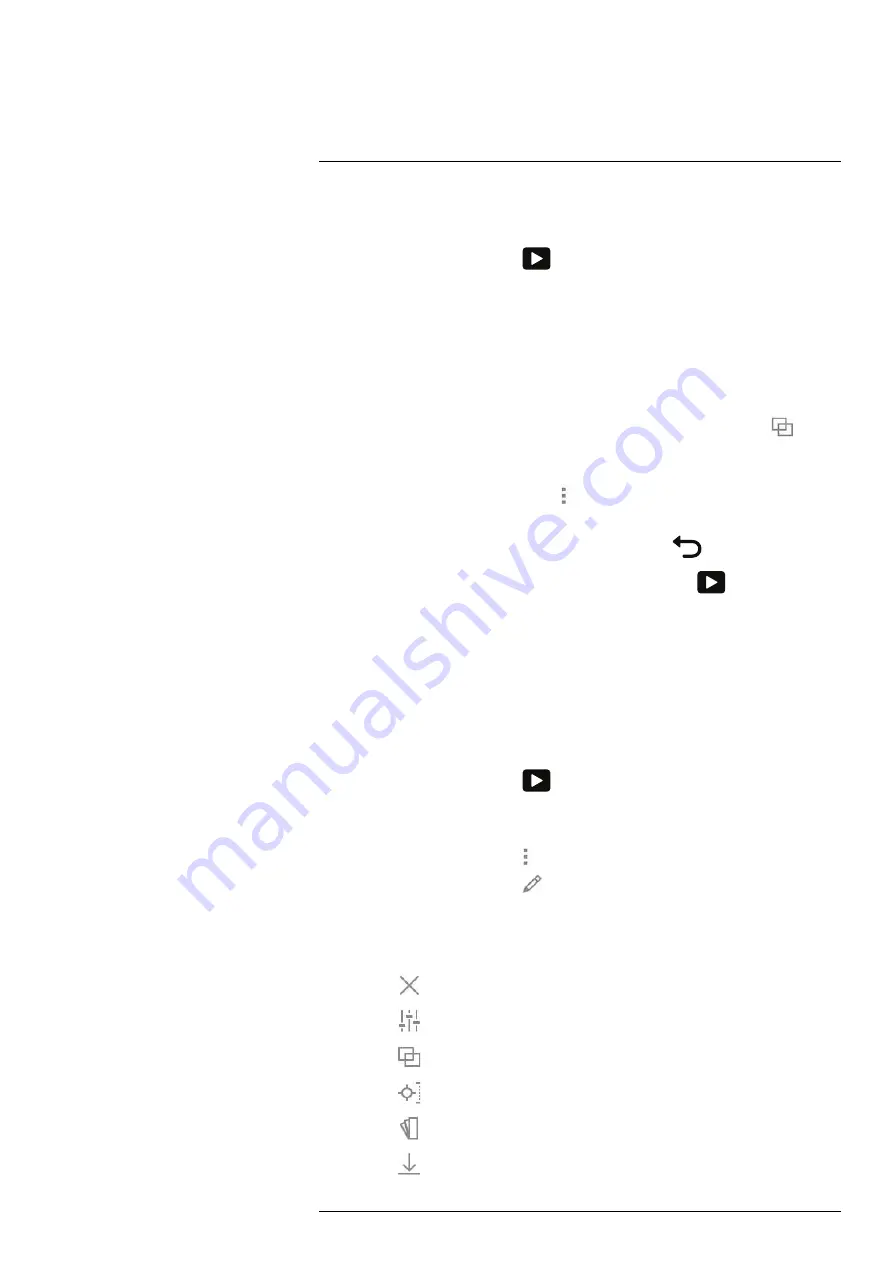
Saving and working with images
14.4.2
Procedure
Follow this procedure:
1. Push the image archive button
. This displays the
Gallery
with one or more
folders.
2. Select a folder and push the joystick.
3. Select the image you want to view and push the joystick.
4. Do one or more of the following:
• To view the previous/next image, move the joystick left/right.
• To display a toolbar at the top of the screen, push the joystick. Do one or more of
the following:
◦ To switch between an infrared image and a visual image, select the
icon
and push the joystick.
◦ To edit the image, delete the image, create a PDF report, display information,
or add annotations, select the
icon and push the joystick. This displays a
menu to the right.
• To return to the folder overview, push the back button
.
• To return to the live image, push the image archive button
.
14.5
Editing a saved image
14.5.1
General
You can edit a saved image. You can also edit an image in preview mode.
14.5.2
Procedure
Follow this procedure:
1. Push the image archive button
. This displays the
Gallery
.
2. Select a folder and push the joystick.
3. Select the image you want to edit and push the joystick.
4. Push the joystick to display the top toolbar.
5. On the top toolbar, select the
icon and push the joystick.
6. On the right toolbar, select the
icon and push the joystick. This opens the image
in edit mode.
7. Manual image adjustment mode is now active. For image adjustment instructions,
see section 16.3
, page 60.
8. Push the joystick. This displays a context menu.
• Select
(
Cancel
) to exit edit mode.
• Select
(
Measurement parameters
) to change the global parameters.
• Select
(
Image mode
) to change the image mode.
• Select
(
Measurement
) to add a measurement tool.
• Select
(
Color
) to change the color palette or set a color alarm.
• Select
(
Save
) to save and exit edit mode.
#T559954; r. AT/65353/65353; en-US
53
Summary of Contents for 72501-0101
Page 2: ......
Page 3: ......
Page 5: ...User s manual FLIR T10xx series T559954 r AT 65353 65353 en US v ...
Page 6: ......
Page 14: ......
Page 43: ...Screen elements 11 T559954 r AT 65353 65353 en US 29 ...
Page 125: ...Mechanical drawings 30 See next page T559954 r AT 65353 65353 en US 111 ...
Page 134: ...Digital I O connection diagram 32 See next page T559954 r AT 65353 65353 en US 120 ...
Page 135: ......
Page 136: ...CE Declaration of conformity 33 See next page T559954 r AT 65353 65353 en US 122 ...
Page 137: ......
Page 144: ... T559954 r AT 65353 65353 en US 130 ...
Page 145: ......






























