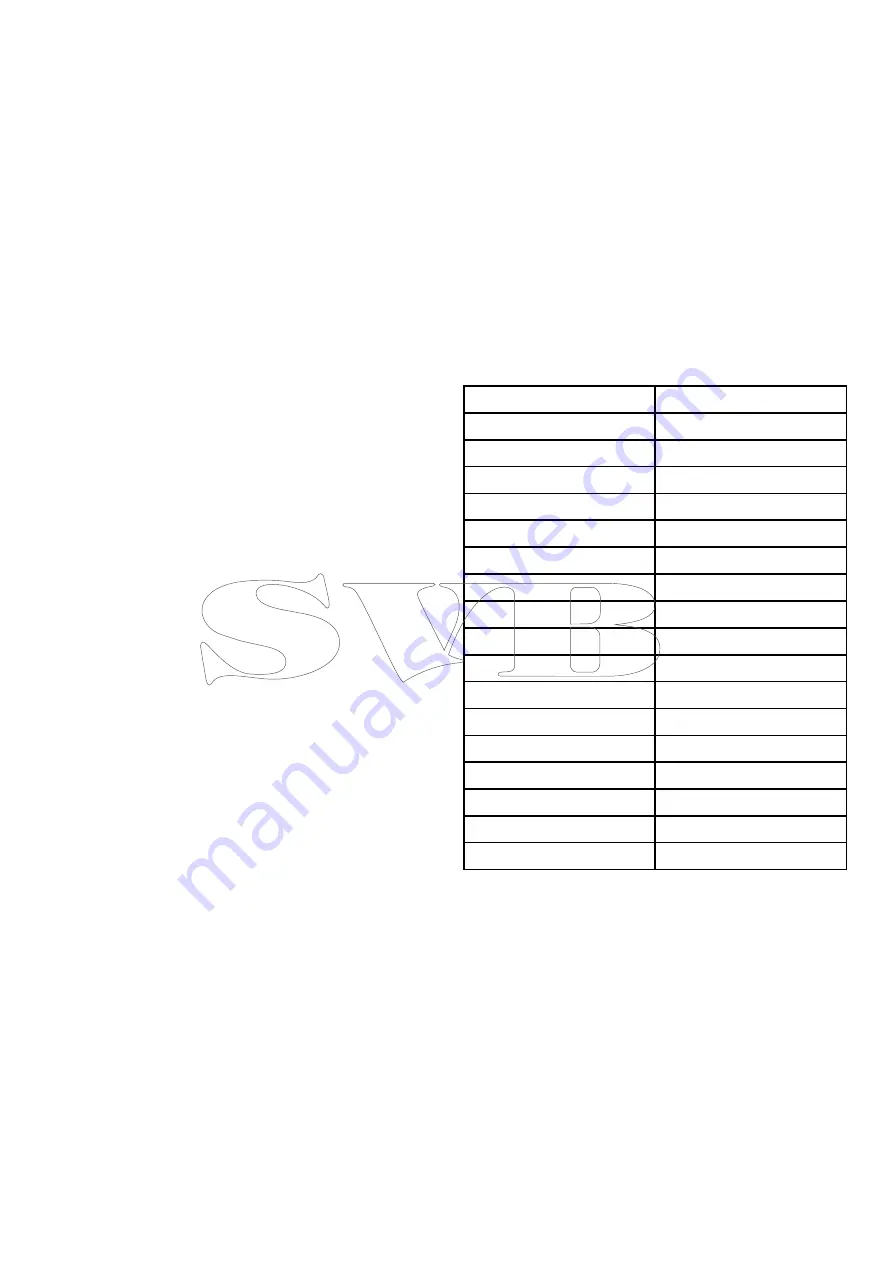
10.7 Setting the pilot view
To set the pilot view to your desired layout:
1. Go to the
Pilot view
menu:
Main menu > Pilot
view
.
2. Highlight and select
View type
.
3. Highlight the required view:
• Graphical
• Large
• Standard
• Multiple
• 2D
4. Press
SELECT
to save the view as default.
10.8 Setting up data boxes
The Standard, Multiple and 2D Pilot views include
data boxes which you can customize to display
different data.
With your chosen Pilot view displayed:
1. Select
Menu
.
2. Select
Pilot View
.
3. Select
Data Boxes
.
4. Select the Data box that you want to change the
data for.
A list of available data is displayed.
5. Select the relevant data type from the list.
Data boxes
The following data types are available which can be
displayed in the data boxes:
Depth
XTE
Cross track error
DTW
Distance to waypoint
BTW
Bearing to waypoint
AWA
Apparent wind angle
AWS
Apparent wind speed
TWS
True wind speed
TWA
True wind angle
COG
Course over ground
SOG
Speed over ground
Speed
Log
Trip
Sea temperature
Time
Date
Rate of turn
Heading
Pilot views
75
Summary of Contents for 00723193774298
Page 2: ......
Page 4: ......
Page 10: ...10 p70s p70Rs ...
Page 14: ...14 p70s p70Rs ...
Page 28: ...28 p70s p70Rs ...
Page 40: ...40 p70s p70Rs ...
Page 50: ...50 p70s p70Rs ...
Page 60: ...60 p70s p70Rs ...
Page 70: ...70 p70s p70Rs ...
Page 76: ...76 p70s p70Rs ...
Page 82: ...82 p70s p70Rs ...
Page 96: ...96 p70s p70Rs ...
Page 112: ...112 p70s p70Rs ...
Page 120: ...120 p70s p70Rs ...
Page 123: ......






























