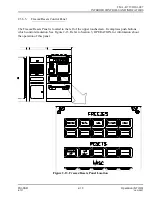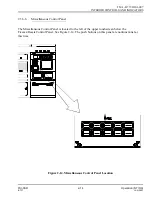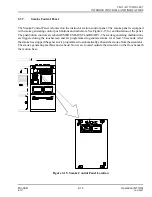b) On the Freezes/Resets page, select the MASTER RESET direct entry button. This will
reset all systems displayed within the RESETS boundary box.
c) On the Freezes/Resets page, select the ISA RESET direct entry button. This will reset
weather conditions to normal (International Standard Atmosphere).
d) Ensure no visual hazards are active.
8.) Remove any printouts from the printer.
9.) Perform end-of-session equipment debrief with appropriate site personnel.
3.5.
CONTROL PANEL OPERATION
The control panels, located above and to the left of the upper touchscreen, can be used to control certain
aspects of simulation without using the touchscreen. The control panels include:
•
Communication
•
Clock/Simulator Sound
•
Lighting
•
Hydraulic
•
Freeze/Resets
•
Miscellaneous
•
Smoke
3.5.1.
Communications
The communication devices available to the instructor are headsets, microphones, and Communication
controls. The headset and microphone are plugged into the forward jacks located beneath the touchscreen
counter. See Figure 3-1.
The push buttons and knob on the Communications Panel are used to control and monitor the student’s
interaction with the communication system. See Figure 3-2.
For the flight crew to receive communications, they must follow the appropriate aircraft procedures. Any
time the pilot or co-pilot attempts to transmit over a VHF, HF, COMM #1 or COMM #2 frequency,
whether the station is properly tuned or not, the instructor will hear the communication without selecting
a push button on the Communications panel.
TM-3-B 737-IOS1-007
CONTROL PANEL OPERATION
FSI-SSD
3-5
Operation (NT IOS)
B 737
JAN 2001