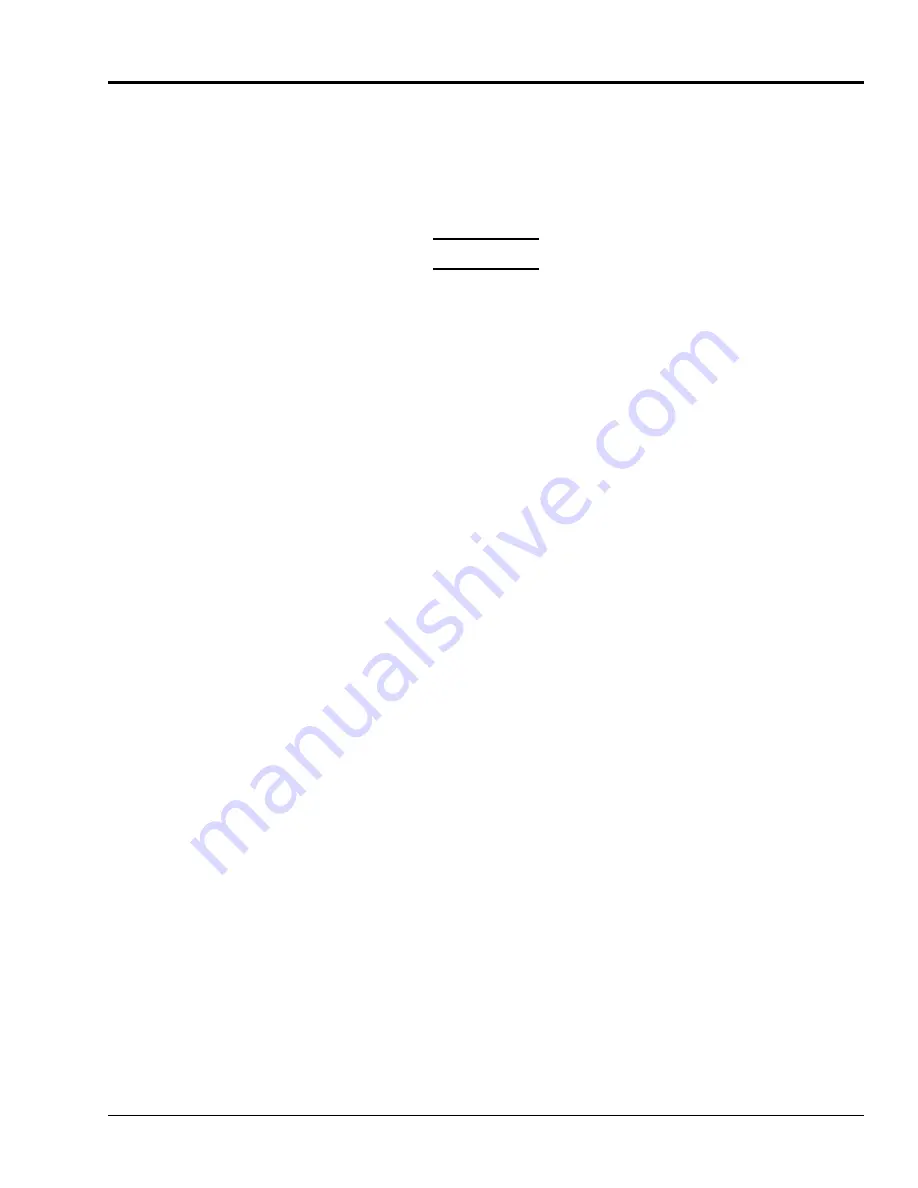
4.4.
START THE TRAINING SESSION
When the training session set ups are complete, ensure that all personnel who will be present for the
tutorial are on-board the simulator. Prepare to engage Control Loading system.
WARNING
ENSURE THAT ALL PERSONNEL ARE
CLEAR FROM COCKPIT CONTROLS
AND FROM MOTION BASE AREA BE-
FORE
PRESSING
THE
CONTROL
LOADING PUSH BUTTON.
1) If the Flight Freeze button on the Freezes/Resets page is not illuminated, touch FLIGHT
FREEZE. This will prevent the controls from being stimulated by session set ups while the
Control Loading System is engaging.
2) On the Hydraulic Control Panel at the instructor station, depress the CONTROL
LOADING push button.
3) Verify that the Control Loading push button flashes green for a few seconds, then
illuminates green. The control sticks and rudder pedals should move to the neutral position.
4) Close and latch the simulator door.
5) The flight crew can now enter the Student Station.
4.4.1.
Aircraft Positioning
1) Select the ACTIVE AIRPORT button on the Master Collar.
2) Select the Aircraft Relative Position button appearing at the takeoff point. Refer to the
ACTIVE AIRPORT paragraph page description.
3) The aircraft should be repositioned at the takeoff point of the Reference Airport and
Runway. This is indicated by the airport ident and runway number being displayed in the
Reposition Airport and Runway buttons of the touch screen display, and by the appearance of
the surrounding airport and the runway numbers visible through the cockpit windshield.
4) On the Active Airport/Repositions page or the Freezes/Resets page, if the FLIGHT
FREEZE button is not illuminated, touch it. This freeze will prevent aircraft movement
during aircraft startup.
TM-3-B 737-IOS1-007
START THE TRAINING SESSION
FSI-SSD
4-3
Touchscreen (NT IOS)
B 737
JAN 2001




























