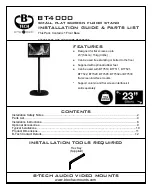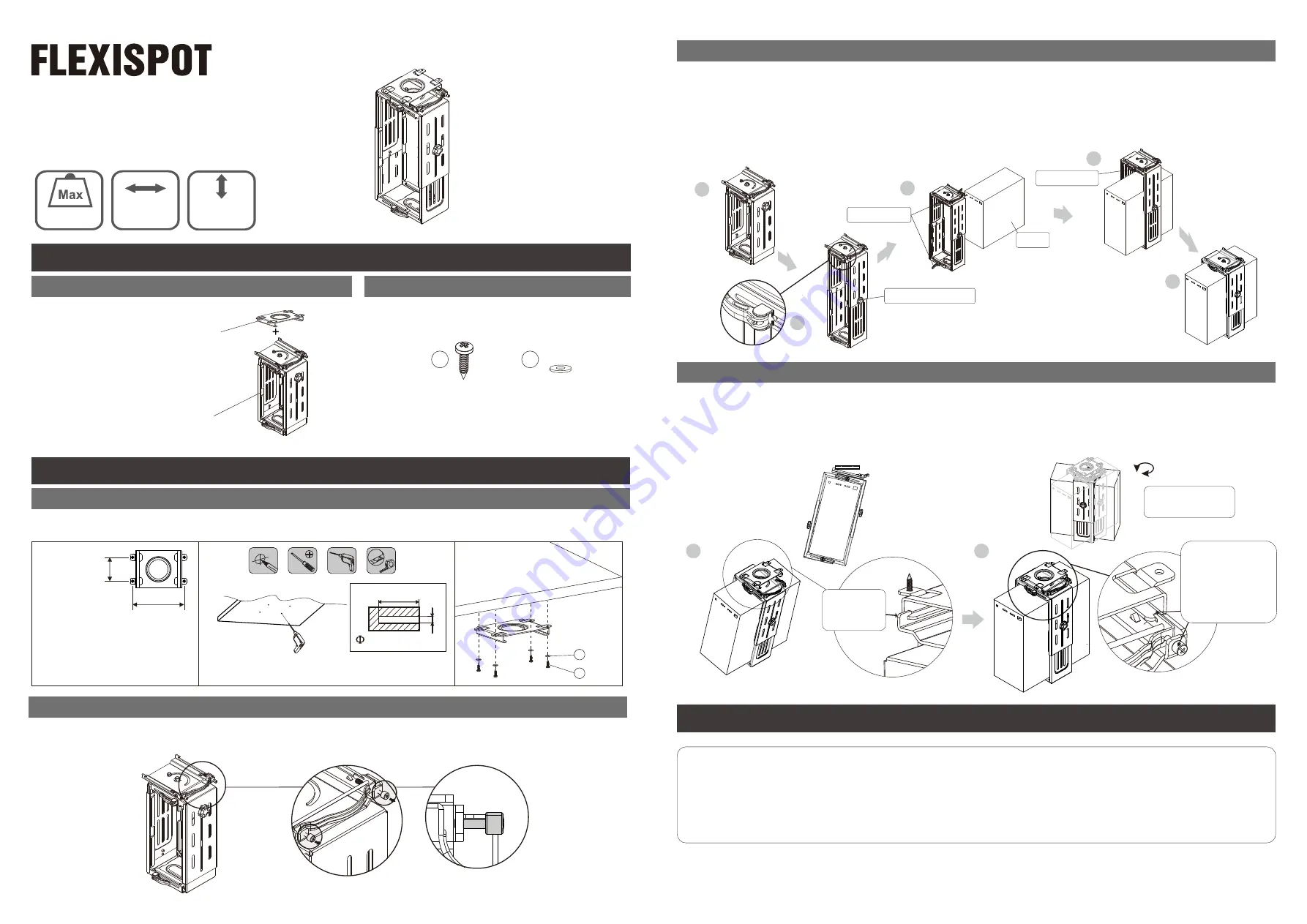
Item
No. CH1B/CH1S
Installation Guide
Package
Included
Installation
Steps
(A) Parts Included
Step
2
St4.8 x 20 mm
(4
PCS
)
Ø5
(4 PCS
)
1
2
1
2
Adjust the screw on the top of the holder frame for a better installation.
1
2
3
4
5
Adjustable knob
Handle bar
33 lbs
15 kg
128 - 210 mm
285 - 512 mm
5.04" - 8.27"
11.22" - 20.16"
Under surface mount 1 PC
CPU holder frame 1 PC
(B) Attachment Screw Set
Step 1
Step
3
Handle bar
CPU
1. Adjust the screw so that the handle bar is easy to pull out.
2. Loosen the knob and adjust the holder extension to the maximum height and tighten the knob.
3. Adjust the width of the holder to install the CPU by adjusting the handle bar.
4. Install the CPU and lock the handle bar.
5. Adjust the height of the holder frame by loosening and tightening the knob to fit the CPU better.
Step
4
Put the holder with the CPU on the under surface mount and lock it firmly by pulling out the handle
on the bottom of the holder.
1. Lock the holder to the under desk surface mount.
2. Lock the holder firmly to the under surface mount by tightening the screw.
Warning
This product contains small items that could be a choking hazard if swallowed. Keep these items
away from children.
1. Read the entire instructional manual before you start installation and assembly. If you have any
questions regarding any of the instructions or warnings, please contact us or a professional.
2. Please check screw connections regularly to ensure the CPU is safe.
3. Using this with products heavier than the rated weight limits may result in injury due to instability.
Note:
Please keep the CPU fully
under the desktop while you
install the under-surface mount.
3.15"
(80 mm)
6.81" (173 mm)
Install the under surface mount to the back of desktop.
1
2
180°
180-degree
swivel mount.
Tighten screws
in clockwise
direction after
finishing
installation.
Hook the
end of the
mount.
Mark the holes under desktop surface
0.79" (20 mm)
0.08" (2 mm)