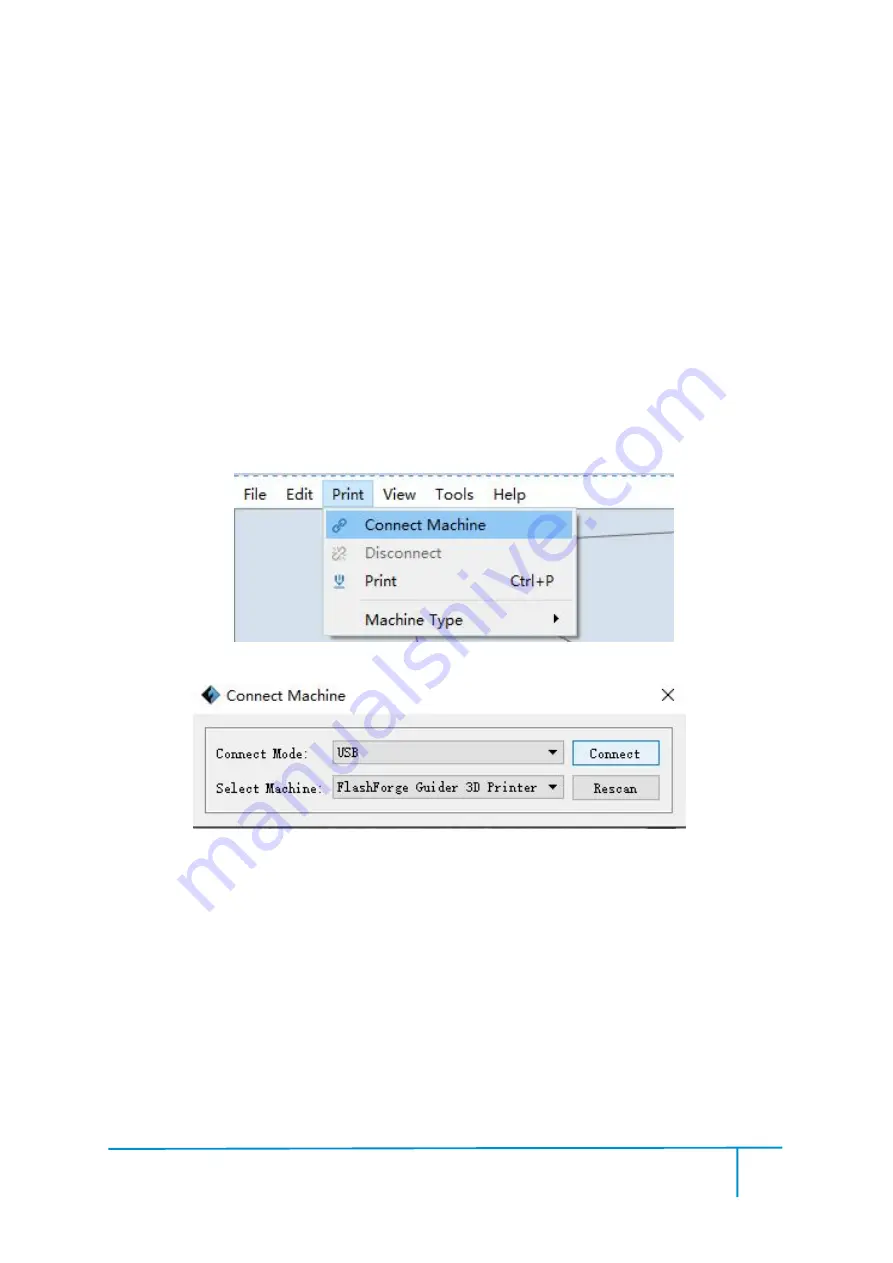
Guider User Guide | www.ff3dp.com
60
6.2 Print Methods
After generating the Gcode file, you can transfer it to your Guider. You can transfer
the file through USB cable and USB stick.
6.2.1 Print from Computer (USB connection)
①用
Connect your Finder with your PC via a USB cable.(Please refer to 5.1.13)
②
Turn on your Guider, level the build plate and load the filament.
③
Click
[
]
, then click
[
Connect Machine
]
.A dialog box will pop up. Select
[USB]
in Connection Mode and select
[Flashforge Guider 3D Printer]
. Click
[Connect]
to start USB connection, and transfer your Gcode file to your Guider.
④
When your PC connects with FlashPrint successfully. The status box on the
bottom right displays the real-time nozzle temperature. After finishing preheating,
your Guider starts the print job directly.
Summary of Contents for Guider
Page 1: ...Guider User Guide www ff3dp com 1 Flashforge Guider 3D Printer User Guide...
Page 32: ...Guider User Guide www ff3dp com 31 then Tap Finish to exit...
Page 67: ...Guider User Guide www ff3dp com 66 2 Model with Small area Overhang Treelike support structure...






























